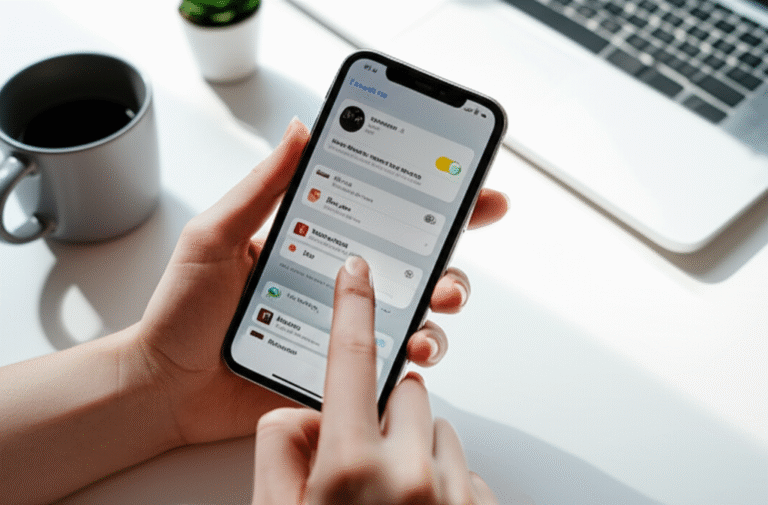To check what iPhone you have, navigate to Settings > General > About. Look for the “Model Name” to see your iPhone’s specific model. This is the quickest and most reliable way to identify your device.
Ever found yourself staring at your iPhone, wondering, “Which iPhone model is this, exactly?” You’re not alone! It’s a super common question, especially when you need to know for things like buying accessories, checking compatibility for new apps, or even when selling or trading in your device. Sometimes, the differences between models can be subtle, making it tricky to tell them apart just by looking. Don’t worry, though! This guide will walk you through the simplest ways to find out exactly what iPhone you’re holding. We’ll make it easy, step-by-step, so you’ll be an iPhone model expert in no time!
Why Knowing Your iPhone Model Matters

Understanding which iPhone model you have is more than just a fun fact; it’s actually quite practical. Here’s why it’s so important:
- Accessory Compatibility: iPhone cases, screen protectors, chargers, and other accessories are often designed for specific models or generations. Knowing your model ensures you buy accessories that fit perfectly.
- Software Updates: While most modern iPhones receive iOS updates for years, older models eventually stop receiving them. Knowing your model helps you understand which software updates you can expect.
- Troubleshooting and Support: When you need help with your iPhone, whether from Apple Support or online forums, knowing your model helps others provide more accurate advice.
- Selling or Trading In: The value of a used iPhone heavily depends on its model and generation. Accurately identifying your device is crucial for getting a fair price.
- App Compatibility: Some newer apps or features might require a certain iPhone model or a more recent version of iOS, which is tied to your device’s capabilities.
- Understanding Features: Different iPhone models have different features, camera capabilities, screen sizes, and processing power. Knowing your model helps you appreciate what your device can do.
The Easiest Way: Checking Through Settings
This is the go-to method for a reason: it’s quick, accurate, and requires no special tools or apps. You can find your iPhone model right in the device’s settings menu.
Step-by-Step Guide to Finding Your Model in Settings
- Open the Settings App: Look for the gray gear icon on your Home Screen and tap it.
- Tap on “General”: Scroll down the list of options until you find “General” and select it.
- Tap on “About”: This is usually near the top of the “General” screen. Tap on “About.”
- Find “Model Name”: Once you’re in the “About” screen, you’ll see a lot of information about your iPhone. Look for the line labeled “Model Name.” The text next to it is your iPhone’s specific model!
For example, you might see “iPhone 14 Pro Max,” “iPhone SE (2nd generation),” or “iPhone 11.” It’s that simple!
What If the Model Name Isn’t Clear?
Sometimes, the “Model Name” might show a generic name like “iPhone.” This usually happens with older iOS versions. If this is the case, don’t worry! You can find the specific model number right below it. Here’s how:
- Locate “Model Number”: On the same “About” screen in Settings, you’ll see a “Model Number” listed.
- Tap the Model Number: This is the key step! Tap directly on the “Model Number.” It will change to a different format, usually starting with an “A” followed by four digits (e.g., A2643).
- Match the Model Number: Now, you can use this “A” number to identify your exact iPhone model. We’ll cover how to do this in the next section.
Using the Model Number to Identify Your iPhone
The “A” followed by four digits model number is the official designation Apple uses. It’s incredibly precise and helpful, especially if the model name in Settings is a bit vague or if you’re looking at the back of an older iPhone. You can use this number to pinpoint your exact iPhone model on Apple’s official website.
How to Find and Use the Model Number
- Find the Model Number: As explained above, go to Settings > General > About, and tap on “Model Number” until it shows the “A” followed by digits.
- Visit Apple’s Support Page: Open a web browser and go to Apple’s official support page for identifying iPhone models. A great resource is: Identify your iPhone model – Apple Support.
- Compare Numbers: On Apple’s page, you’ll find a table or list of all iPhone models with their corresponding “A” model numbers. Scroll through this list and find the number that matches yours.
Example Comparison Table
Here’s a small snippet of what you might find on Apple’s page. This helps illustrate how the “A” number links to a specific model.
| Model Name | Model Number (Axxxx) |
|---|---|
| iPhone 14 Pro Max | A2894 |
| iPhone 14 Pro | A2890 |
| iPhone 14 | A2882 |
| iPhone 14 Plus | A2891 |
| iPhone SE (3rd generation) | A2785 |
| iPhone 13 Pro Max | A2643 |
| iPhone 13 Pro | A2638 |
| iPhone 13 | A2633 |
| iPhone 13 mini | A2626 |
Tip: Keep this Apple support page bookmarked! It’s a handy reference for future checks.
Finding Your Model on the iPhone Itself (Physical Inspection)
If your iPhone isn’t turning on, or if you prefer a physical method, you can often find the model number printed on the device itself. This is especially useful for older models where the model name might not be readily visible in Settings.
Where to Look on Your iPhone
- Older iPhones (iPhone 8 and earlier): Look on the back of your iPhone. You should see a small model number printed there, usually near the bottom, below the Apple logo. It will typically start with an “A.”
- Newer iPhones (iPhone SE 2nd/3rd gen, iPhone X and later): For these models, the model number is usually found in the SIM card tray slot. You’ll need to remove the SIM tray (using a SIM ejector tool or a small paperclip) and look inside the slot. The model number will be printed on the inside wall of the slot.
Important Note: The text printed on the back of newer iPhones (like “iPhone 14 Pro”) is the marketing name, not the specific model number needed for identification with Apple’s system. You’ll need that “A” number.
Using the SIM Tray Method
This method requires a little care:
- Get a SIM Ejector Tool: These usually come with your iPhone. If not, a straightened paperclip will work.
- Locate the SIM Tray: It’s a small, rectangular slot on the side of your iPhone.
- Eject the Tray: Gently insert the tool into the small hole next to the SIM tray and push. The tray will pop out.
- Look Inside the Slot: With the tray removed, peer into the iPhone itself where the tray was. You should see a small model number printed on the internal metal rim or casing.
- Compare to Apple’s List: Use this “A” number to check against the Apple support page mentioned earlier.
Caution: Be gentle when ejecting the SIM tray. Don’t force it.
Checking Your iPhone Model via iTunes/Finder
If your iPhone is connected to a computer, you can also find its model information through iTunes (on older macOS and Windows) or Finder (on newer macOS).
Steps for Mac (macOS Catalina or later)
- Connect your iPhone to your Mac using a USB cable.
- Open Finder.
- Select your iPhone from the sidebar under “Locations.”
- Click the “General” tab.
- Look for “Model”: You’ll see a summary of your iPhone’s information. The model name should be listed here.
- Click “Model” to see the model number (the one starting with “A”).
Steps for Windows PC or Older Mac (macOS Mojave or earlier)
- Connect your iPhone to your computer using a USB cable.
- Open iTunes. If you don’t have it, you can download it from Apple or the Microsoft Store.
- Click the iPhone icon that appears near the top-left corner of the iTunes window.
- Click the “Summary” tab.
- Look for “Model”: Your iPhone’s model name will be displayed.
- Click “Model” to reveal the model number (the one starting with “A”).
This method is particularly useful if your iPhone’s screen is damaged or unresponsive, but the phone itself is still functional when connected to a computer.
Understanding iPhone Model Names and Generations
Apple releases new iPhone models almost every year, and they come with different features, sizes, and capabilities. Knowing your model generation helps you understand its place in the iPhone lineage.
Common iPhone Series and What They Mean
- iPhone (Original): The very first iPhone, released in 2007.
- iPhone 3G / 3GS: Introduced faster data speeds and the App Store.
- iPhone 4 / 4S: Featured a higher-resolution Retina display and Siri.
- iPhone 5 / 5S / 5C: Introduced a larger screen, Touch ID (5S), and colorful options (5C).
- iPhone 6 / 6 Plus / 6S / 6S Plus: Larger screen sizes became standard.
- iPhone SE (1st, 2nd, 3rd generation): A more compact, affordable option often using newer internal components in an older body.
- iPhone 7 / 7 Plus: Introduced water resistance and removed the headphone jack.
- iPhone 8 / 8 Plus: Introduced wireless charging and glass backs.
- iPhone X: A major redesign with a full-screen display, Face ID, and no Home button.
- iPhone XR / XS / XS Max: Introduced a range of screen sizes and features based on the X design.
- iPhone 11 Series (11, 11 Pro, 11 Pro Max): Improved cameras and battery life.
- iPhone 12 Series (12, 12 mini, 12 Pro, 12 Pro Max): Introduced 5G and MagSafe.
- iPhone 13 Series (13, 13 mini, 13 Pro, 13 Pro Max): Further camera improvements, ProMotion display on Pro models.
- iPhone 14 Series (14, 14 Plus, 14 Pro, 14 Pro Max): New features like the Dynamic Island on Pro models, satellite connectivity.
- iPhone 15 Series (15, 15 Plus, 15 Pro, 15 Pro Max): USB-C port, Action Button on Pro models.
When Model Names Are Similar
You might see names like “iPhone SE (2nd generation)” or “iPhone 11 Pro Max.” The generation number or suffixes like “Pro,” “Pro Max,” or “mini” are key differentiators. They indicate significant differences in features, screen size, camera systems, and performance.
What About the Model Number (Axxxx)?
The “Axxxx” model number is the most precise identifier. Different models, even within the same series (like the iPhone 14 and iPhone 14 Pro), will have distinct “A” numbers. This is why it’s so reliable for looking up specs and compatibility.
Troubleshooting: What If I Still Can’t Find My Model?
It’s rare, but sometimes you might run into issues. Here are a few things to try if you’re struggling to identify your iPhone model.
Check the Original Packaging
If you still have the original box your iPhone came in, the model name and number are usually printed on the outside of the box, often on a sticker on the back or bottom.
Examine the SIM Card Tray (Again)
For newer iPhones, the SIM tray slot is the most reliable physical location for the “A” model number. Double-check you’re looking into the correct slot and that the lighting is good.
Consider Your Purchase Date
If you bought your iPhone new within the last few years, you can often deduce the model based on the typical release cycle. For example, if you bought it in late 2023, it’s likely an iPhone 15 series model. However, this is less reliable for older devices or if you bought it used.
Contact Apple Support
If all else fails, you can always contact Apple Support. They can help you identify your device, especially if you know the serial number (which you can also find in Settings > General > About).
Frequently Asked Questions (FAQ)
Q1: How do I find my iPhone model if the screen is broken?
A1: If your iPhone screen is broken but the phone turns on, connect it to a computer and use Finder (on Mac) or iTunes (on Windows/older Macs) to see the model information. If the phone won’t turn on, you can try to find the “A” model number printed on the back of older iPhones (iPhone 8 and earlier) or inside the SIM card tray slot on newer models.
Q2: What’s the difference between “Model Name” and “Model Number”?
A2: The “Model Name” is the marketing name (e.g., “iPhone 14 Pro”). The “Model Number” is a specific code, usually starting with “A” (e.g., “A2890”), that Apple uses to identify exact hardware configurations. Tapping the “Model Number” in Settings reveals this code.
Q3: Do I need to know my iPhone model to update iOS?
A3: No, you don’t need to know your specific model to initiate an iOS update. Your iPhone will automatically check for and notify you of available updates. However, knowing your model helps you understand if it’s eligible for future major iOS versions.
Q4: Can I find my iPhone model on the Apple ID website?
A4: Yes, you can! Sign in to your Apple ID account page (appleid.apple.com) and scroll down to the “Devices” section. You should see a list of devices associated with your Apple ID, including their models.
Q5: Why does my iPhone case not fit even though it says it’s for my model?
A5: Sometimes, cases are listed for a range of models that share a similar physical size but have subtle differences (e.g., button placement, camera bump size). Always double-check the exact model compatibility listed by the accessory manufacturer, or look for cases specifically designed for your precise model name and generation.
Q6: What is the oldest iPhone I can still identify using these methods?
A6: These methods are generally effective for all iPhones that can run a modern iOS version or have their physical markings intact. The original iPhone (2007) and subsequent models up to iPhone 8 will have the model number printed on the back. Newer models rely more on the Settings app or SIM tray marking.
Conclusion
There you have it! Identifying your iPhone model is a straightforward process once you know where to look. Whether you’re navigating the Settings app, examining the device itself, or using your computer, you now have the proven steps to find out exactly which iPhone you have. This knowledge empowers you to make informed decisions, whether it’s buying the right accessories, seeking support, or understanding your device’s capabilities. Keep this guide handy, and you’ll never be in doubt about your iPhone model again!