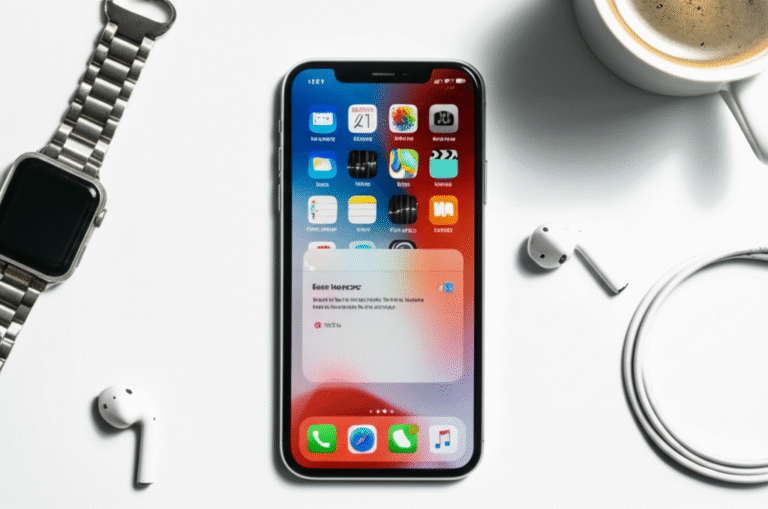Quick Summary: Blocking a number on your iPhone is simple and effective for privacy and peace of mind. You can easily stop unwanted calls and messages by following a few straightforward steps within your iPhone’s settings or directly from your recent calls. This guide will walk you through everything you need to know.
We all love our iPhones for staying connected, but sometimes, unwanted callers can disrupt our peace. Whether it’s a persistent telemarketer, an annoying spam text, or someone you’d rather not hear from, your iPhone offers a straightforward solution: blocking a number. Many users find the process a bit confusing at first, wondering if they’ll accidentally block someone important or if there are different ways to do it. Don’t worry! Mastering this simple feature is easier than you think. This guide is designed to make blocking numbers on your iPhone crystal clear, step-by-step. You’ll learn how to stop unwanted calls and texts, giving you back control over your communication. Let’s dive in and make your iPhone experience more peaceful.
Why Block a Number on Your iPhone?

There are several compelling reasons why you might want to block a number on your iPhone. Primarily, it’s about regaining control over your personal space and time. Unwanted calls and messages can range from mildly irritating to genuinely distressing. Here are some key benefits:
- Privacy Protection: Block numbers from unknown or private callers to prevent them from reaching you. This is especially useful if you’re concerned about unsolicited contact.
- Reducing Spam and Scams: Telemarketers, robocallers, and potential scammers often use various numbers. Blocking these numbers can significantly reduce the amount of spam you receive.
- Peace of Mind: Unwanted interruptions, especially at inconvenient times, can be stressful. Blocking numbers helps you focus on important communications and enjoy uninterrupted personal time.
- Managing Difficult Contacts: If you need to limit contact with a particular individual, blocking their number is a direct and effective way to do so.
- Stopping Nuisance Texts: Beyond calls, blocking also applies to text messages, preventing unwanted or inappropriate messages from cluttering your inbox.
Effectively managing who can contact you is a crucial aspect of digital well-being. Your iPhone provides robust tools to ensure you only receive communications you want. Understanding how to use these tools empowers you to maintain a more private and productive digital life. This guide will ensure you’re equipped to handle any unwanted contact with confidence.
How to Block a Number Directly from a Contact
This is often the most straightforward method if the person you wish to block is already saved in your contacts or has recently contacted you. It’s a quick way to manage your connections.
Step 1: Open the Contacts App
Locate and tap on the ‘Contacts’ app icon on your iPhone’s home screen. It usually looks like an address book or a silhouette of a person.
Step 2: Find the Contact You Want to Block
Scroll through your contact list or use the search bar at the top to find the specific person whose number you want to block. Tap on their name to open their contact card.
Step 3: Scroll Down to “Block this Caller”
Once you’re on the contact’s information page, scroll all the way down. You’ll see several options, including ‘Add to Favorites,’ ‘Share Contact,’ and finally, ‘Block this Caller.’ Tap on ‘Block this Caller.’
Step 4: Confirm the Block
A confirmation pop-up will appear, asking, “Are you sure you want to block this contact? They will not be able to call, message, or FaceTime you.” Tap ‘Block Contact’ to confirm.
Once confirmed, this contact’s number will be added to your blocked list. They will no longer be able to reach you through calls, messages, or FaceTime. You won’t receive any notification if they try to contact you.
How to Block a Number from Recent Calls
Did someone you don’t know call you? Or perhaps a number that isn’t saved in your contacts just called? Blocking them directly from your recent calls list is incredibly efficient.
Step 1: Open the Phone App
Tap on the green ‘Phone’ app icon on your home screen. This is where you make calls and view your call history.
Step 2: Go to the “Recents” Tab
At the bottom of the Phone app screen, you’ll see several tabs: Favorites, Recents, Contacts, Keypad, Voicemail. Tap on the ‘Recents’ tab.
Step 3: Find the Number to Block
You’ll see a list of your recent incoming and outgoing calls. Find the specific number you wish to block. To the right of the number, you’ll see a small blue ‘i’ icon within a circle. Tap on this ‘i’ icon.
Step 4: Scroll Down and Tap “Block this Caller”
This will take you to a screen with information about that specific number. Scroll down to the bottom of this screen. You will see the option ‘Block this Caller.’ Tap on it.
Step 5: Confirm Your Choice
A confirmation message will appear: “Are you sure you want to block this contact? They will not be able to call, message, or FaceTime you.” Tap ‘Block Contact’ to finalize the action.
This method is perfect for handling calls from unknown numbers or those you’ve never saved. It ensures that any suspicious or unwanted caller is immediately dealt with.
How to Block a Number from Messages
Spam texts or unwanted messages can be just as disruptive as calls. Fortunately, blocking a sender directly from your Messages app is just as easy.
Step 1: Open the Messages App
Tap on the green Messages app icon on your home screen. This is where all your text conversations are stored.
Step 2: Open the Conversation
Find and tap on the conversation thread from the person or number you want to block.
Step 3: Tap on the Sender’s Information
At the top of the conversation screen, you’ll see the sender’s name or number. Tap directly on this name or number. This will open a new screen with details about the conversation.
Step 4: Tap the “Info” Button
On this details screen, you’ll see options like ‘Send a Message,’ ‘Send an Audio Message,’ and at the very top right, you’ll see an ‘Info’ button (or sometimes a profile picture/icon if it’s a known contact). Tap on ‘Info.’
Step 5: Scroll and Tap “Block this Caller”
On the next screen, scroll down to the bottom. You’ll see the option ‘Block this Caller.’ Tap on it.
Step 6: Confirm the Block
A pop-up will ask for confirmation: “Are you sure you want to block this contact? They will not be able to call, message, or FaceTime you.” Tap ‘Block Contact’ to complete the process.
This ensures that not only their calls but also their future text messages will be blocked.
Managing Your Blocked Contacts
Once you start blocking numbers, you might want to see who you’ve blocked, unblock someone, or even block new numbers directly from your settings. Your iPhone makes managing your blocked list straightforward.
Viewing and Managing Blocked Numbers in Settings
Your iPhone keeps a centralized list of all the numbers you’ve blocked, making it easy to review and manage.
Step 1: Open the Settings App
Tap on the ‘Settings’ app icon on your home screen. It’s usually a grey gear icon.
Step 2: Navigate to Phone Settings
Scroll down the main Settings menu and tap on ‘Phone.’ This section contains all call-related settings.
Step 3: Tap on “Blocked Contacts”
Within the Phone settings, you’ll find an option labeled ‘Blocked Contacts.’ Tap on it. You may need to authenticate with Face ID, Touch ID, or your passcode.
Step 4: Review Your Blocked List
Here, you’ll see a list of all the phone numbers and contacts you have blocked. Each entry shows the name or number.
Unblocking a Number
If you change your mind about blocking someone, unblocking them is just as simple:
- From the ‘Blocked Contacts’ list in Settings, find the contact you wish to unblock.
- Tap the ‘Edit’ button in the top right corner.
- Tap the red minus (-) icon next to the contact you want to unblock.
- Tap ‘Unblock’ that appears to the right of the contact.
- Alternatively, you can simply swipe left on the contact and tap ‘Unblock.’
- Tap ‘Done’ in the top right corner to save your changes.
Adding a New Number to Block
You can also add new numbers to your blocked list directly from the ‘Blocked Contacts’ screen:
- In the ‘Blocked Contacts’ section of your iPhone’s Settings, tap ‘Add New Blocked…’ at the bottom of the list.
- This will open your Contacts app. Select the contact you wish to block.
- If the number isn’t in your contacts, you can still block it by going through the ‘Recents’ or ‘Messages’ methods described earlier.
This central hub ensures you have complete control over your blocked list at all times.
Blocking Unknown and Private Numbers
Sometimes, the calls you want to block don’t come from specific numbers but from “Unknown,” “Private,” or “Blocked” callers. Your iPhone has a feature to handle these automatically.
Step 1: Go to Settings
Open the ‘Settings’ app on your iPhone.
Step 2: Navigate to Phone Settings
Scroll down and tap on ‘Phone.’
Step 3: Find “Silence Unknown Callers”
Scroll down within the Phone settings until you see the option ‘Silence Unknown Callers.’ Tap on it.
Step 4: Enable “Silence Unknown Callers”
Toggle the switch next to ‘Silence Unknown Callers’ to the ON position (it will turn green).
How This Works:
When this feature is enabled, your iPhone will silence calls from numbers that are not in your contacts, recent outgoing calls, or your email contacts. These calls will go directly to voicemail, and the callers will not hear your ringtone. The call will still appear in your Recents list. This is a powerful tool for reducing unwanted calls from numbers you don’t recognize.
Important Considerations:
- This feature will silence calls from numbers that aren’t saved in your Contacts list. This includes legitimate callers like delivery drivers, repair services, or new acquaintances whose numbers you haven’t saved yet.
- Calls from people you’ve recently called or who have called you and are therefore in your Recents list will still ring through.
- Calls from contacts in your Favorites will also ring through.
- If a blocked caller leaves a voicemail, you will still receive it.
This setting is excellent for significantly reducing the number of spam or unknown calls you receive without having to manually block each one. However, be mindful that it might also silence legitimate calls from unknown numbers.
What Happens When You Block a Number?
Understanding the consequences of blocking a number is important. Here’s a breakdown of what happens from both your perspective and the blocked caller’s perspective:
From Your Perspective:
- No Calls or Ringing: You will not receive any incoming calls from the blocked number. Your iPhone will not ring, vibrate, or display any notification when they try to call you.
- No Texts or iMessages: Similarly, you will not receive any text messages (SMS) or iMessages from the blocked number. These messages will not appear in your Messages app.
- No FaceTime Calls: FaceTime calls from the blocked number will also be blocked.
- Voicemail: If the blocked caller leaves a voicemail, it will still be delivered to your voicemail. You can access and listen to it through your Voicemail tab in the Phone app.
- Blocked Contact Status: The number will appear in your ‘Blocked Contacts’ list in Settings.
From the Blocked Caller’s Perspective:
- Call Goes to Voicemail: When the blocked caller tries to call you, their call will likely be sent directly to your voicemail. They will not hear your phone ring.
- No Delivery Confirmation: If they try to send you a text message or iMessage, it will appear to them as if the message was sent successfully. They will not receive any notification that the message was blocked or not delivered.
- FaceTime: FaceTime calls will not connect.
It’s important to note that blocking is a one-way street. The person you block will not be notified that you have blocked them. They might eventually realize it if their calls and messages consistently go unanswered or to voicemail.
Blocking and FaceTime
Blocking a number on your iPhone also extends to FaceTime. If you block a contact, they will be unable to initiate a FaceTime call with you. Similar to regular calls and messages, their FaceTime attempts will be unsuccessful, and they will not receive a notification that you have blocked them.
When a blocked contact tries to FaceTime you, the call will typically go directly to voicemail if you have voicemail for FaceTime enabled, or it will simply fail to connect without any specific error message indicating they are blocked.
Blocking Spam iMessage Accounts
Sometimes, you might receive spam or unwanted messages from Apple IDs or email addresses that are not phone numbers. You can block these directly from the Messages app as well.
Step 1: Open the Messages App
Find and open the conversation thread from the Apple ID or email address you want to block.
Step 2: Tap on the Sender’s Information
Tap on the sender’s name or email address at the top of the conversation screen.
Step 3: Tap “Info”
On the details screen, tap the ‘Info’ button.
Step 4: Tap “Block this Caller”
Scroll down and tap ‘Block this Caller.’ Confirm your choice by tapping ‘Block Contact.’
This will prevent both calls and messages from that specific Apple ID or email address from reaching you.
Blocking from Your Apple Watch
If you use an Apple Watch, you can also block numbers directly from your watch, which syncs with your iPhone.
Step 1: Open the Phone App on Your Apple Watch
Tap the Phone app icon on your Apple Watch.
Step 2: Go to Recents
Scroll down and tap ‘Recents.’
Step 3: Find the Number
Locate the number you wish to block in your recent calls list.
Step 4: Tap the Info Button (i)
Tap the blue ‘i’ icon next to the number.
Step 5: Scroll and Tap “Block”
Scroll down and tap ‘Block Contact.’
This action will block the number on your Apple Watch and also sync the block to your iPhone.
Tips for Managing Blocked Numbers Effectively
Here are some helpful tips to ensure you’re using the blocking feature to its full potential:
- Regularly Review Your Blocked List: Occasionally check your ‘Blocked Contacts’ list in Settings to ensure you haven’t accidentally blocked someone you meant to keep in touch with.
- Use “Silence Unknown Callers” Wisely: This is a powerful tool for spam reduction, but be aware it might silence legitimate calls from unknown numbers. Consider disabling it temporarily if you’re expecting important calls from new contacts.
- Block Before You Answer: If you receive a suspicious call from an unknown number, you can block it directly from your Recents list without even answering.
- Report Spam Numbers: While blocking prevents contact, you can also report spam numbers to your carrier or through third-party apps, which can help the wider community.
- Don’t Engage: If you receive a spam text, never reply with “STOP” unless it’s from a legitimate service you subscribed to. Replying can confirm your number is active and lead to more spam. Instead, block and delete.
- Blocked Numbers Still Use Voicemail: Remember that blocked callers can still leave voicemails. Check your voicemail periodically for any messages you might have missed, but be cautious of suspicious voicemails.
Blocking vs. Do Not Disturb
It’s helpful to understand the difference between blocking a number and using the “Do Not Disturb” feature.
| Feature | Purpose | Effect on Specific Numbers | Effect on All Incoming Communications | Duration |
|---|---|---|---|---|
| Blocking a Number | To permanently prevent specific individuals or numbers from contacting you via calls, texts, or FaceTime. | Yes, targets specific unwanted contacts. | No, only affects blocked numbers. Other calls/texts still come through. | Permanent until unblocked. |
| Do Not Disturb (DND) | To temporarily silence all incoming calls and notifications for a set period, allowing you to focus or rest without interruption. | No, it’s a blanket silence. You can create exceptions for favorite contacts. | Yes, silences all calls and alerts by default. | Temporary, can be scheduled or turned on/off manually. |
Blocking is about controlling who can reach you, while Do Not Disturb is about controlling when you are alerted to communications. You can use them together or separately depending on your needs.
Troubleshooting Common Issues
While blocking numbers on an iPhone is generally seamless, you might encounter a few minor issues:
- “Block this Caller” Option Missing: This usually happens if the number isn’t saved in your contacts and hasn’t called you recently. Make sure you are accessing the option from the correct place (Contact card, Recents, or Messages).
- Blocked Caller Still Leaves Voicemail: As mentioned, this is normal behavior. Blocking prevents the call from ringing but not from reaching your voicemail.
- Blocked Number Still Showing in Recents: The number will remain in your Recents list even after blocking. You can manually delete it from the Recents list if you prefer, but it won’t affect the block status.
- Blocking Not Syncing Between Devices: Ensure your iPhone is signed into the same Apple ID on all your devices (like an iPad or Mac) and that iCloud sync is enabled for Contacts. Go to Settings > [Your Name] > iCloud > Show All and make sure ‘Contacts’ is toggled ON.
- “Silence Unknown Callers” Blocks Someone Important: If you find this feature too restrictive, you can always disable it in Settings > Phone > Silence Unknown Callers. You can then manually block specific unwanted numbers.
If you continue to face issues, checking Apple’s official support pages can provide further assistance. For example, Apple’s support article on blocking phone numbers offers detailed explanations: Blocking phone numbers, contacts, and locations on iPhone.
Frequently Asked Questions (FAQs)
How do I know if someone has blocked me on iPhone?
You won’t receive a direct notification if someone blocks you. However, if your calls consistently go straight to voicemail without ringing, or your messages aren’t delivered (they won’t show “Delivered” below the message bubble), it’s possible you’ve been blocked.
Can a blocked person still send me texts?
No, when you block a number, they cannot send you text messages (SMS) or iMessages. These messages will not be delivered to your iPhone.
Will the blocked person know I blocked them?
No, Apple does not notify users when they have been blocked. They might eventually realize it if their calls and messages are never received.
Can I block a number that’s not in my contacts?
Yes, absolutely. You can block numbers directly from your Recents list in the Phone app or from a text message thread. You can also use the “Silence Unknown Callers” feature to automatically handle calls from numbers not in your contacts.
What happens to voicemails from blocked numbers?
Voicemails from blocked numbers are still delivered. You can find them in your Voicemail tab within the Phone app. Blocking prevents the call from ringing but not from reaching your voicemail.
Can I block a FaceTime call from an email address?
Yes, if the FaceTime call is coming from an Apple ID (which can be an email address), you can block it by opening the conversation in Messages, tapping the contact/email at the top, selecting ‘Info,’ and then tapping ‘Block this Caller.’ This also blocks messages from that Apple ID.
How do I unblock a number on my iPhone?
To unblock a number, go to Settings > Phone > Blocked Contacts, tap ‘Edit’ in the top right, tap the red minus icon next to the contact, and then tap ‘Unblock.’ Alternatively, swipe left on the contact and tap ‘Unblock.’
Conclusion
Taking control of your iPhone’s communication is a powerful way to enhance your privacy and peace of mind. Blocking unwanted callers and texters is a simple yet effective feature that empowers you to manage who can reach you. Whether you’re dealing with persistent telemarketers, spam messages, or simply wish to limit contact with certain individuals, your iPhone provides several easy ways to achieve this. By following the steps outlined in this guide, you can confidently block numbers directly from your contacts, recent calls, or messages, and even manage your blocked list through settings.
Remember to utilize the “Silence Unknown Callers” feature for an added layer of protection against unsolicited calls. Understanding what happens when you block someone ensures you know the implications for both you and the blocked party. With these tools at your disposal, you can create a more focused, private, and enjoyable iPhone experience. Now you’re fully equipped to handle unwanted communication, ensuring your iPhone remains a tool for positive connection and productivity.