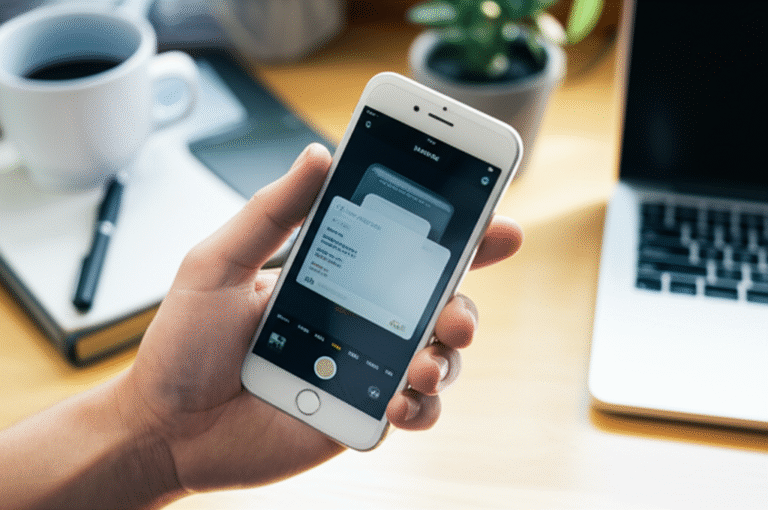Quick Summary: Blocking a number on your iPhone is simple! Follow these easy steps to stop unwanted calls and texts, protect your privacy, and regain peace of mind on your device. Master this essential iPhone feature in minutes.
Ever feel like your iPhone is ringing off the hook with calls you just don’t want? Whether it’s a persistent telemarketer, an annoying spam caller, or someone you’d rather not hear from, getting unwanted communications can be incredibly frustrating. It disrupts your day, can feel intrusive, and sometimes, you just need a break. The good news is, your iPhone has a built-in, super-easy way to handle this! You don’t need to be a tech whiz to block a number; it’s a straightforward feature designed to give you control over who can reach you. In this guide, I’ll walk you through exactly how to block numbers, along with some handy tips and tricks to make your iPhone experience even more peaceful.
Why Blocking Numbers is a Smart Move

In our connected world, unwanted calls and texts are more common than ever. Spam calls can be relentless, and sometimes, you might simply want to block someone you know for personal reasons. Blocking a number isn’t about being rude; it’s about taking control of your digital space and ensuring your iPhone remains a tool for positive communication. It helps you:
- Reduce distractions and interruptions.
- Increase your privacy and security.
- Avoid potential scams or harassment.
- Maintain peace of mind.
Think of it as putting up a polite “do not disturb” sign for specific individuals or numbers that aren’t serving you well. It’s a simple yet powerful way to curate your communication experience.
How to Block a Number Directly from a Call or Text
This is often the quickest way to block someone, especially if they’ve just contacted you. Your iPhone makes it incredibly intuitive.
Blocking from Recent Calls
Did someone just call you? Here’s how to block them instantly:
-
Open the Phone app.
-
Tap on Recents at the bottom of the screen. This shows your call history.
-
Find the number you want to block in the list. To the right of the number, you’ll see a small blue “i” icon inside a circle. Tap this icon.
-
On the next screen, scroll all the way down.
-
Tap on Block this Caller. A confirmation pop-up will appear.
-
Tap Block Contact to confirm.
And just like that, this number is blocked! They won’t be able to call or text you, and you won’t receive any notifications from them.
Blocking from Messages
Received a text from a number you want to block? Here’s how:
-
Open the Messages app.
-
Tap on the conversation with the number you wish to block.
-
At the top of the screen, tap the contact’s name or number. This will open the conversation details.
-
Tap info (it looks like a blue “i” in a circle).
-
Scroll down and tap Block this Caller.
-
Tap Block Contact to confirm.
It’s that easy! Both methods achieve the same result: preventing that number from contacting you.
How to Block a Number from Your Contacts
If you have a contact saved in your phone that you want to block, you can do it directly from their contact card.
-
Open the Contacts app (or go to the Contacts tab in the Phone app).
-
Find and tap on the contact you want to block.
-
Scroll down to the very bottom of their contact details.
-
Tap on Block this Caller.
-
Tap Block Contact to confirm.
This is perfect for when you need to block someone you’ve previously saved but no longer wish to communicate with.
How to Block a Number Manually (If It’s Not in Your History or Contacts)
Sometimes, you might want to block a number that hasn’t called or texted you recently, or perhaps it’s a number you know by heart. You can add a number to your blocked list manually.
-
Open the Settings app on your iPhone.
-
Scroll down and tap on Phone.
-
Tap on Blocked Contacts. You might need to scroll down again.
-
Tap on Add New…. This will bring up your contact list.
-
Find and tap the contact you wish to block. If the number isn’t saved as a contact, you’ll need to save it first, then come back here.
While you can’t directly type in a number here to block it (you must select from contacts), this is the central hub for managing all your blocked contacts.
Managing Your Blocked Contacts: The Central Hub
Your iPhone keeps a list of all the numbers you’ve blocked. This is a great place to review who you’ve blocked, unblock someone if needed, or even add new numbers directly.
-
Go to Settings.
-
Tap on Phone.
-
Tap on Blocked Contacts.
Here, you’ll see a list of all the contacts and numbers you’ve blocked. Each entry shows the contact name and number. You can tap the red “–” icon next to a contact and then tap “Unblock” to allow them to contact you again.
What Happens When You Block Someone?
It’s good to know what the outcome of blocking is. When you block a number:
-
They cannot call you. Their calls will go directly to voicemail (if you have it set up) without your phone ringing or vibrating.
-
They cannot send you text messages (SMS) or iMessages. These messages will not be delivered to your iPhone, and the sender will not receive any notification that they were blocked.
-
They cannot call or message you through FaceTime. Your device will not ring.
-
You will not receive any notifications from them.
-
Importantly, they are not notified that you have blocked them. They will likely assume their messages or calls are not being received for other reasons.
This ensures a clean break in communication without causing direct confrontation or alerting the blocked individual.
Advanced Blocking: Silence Unknown Callers
Beyond blocking specific numbers, your iPhone has a fantastic feature to silence calls from anyone who isn’t in your contacts list. This is a game-changer for reducing spam and robocalls.
Here’s how to activate it:
-
Open Settings.
-
Tap on Phone.
-
Scroll down and toggle on Silence Unknown Callers.
What this does:
- Any calls from numbers that are not in your Contacts, recent outgoing calls, or on your recent incoming calls list will be silenced.
- These calls will go straight to voicemail and will appear in your recent calls list.
- You won’t be interrupted by the ring or vibration.
Important considerations:
- Make sure any important numbers (doctors, delivery services, new contacts) are saved in your Contacts before enabling this feature, or you might miss their calls.
- This feature is separate from blocking individual numbers. You can use both together for maximum control.
This feature is a powerful tool for filtering out unwanted calls while still allowing legitimate ones from people you know to reach you.
Blocking vs. Reporting Spam
For certain types of unwanted messages, especially those that appear to be spam or phishing attempts, you have another option: reporting them.
Reporting Spam Messages (iMessage):
-
Open the Messages app and open the conversation with the suspected spam.
-
Tap the contact or number at the top of the conversation.
-
Tap info.
-
If the sender is not in your contacts, you’ll see an option to Report Junk. Tap this.
-
Confirm by tapping Delete and Report Junk.
This sends information about the sender to Apple to help them identify and filter spam messages. The message will then be deleted from your inbox.
When to Block vs. Report:
- Block: Use for individuals you want to prevent from contacting you, or for persistent nuisances that aren’t necessarily “junk” in the Apple sense.
- Report Junk: Use for suspicious iMessages that appear to be scams or unsolicited commercial messages.
Reporting helps Apple improve its spam filters for everyone, while blocking is for your personal peace of mind.
Can Blocked Numbers Still Leave Voicemail?
Yes, they can! If a blocked number attempts to call you, their call will be immediately sent to your voicemail. You won’t get a notification that they called, but the voicemail message will still be recorded. You can then choose to listen to it or ignore it. This is different from some older phone systems where calls would simply not go through at all.
Can I Block an International Number?
Absolutely! The process for blocking international numbers is exactly the same as blocking any other number. Whether it appears in your recent calls, messages, or is in your contacts, you can block it using the methods described above. Your iPhone treats all numbers the same way when it comes to blocking.
How to Unblock a Number on iPhone
Changed your mind? Unblocking someone is just as easy as blocking them. Here’s how:
-
Go to Settings.
-
Tap on Phone.
-
Tap on Blocked Contacts.
-
Find the contact or number you wish to unblock in the list.
-
Tap the red circle with a minus sign (–) next to the contact.
-
Tap Unblock.
The number is now unblocked, and they will be able to call and text you again.
Table: Blocking Methods at a Glance
Here’s a quick comparison of the most common ways to block a number on your iPhone:
| Method | Where to Find It | Best For |
|---|---|---|
| From Recents | Phone app > Recents | Blocking a number that just called you. |
| From Messages | Messages app > Conversation > Info | Blocking a number that just texted you. |
| From Contacts | Contacts app > Select Contact | Blocking a saved contact. |
| Manually (via Settings) | Settings > Phone > Blocked Contacts > Add New… | Adding a number you know but isn’t in recent calls/messages. Requires saving as a contact first. |
| Silence Unknown Callers | Settings > Phone | Silencing all calls from numbers not in your contacts. |
Troubleshooting Common Blocking Issues
Most of the time, blocking is seamless. However, here are a few things to consider if you run into trouble:
-
Blocked number still getting through? Double-check that you’ve completed all the steps for blocking. Ensure you’re looking at the correct “Blocked Contacts” list in Settings. Sometimes, a quick restart of your iPhone can resolve minor glitches.
-
Can’t find the “Block this Caller” option? This usually means the number isn’t recognized as a distinct entity by the iPhone in that context (e.g., a number that sent an iMessage from a different associated number). Try blocking manually via Settings or by adding the number to contacts first.
-
“Silence Unknown Callers” is too aggressive? If you find you’re missing important calls from numbers you don’t have saved, you can disable this feature in Settings > Phone. Remember to add frequently contacted but unsaved numbers to your contacts for future use.
For more in-depth assistance, Apple’s support pages are an excellent resource: https://support.apple.com/en-us/HT207099
FAQ: Your Blocking Questions Answered
- Q1: Will the person know I’ve blocked them?
- No, your iPhone does not notify anyone when you block them. They will simply experience their calls going to voicemail or their messages not being delivered, and they won’t know it’s because you blocked them.
- Q2: Can I block a number that is hidden or private?
- You can only block numbers that appear in your call history or messages, or numbers you manually add to your contacts. If a number is truly “hidden” or “private” and never shows up, you cannot block it directly through iPhone settings. For persistent anonymous calls, “Silence Unknown Callers” is your best bet.
- Q3: What happens to blocked voicemails?
- Blocked voicemails are still recorded and will appear in your voicemail inbox. You will not receive a notification that a blocked number has left a voicemail.
- Q4: Can I block a Facetime call?
- Yes, blocking a number also blocks their FaceTime calls. If you block someone from their phone number, they will be unable to initiate FaceTime calls with you.
- Q5: How many numbers can I block?
- There is no official limit to the number of contacts or numbers you can block on your iPhone. You can block as many as you need.
- Q6: Can I block an email address?
- Blocking email addresses is done through your email app (like Mail, Gmail, Outlook), not through the iPhone’s general blocking settings. Each email app has its own way to block senders, usually found within the email message itself or in the app’s settings.
Conclusion
Mastering how to block numbers on your iPhone is a fundamental skill for anyone looking to manage their communications more effectively and enjoy a more peaceful digital life. We’ve covered how to block from calls, messages, and your contacts, how to manage your blocked list, and even explored the powerful “Silence Unknown Callers” feature. Remember, these tools are designed to empower you, giving you control over who can reach you and when. By following these simple, step-by-step instructions, you can easily safeguard your privacy, reduce unwanted distractions, and ensure your iPhone serves you in the best way possible. Now you’re equipped with the knowledge to keep your iPhone experience calm, controlled, and completely yours!