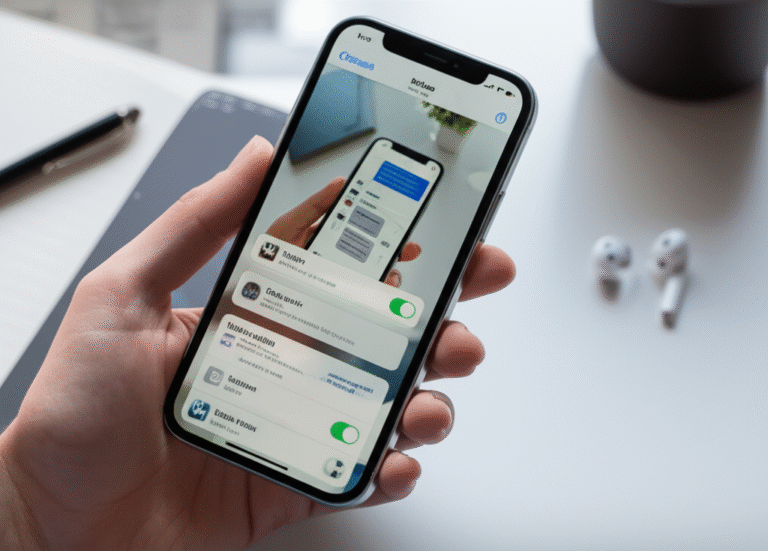How To Block Websites On iPhone: Your Genius Guide
Is your iPhone being taken over by distracting websites? It can be frustrating when certain sites pop up unexpectedly or when you want to help a family member focus. Learning how to block websites on iPhone is a superpower for regaining control. Don’t worry, it’s much simpler than you might think! We’ll walk through each step together, making it easy to manage what you see online. Get ready to create a more focused and secure browsing experience.
Why Block Websites on Your iPhone?

There are many reasons why you might want to block specific websites on your iPhone. It’s not just about avoiding distractions; it’s about creating a safer and more productive digital environment. Here are a few common scenarios:
- Productivity Boost: If social media or gaming sites constantly pull you away from important tasks, blocking them can significantly improve your focus.
- Parental Controls: Parents often want to restrict access to adult content or inappropriate websites for their children.
- Digital Well-being: Sometimes, you just need a break from certain content that might be causing stress or anxiety. Blocking these sites can help you manage your digital diet.
- Security: While not a primary method of cybersecurity, blocking known malicious or phishing sites can add an extra layer of protection.
- Household Rules: Setting boundaries for internet use within a family is easier when you can block specific sites.
Understanding iPhone’s Built-in Tools
Apple provides robust built-in features to help you manage website access. The primary tool for this is called Screen Time. Screen Time allows you to set limits on apps and websites, block specific content, and even set downtime periods when only approved apps are available. It’s a powerful, yet user-friendly, way to customize your iPhone experience.
Think of Screen Time as your personal digital assistant. It helps you:
- See how much time you spend on different apps and websites.
- Set daily time limits for specific app categories or individual apps.
- Schedule “Downtime” for periods when you want to reduce distractions.
- Block adult content and set content restrictions for apps and websites.
How to Block Websites on iPhone Using Screen Time
This is where the magic happens! We’ll use Screen Time to add specific websites to your blocked list. This process is straightforward and can be done directly from your iPhone’s Settings app.
Step 1: Access Screen Time
First, you need to open your iPhone’s Settings app. You know, that gray gear icon on your home screen? Tap it to open.
Once you’re in Settings, scroll down until you find Screen Time. Tap on it.
Step 2: Turn On Screen Time (If Not Already Enabled)
If you haven’t used Screen Time before, you’ll need to turn it on. Tap Turn On Screen Time and then tap Continue. You’ll be asked if this is your iPhone or your child’s iPhone. Choose the option that applies to you.
Tip: If you’re setting this up for a child, you can set a Screen Time passcode here that only you know, preventing them from changing the settings. For your own device, you can set a passcode or skip it if you prefer.
Step 3: Navigate to Content & Privacy Restrictions
In the main Screen Time menu, scroll down and tap on Content & Privacy Restrictions. You’ll need to toggle the switch at the top to On if it’s not already.
This is the section where you can control what content is allowed on your iPhone.
Step 4: Go to Content Restrictions
Now, tap on Content Restrictions. You might be prompted to enter your Screen Time passcode if you set one.
Step 5: Select Web Content
Under the “Allowed Apps” section, you’ll see an option for Web Content. Tap on it.
Step 6: Choose “Limit Adult Websites” or “Allowed Websites”
You have two main options here:
- Allow All Websites: This is the default and means no restrictions.
- Limit Adult Websites: This is a good starting point. It automatically blocks most adult content.
- Specifically add websites to block: This is what we’re aiming for.
To block specific websites, you’ll select Limit Adult Websites. Even if you choose this, you’ll still have the option to add specific sites to block or allow.
Step 7: Add Websites to Block
Scroll down to the “Always Allowed” and “Never Allowed” sections. For our goal of blocking, you want to scroll down to the Never Allowed section. Tap on Websites.
Here, you’ll see a list of websites that are currently blocked. To add a new one, tap on Add Website.
In the “Website” field, type the full web address (URL) of the site you want to block. For example, if you want to block “example.com,” you would type that in. You can also add specific pages by typing them in.
Example:
| Website to Block | Action |
|---|---|
| www.distractingsite.com | Tap “Add Website” and enter the URL |
| www.socialmediaaddiction.net | Tap “Add Website” and enter the URL |
You can add multiple websites here. Just repeat the process for each one you want to block.
Step 8: Block Specific Pages (Optional)
Under the “Never Allowed” section, you can also tap on Add Website to block specific pages. This is useful if you only want to block a certain part of a website, not the entire domain. For instance, you might want to block a specific forum thread but allow the rest of the site.
Step 9: Go Back and Save
Once you’ve added all the websites you wish to block, simply navigate back through the menus (using the “< Content & Privacy Restrictions" arrows at the top left). Your changes are automatically saved as you add them.
Now, when you or anyone using your iPhone tries to visit those blocked websites, they will see a message indicating that the content is restricted by Screen Time.
Blocking Websites via Safari Settings (Limited Scope)
While Screen Time is the most comprehensive method, Safari also has some basic content blocking features that can be useful for general filtering. This is less about blocking specific URLs and more about filtering content categories.
Using Safari’s “Block Pop-up Ads” and “Prevent Cross-Site Tracking”
These settings are found directly in Safari’s settings within the main Settings app.
- Go to Settings.
- Scroll down and tap on Safari.
- Under the “Privacy & Security” section, ensure Block Pop-up Ads is toggled on. This helps prevent unwanted pages from opening.
- Also, make sure Prevent Cross-Site Tracking is on. This doesn’t block specific websites but limits how websites track your activity across different sites.
While these are good for general browsing, they won’t allow you to block a specific website like “facebook.com” in the same way Screen Time does.
Using Website Blockers (Third-Party Apps)
For more advanced control or if you find Screen Time too restrictive, you can explore third-party website blocker apps from the App Store. These apps often integrate with Safari and offer more granular control.
Some popular options include:
- 1Blocker: Known for its robust ad blocking and content filtering capabilities.
- AdGuard: A comprehensive blocker that can also block ads in other apps.
- BlockSite: Specifically designed for blocking distracting websites and apps.
How they generally work:
- Download and install the app from the App Store.
- Open the app and follow its setup instructions. This usually involves enabling its content blocking extension in Safari settings.
- You can then add websites to block directly within the third-party app.
Important Note: To use these apps effectively for Safari, you need to enable their extension in your iPhone’s Safari settings. Go to Settings > Safari > Extensions and enable the relevant blocker.
These apps can be very powerful, but they often come with a subscription or one-time purchase fee. For most users, the built-in Screen Time feature is more than sufficient.
Blocking Websites for Children Using Screen Time
Screen Time is particularly useful for parents. It allows you to create a safe digital space for children.
Setting Up a Child’s Device
If you’re managing a child’s iPhone:
- On your own iPhone, go to Settings > [Your Name] > Family Sharing.
- Tap Set Up Family Sharing and follow the on-screen prompts to create a family group.
- Once Family Sharing is set up, go back to Settings > Screen Time.
- Tap on your child’s name under “Family.”
- Tap Turn On Screen Time and follow the prompts to set it up for their device.
- Crucially, set a Screen Time Passcode. This prevents your child from changing the settings.
Adding Websites to the “Never Allowed” List for a Child
Follow the steps outlined earlier in the “How to Block Websites on iPhone Using Screen Time” section, but ensure you are doing this while viewing your child’s Screen Time settings:
- On your iPhone, navigate to Settings > Screen Time.
- Tap on your child’s name.
- Tap Content & Privacy Restrictions, then toggle it on.
- Tap Content Restrictions.
- Tap Web Content.
- Select Limit Adult Websites.
- Scroll down to Never Allowed and tap Websites.
- Tap Add Website and enter the URLs you want to block for your child.
You can also use the Always Allowed section to restrict browsing to only specific websites if you wish, providing a highly controlled environment.
Using Downtime and App Limits
Beyond just blocking websites, Screen Time lets you:
- Downtime: Schedule periods (like bedtime) when only approved apps are available.
- App Limits: Set daily time limits for specific apps (e.g., 30 minutes for social media).
These features work hand-in-hand with website blocking to manage a child’s screen time effectively.
Troubleshooting Common Issues
Sometimes, things don’t work exactly as expected. Here are a few common problems and how to fix them:
| Problem | Possible Cause | Solution |
|---|---|---|
| Blocked website still accessible | Incorrect URL entered, or website is using a different domain. | Double-check the URL spelling. Try blocking the root domain (e.g., “example.com” instead of “www.example.com”). Ensure “Limit Adult Websites” is selected. |
| Screen Time passcode forgotten | Passcode was not saved securely. | If you are using Family Sharing, you can reset the Screen Time passcode from your own device via Settings > Screen Time > [Child’s Name]. If it’s your own device and you’ve forgotten the passcode, you may need to reset your iPhone, but try the “Forgot Passcode” option if available through Apple Support resources. Visit Apple Support’s guide on forgotten Screen Time passcodes for detailed steps. |
| Blocking not working across all apps | The restriction only applies to Safari by default. | Screen Time primarily restricts web content within Safari. If you need to block access to specific apps, use the “App Limits” feature under Screen Time. |
| Can’t find Content & Privacy Restrictions | Screen Time might not be fully enabled or the device is managed by an organization. | Ensure Screen Time is turned on. If the device is managed by a school or employer, they may have pre-set restrictions. Contact your IT administrator. |
Tips for Effective Website Blocking
To make your website blocking efforts more successful, consider these tips:
- Be Specific: Instead of just blocking “socialmedia.com,” consider blocking specific pages or sections that are most distracting.
- Regularly Review: Your needs might change. Periodically review your blocked list and adjust it as needed.
- Communicate: If you’re blocking sites for a child or another family member, have an open conversation about why you’re doing it.
- Combine with Other Strategies: Website blocking is most effective when combined with other digital well-being practices, like setting app limits and scheduling downtime.
- Consider “Allowed Websites” for Kids: For very young children, restricting access to only a few pre-approved websites can be the safest approach.
Watch This Video Tutorial
Sometimes, seeing is believing! This video provides a visual walkthrough of how to block websites on your iPhone using Screen Time. It covers the same steps we’ve discussed, making it even easier to follow along.
(Note: Replace “your_video_id_here” with the actual YouTube video ID for a relevant tutorial.)
This visual guide can help clarify any steps you found tricky. Remember, taking control of your online experience is empowering!
Frequently Asked Questions (FAQ)
Q1: Can I block websites on my iPhone without using Screen Time?
A1: While Screen Time is the primary and most effective built-in method for blocking specific websites, you can use third-party apps from the App Store that offer content blocking features. These often work by integrating with Safari.
Q2: How do I unblock a website on my iPhone?
A2: To unblock a website, simply go back to Settings > Screen Time > Content & Privacy Restrictions > Content Restrictions > Web Content. Then, go to the Never Allowed section, tap on the website you want to unblock, and swipe left to delete it, or tap “Edit” and remove it. If you used “Limit Adult Websites,” you can also remove sites from the “Always Allowed” list if you added them there for exceptions.
Q3: Does blocking a website prevent apps from accessing it?
A3: Screen Time’s web content restrictions primarily affect websites accessed through the Safari browser. It generally does not block an app’s ability to connect to a specific server or service if the app is designed to do so directly, rather than through web browsing.
Q4: What happens if I try to visit a blocked website?
A4: If you attempt to visit a website that has been blocked via Screen Time, you will see a message on the screen stating that the content is restricted. You won’t be able to access the page.
Q5: Can I block websites on my Mac as well?
A5: Yes, you can use Screen Time on your Mac to block websites, just as you do on your iPhone. If you are signed into iCloud with the same Apple ID on both devices and have “Share Across Devices” enabled in Screen Time settings, blocking a website on one device can sync to the other.
Q6: Is there a limit to how many websites I can block?
A6: Apple does not specify a strict limit on the number of websites you can add to the “Never Allowed” list within Screen Time. You should be able to block a substantial number of sites.
Conclusion
Mastering how to block websites on iPhone is a valuable skill for anyone looking to enhance productivity, improve digital well-being, or create a safer online environment, especially for children. By leveraging the power of Screen Time, you have a straightforward and effective way to manage your browsing experience. Remember, these tools are designed to empower you, not restrict you unnecessarily. Take control of your digital world, one blocked website at a time!