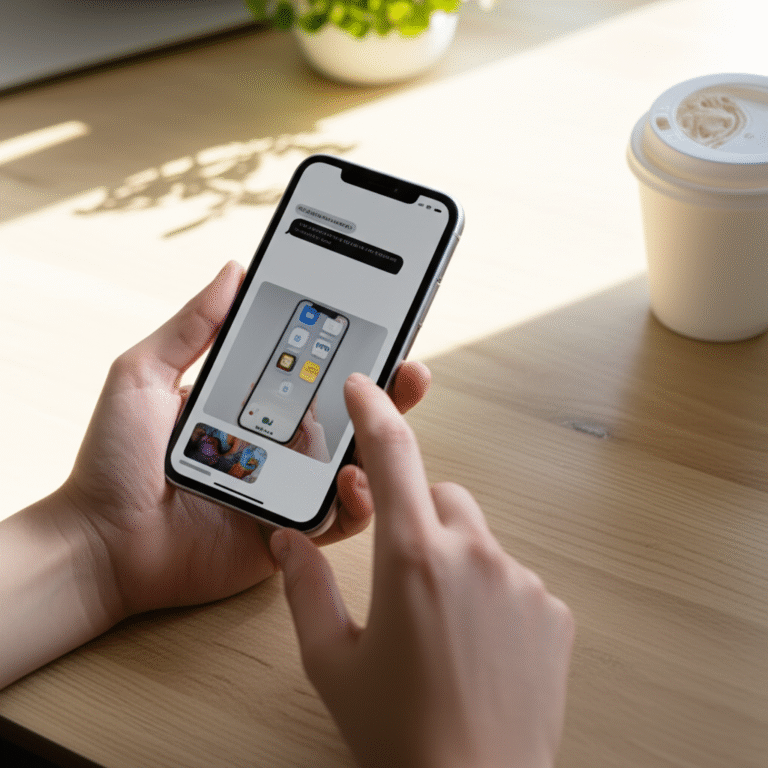Quick Summary:
Changing your iPhone passcode is a straightforward process designed to enhance your device’s security. Follow these simple steps within your iPhone’s Settings to update your passcode quickly and easily, ensuring your personal data remains protected.
Hello there! It’s Mahima Khan, your go-to guide for making your iPhone work for you. Ever felt that little flutter of unease when you realize you’ve shared your iPhone passcode more widely than intended, or perhaps you just want to refresh your security routine? You’re definitely not alone! Many iPhone users find themselves needing to change their passcode at some point, whether for peace of mind or to keep up with best security practices. It might seem like a daunting task, but I promise you, it’s much simpler than you think. We’ll walk through it together, step-by-step, with clear instructions that anyone can follow. By the end of this guide, you’ll feel confident about keeping your iPhone secure and your personal information safe. Let’s get started on making your iPhone even more secure!
Why It’s Important to Change Your iPhone Passcode

Your iPhone passcode is the first line of defense for your personal information. It’s like the key to your digital home, protecting everything from your photos and messages to your banking apps and sensitive documents. Think about all the valuable data stored on your phone – contacts, emails, social media accounts, health information, and more. If someone were to gain access to your unlocked iPhone without a passcode, they could potentially view, copy, or even delete this data. This is why regularly updating your passcode is a cornerstone of good digital hygiene.
There are several reasons why you might want to change your passcode:
- Security Best Practices: Experts recommend changing passcodes periodically, just like you might change the password for your online accounts. This reduces the risk of your passcode being compromised over time through accidental sharing or brute-force attacks.
- Suspicion of Compromise: If you suspect your passcode might have been seen by someone else, or if your iPhone has been lost or stolen and then recovered, changing it immediately is crucial.
- Sharing Information: Perhaps you’ve lent your phone to a friend or family member and used your passcode, or maybe you’ve used a temporary passcode that you no longer want active.
- Personal Preference: You might simply want to choose a new, more memorable, or more complex code that feels more secure to you.
- New iPhone Setup: While you’ll set a passcode when you first get your iPhone, you might want to change it after initial setup or if you’re transferring to a new device and want to start with a fresh security code.
The good news is that Apple has made the process of changing your passcode very intuitive. You don’t need to be a tech wizard to do it. We’ll cover the exact steps to ensure you can do it smoothly.
Understanding iPhone Passcode Options
Before we dive into changing your passcode, it’s helpful to understand the different types of passcodes your iPhone supports. This will help you choose the best option for your needs in terms of security and convenience.
When you set up a passcode on your iPhone, you can choose between a few different formats:
- 4-Digit Numeric Code: This is the default and most common option. It’s quick to enter but offers fewer combinations (10,000 possible codes). While convenient, it’s also the easiest to guess or brute-force.
- 6-Digit Numeric Code: This offers significantly more combinations (1,000,000 possible codes), making it a much stronger choice than the 4-digit code. It’s still easy to remember for most people.
- Custom Numeric Code: This allows you to create a numeric passcode of any length, from 4 to a much longer string of digits. This offers a great balance between security and memorability if you can recall a longer sequence.
- Custom Alphanumeric Code: This is the most secure option available. It allows you to use a combination of letters (both uppercase and lowercase), numbers, and symbols. This creates an extremely large number of possible combinations, making it highly resistant to guessing or brute-force attacks. However, it can be slower to type and harder to remember.
For most users, a 6-digit numeric code provides a good balance of security and ease of use. If you’re particularly concerned about security, a custom alphanumeric code is the way to go, provided you can remember it reliably. For the purpose of changing your passcode, you’ll have the option to select any of these formats when you set your new code.
Step-by-Step Guide: How to Change Passcode on iPhone
Ready to update your iPhone passcode? It’s a simple process that only takes a few minutes. Make sure you are in a quiet place where you won’t be interrupted, and have your current passcode handy. We’ll go through this together, step by careful step.
Step 1: Access Your iPhone Settings
The first thing you need to do is open the Settings app on your iPhone. You can find this app on your Home Screen – it looks like a set of grey gears.
Tap on the Settings icon to open it. This is your central hub for managing all aspects of your iPhone, from display brightness to app permissions, and of course, your security settings.
Step 2: Navigate to the Passcode Section
Once the Settings app is open, scroll down the list of options until you find Face ID & Passcode (on iPhones with Face ID) or Touch ID & Passcode (on iPhones with a Home button and Touch ID). On older iPhones without Touch ID, it might simply say Passcode.
Tap on Face ID & Passcode (or its equivalent) to proceed. You will be prompted to enter your current passcode. This is a security measure to ensure that only you can make changes to your passcode settings.
If you have forgotten your current passcode, you will need to take a different approach, which usually involves erasing your iPhone and restoring it from a backup. Apple provides detailed instructions for this scenario on their support site: What to do if you forgot your iPhone passcode.
Step 3: Select the Option to Change Your Passcode
After successfully entering your current passcode, you’ll see a menu with various options related to Face ID, Touch ID, and your passcode. Scroll down until you find the option that says Change Passcode.
Tap on Change Passcode. Again, you will be prompted to enter your current passcode one more time to confirm that you are authorized to make this change.
Step 4: Enter Your Current Passcode
This is the verification step. You’ll see a screen asking you to “Enter Old Passcode.” Type in your current 4-digit, 6-digit, or custom passcode.
Once you enter the correct current passcode, you’ll be taken to the screen where you can set your new passcode.
Step 5: Enter Your New Passcode
This is where you’ll choose your new security code. By default, your iPhone will prompt you for a 6-digit numeric code. If you want to use a different type of passcode (like a 4-digit code or a custom alphanumeric code), look for a link that says Passcode Options, usually located just above the numeric keypad.
- Using the Default 6-Digit Code: Simply type in your desired new 6-digit passcode.
- Changing Passcode Options: Tap Passcode Options. Here you can choose:
- Custom Alphanumeric Code
- Custom Numeric Code
- 4-Digit Numeric Code
Select your preferred option and then enter your new code accordingly.
Important Security Tip: Avoid using easily guessable passcodes like “123456”, “000000”, your birthdate, or sequential numbers. The more random and complex your passcode, the more secure your iPhone will be.
Step 6: Re-enter Your New Passcode to Confirm
After you’ve entered your new passcode, your iPhone will ask you to verify it by entering it again. This is to ensure you didn’t make any typos when setting up your new code.
Type in your new passcode one more time. If the two entries match, your new passcode will be set!
Step 7: Wait for the Passcode to Be Updated
Your iPhone will take a moment to process the change. You might see a brief message or animation indicating that the passcode is being updated. Once it’s done, your new passcode is active.
Your iPhone will then return you to the main Settings menu. The next time you lock your iPhone or need to enter your passcode to unlock it, you’ll use the new code you just set.
Important Considerations When Changing Your Passcode
Changing your passcode is straightforward, but there are a few extra points to keep in mind to make the process smoother and your security stronger.
Choosing a Strong Passcode
This is arguably the most crucial part. A strong passcode is difficult for others to guess. Here’s what makes a passcode strong:
- Length: Longer passcodes are generally more secure. A 6-digit code is a good minimum for numeric passcodes.
- Complexity: Mixing numbers, letters, and symbols (for alphanumeric passcodes) significantly increases security.
- Unpredictability: Avoid using personal information like birthdays, anniversaries, pet names, or common sequences (e.g., 123456, 987654, 111111).
- Uniqueness: Don’t reuse passcodes from other accounts, especially if those accounts might have been compromised.
Consider using a passcode manager to help you generate and remember complex, unique passcodes for all your accounts, including your iPhone. Services like 1Password, LastPass, or Apple’s built-in iCloud Keychain can be incredibly helpful.
What Happens to Your Data?
Changing your passcode does not affect your data. All your apps, photos, videos, documents, and settings will remain exactly as they are. The change only affects the code required to unlock your device and authorize certain actions.
When to Consider Disabling Passcode (and Why You Probably Shouldn’t)
Your iPhone offers the option to turn off your passcode entirely. This means you wouldn’t need any code to unlock your device. While this might seem convenient, it’s strongly advised against for security reasons.
Disabling your passcode leaves your iPhone completely vulnerable. If you lose your phone or it’s stolen, anyone can access all your personal information without any barrier. Even if you use Face ID or Touch ID, a passcode is still required as a fallback and is essential for certain sensitive operations. Therefore, it’s best to always have a passcode enabled.
Passcode Requirements and Limitations
Apple’s default settings are designed for a balance of security and usability. While you can customize your passcode, be aware of the following:
- Minimum Length: While you can choose a 4-digit code, a 6-digit code is generally recommended.
- Repeated Attempts: After several incorrect passcode attempts, your iPhone will temporarily disable itself. After too many failed attempts, your iPhone may erase all data if that setting is enabled. This is a crucial security feature to protect your data if your phone falls into the wrong hands.
You can manage the security lockout settings, including the number of attempts before erasure, within the Settings > Face ID & Passcode menu, under Erase Data (though this option is only visible if you have a passcode set). It’s generally best to leave these settings at their default unless you have a very specific reason and understand the implications.
Troubleshooting Common Passcode Issues
Even with clear steps, sometimes users run into snags. Here are some common problems and how to resolve them.
Issue: Forgot Current Passcode
This is the most common and frustrating issue. If you’ve forgotten your current passcode, you cannot change it directly through the Settings app. As mentioned earlier, you will need to erase your iPhone and restore it from a backup. This process requires you to connect your iPhone to a computer or use iCloud. For detailed instructions, please refer to Apple’s official support page: What to do if you forgot your iPhone passcode.
Issue: New Passcode Not Accepted
If your new passcode isn’t being accepted, it could be for a few reasons:
- Typos: Ensure you are entering the new passcode correctly both times.
- Too Similar to Old Passcode: If you’re trying to set a new passcode that is very similar to your old one (e.g., just changing one digit), your iPhone might prompt you to choose something more distinct for enhanced security. This is a feature designed to prevent simple guessing.
- Using a “4-Digit Passcode” Option with a Similar Code: If you select “4-Digit Passcode” and try to enter something like “1234” or “1111”, the system might reject it as too simple.
Try a completely different, more random sequence for your new passcode. If you chose “Passcode Options” and selected “4-Digit Numeric Code,” try a “6-Digit Numeric Code” or a “Custom Numeric Code” for better security.
Issue: “Passcode Required” Prompted Unexpectedly
Sometimes, even if you’ve set up Face ID or Touch ID, your iPhone will still ask for your passcode. This is normal and a critical security feature. You’ll typically be prompted for your passcode in the following situations:
- After restarting your iPhone.
- After updating your iPhone’s software (iOS).
- After not unlocking your iPhone for more than 48 hours.
- After failing to authenticate with Face ID or Touch ID five times in a row.
- When using features like Apple Pay or accessing saved passwords.
This ensures that even if Face ID or Touch ID fails, your passcode remains the ultimate safeguard for your device.
Issue: Can’t Find “Face ID & Passcode” or “Touch ID & Passcode” Option
This usually happens on iPhones that don’t have Face ID or Touch ID capabilities, or if you’re using a supervised device (like a work or school iPhone). On older iPhones, this setting might simply be labeled Passcode. If you’re on a supervised device, your administrator may have restrictions on changing passcodes or security settings. Contact your IT department in such cases.
Comparing Passcode Security Levels
To help you decide on the best passcode format for your iPhone, let’s look at a quick comparison of the security levels offered by each option.
| Passcode Type | Number of Combinations | Security Level | Ease of Use | Typical Use Case |
|---|---|---|---|---|
| 4-Digit Numeric | 10,000 | Low | Very High | Basic security for casual users who prioritize speed. |
| 6-Digit Numeric | 1,000,000 | Medium | High | Recommended balance for most users. |
| Custom Numeric | Varies by length (e.g., 10 digits = 10^10 combinations) | Medium to High | Medium | Users who can remember longer number sequences for better security. |
| Custom Alphanumeric | Extremely High (e.g., 8 characters = 36^8 combinations) | Very High | Low to Medium | Users prioritizing maximum security, willing to use complex passwords. |
As you can see, moving from a 4-digit to a 6-digit code dramatically increases the number of possible combinations, making it much harder to guess. Custom numeric and alphanumeric codes offer the highest levels of security, but require more effort to remember and enter.
Tips for Managing Your iPhone Passcode and Security
Beyond just changing your passcode, here are some expert tips to keep your iPhone secure and yourself in control:
- Enable Auto-Lock: Set your iPhone to lock automatically after a short period of inactivity. Go to Settings > Display & Brightness > Auto-Lock and choose 30 seconds or 1 minute. This ensures your phone is locked quickly if you forget to do it manually.
- Use Face ID or Touch ID: These biometric security features are very convenient and generally more secure than most manually entered passcodes, as they are tied to your unique physical characteristics. Ensure they are set up and working correctly.
- Review App Permissions: Regularly check which apps have access to your location, contacts, photos, and other sensitive data. Go to Settings and scroll down to the list of apps to review their permissions.
- Enable Find My iPhone: This is a lifesaver if your iPhone is lost or stolen. Go to Settings > [Your Name] > Find My > Find My iPhone and ensure it’s turned on. This allows you to locate, lock, or erase your device remotely.
- Keep Your iOS Updated: Apple frequently releases software updates that include important security patches. Make sure your iPhone is set to update automatically or update it manually regularly. Go to Settings > General > Software Update.
- Beware of Phishing: Never share your passcode or Apple ID password in response to emails, texts, or phone calls asking for it. Apple will never ask for this information unsolicited.
- Use a Strong Apple ID Password: Your Apple ID is the key to your entire Apple ecosystem. Protect it with a strong, unique password and consider enabling Two-Factor Authentication (2FA) for an extra layer of security. You can manage your Apple ID at appleid.apple.com.
By combining a strong passcode with these best practices, you can significantly enhance your iPhone’s security and protect your digital life.
Frequently Asked Questions (FAQ)
Q1: How often should I change my iPhone passcode?
There’s no strict rule, but it’s good practice to change it every 6 to 12 months, or sooner if you suspect it might have been compromised. Think of it like changing your passwords for important online accounts.
Q2: Can I use the same passcode for my Apple ID as my iPhone passcode?
While you can, it’s generally not recommended. Using different passcodes for your iPhone and your Apple ID creates a stronger security barrier. If one is compromised, the other remains secure.
Q3: What happens if I enter the wrong passcode too many times?
After a few incorrect attempts, your iPhone will lock itself temporarily. If you continue to enter the wrong passcode too many times (the exact number can vary but is typically around 10), your iPhone will erase all its data if the “Erase Data” setting is enabled in your Passcode settings. This is a safety feature.
Q4: Is a 4-digit passcode secure enough?
A 4-digit passcode offers 10,000 possible combinations, which is significantly less secure than a 6-digit code (1 million combinations) or an alphanumeric code. While convenient, it’s more susceptible to brute-force attacks. For better security, it’s recommended to use at least a 6-digit numeric code.
Q5: Can I use a pattern instead of a passcode on my iPhone?
No, iPhones do not support pattern lock screens like some other devices. You can only use numeric or alphanumeric passcodes.
Q6: What if I want to use a more complex passcode but worry about forgetting it?
This is where password managers come in handy! You can use a password manager app (like 1Password, LastPass, or Apple’s iCloud Keychain) to generate a very strong, unique passcode for your iPhone and store it securely. You’ll only need to remember your master password for the password manager.
Q7: Does changing my passcode affect my Face ID or Touch ID?
No, changing your passcode does not affect your Face ID or Touch ID settings. These biometric authentication methods work independently but will require your passcode as a fallback or for certain sensitive actions.
Conclusion
You’ve done it! By following these proven steps, you’ve learned exactly how to change your passcode on your iPhone. It’s a simple yet vital task that plays a huge role in keeping your personal information safe and secure. Remember, a strong and regularly updated passcode is your first and best defense against unauthorized access.
We’ve covered everything from accessing your settings to choosing a robust new code and even troubleshooting common issues. Don’t forget the extra tips on enabling auto-lock, using Face ID/Touch ID, and keeping your iOS updated – these all contribute to a more secure iPhone experience. Take a moment to ensure your new passcode is something you can remember but is also difficult for others to guess. Your digital well-being is worth that small effort!
If you ever encounter a forgotten passcode situation, remember the steps to recover your device via backup, and always refer to Apple’s official support for the most up-to-date guidance. Keep your iPhone secure, and enjoy the peace of mind that comes with it. Happy securing!