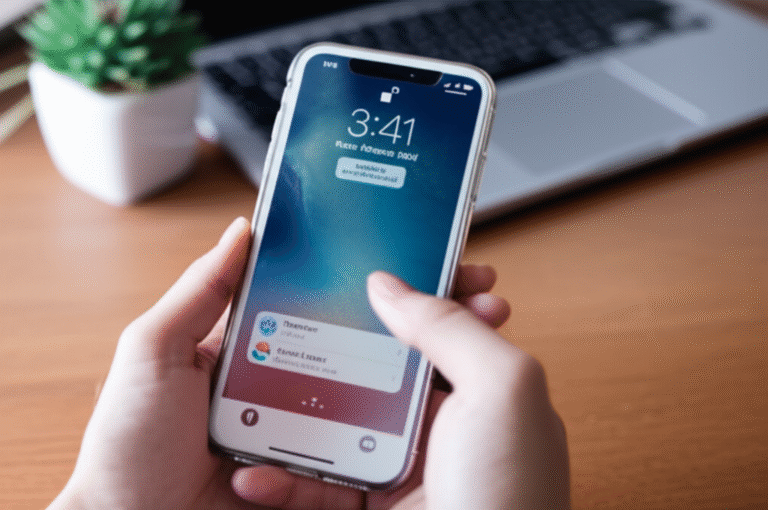Quick Summary:
To change the time on your iPhone, navigate to Settings > General > Date & Time. You can toggle off “Set Automatically” to manually adjust the date and time, or keep it on for automatic updates. This guide provides simple, step-by-step instructions for both methods.
Ever found yourself looking at your iPhone and realizing the time is just a little bit off? Maybe you’ve traveled to a new time zone, or perhaps your phone’s clock just seems to be a minute or two behind. It’s a common hiccup, and it can be surprisingly frustrating when you need to be punctual! Don’t worry, changing the time on your iPhone is a straightforward process. You don’t need to be a tech wizard to get it right. In this guide, I’ll walk you through exactly how to adjust your iPhone’s clock, whether you want it to update automatically or you prefer to set it yourself. We’ll cover everything you need to know to keep your iPhone’s time perfectly accurate, ensuring you’re always on schedule. Let’s get your iPhone time set correctly in no time!
Why Does iPhone Time Need Changing?

There are several common reasons why you might need to change the time on your iPhone. Understanding these scenarios can help you know when and why to make adjustments:
- Traveling to Different Time Zones: This is the most frequent reason. When you fly to a new city or country, your iPhone needs to reflect the local time. If your iPhone’s time isn’t set to update automatically, or if it struggles to connect to a network to get the correct time, you’ll need to adjust it manually.
- Daylight Saving Time (DST) Changes: While most devices handle DST automatically, sometimes glitches can occur, or you might be in a region that observes DST differently. If your iPhone time is off by an hour after a DST change, a quick adjustment might be needed.
- Network Issues: Your iPhone typically gets its time from the cellular network it’s connected to. If there’s a temporary network issue or if you’re using Wi-Fi in a location with unreliable network signals, the time might become inaccurate.
- Manual Time Setting Preference: Some users simply prefer to have complete control over their device’s settings, including the exact time displayed. They might want to set a specific time for personal reasons, though this is less common.
- Troubleshooting: Occasionally, an inaccurate clock can cause issues with app performance, calendar entries, or notifications. Correcting the time can resolve these underlying problems.
Understanding iPhone Time Settings: Automatic vs. Manual
Your iPhone offers two primary ways to manage its clock: automatic and manual settings. Each has its benefits, and knowing the difference will help you choose the best option for your needs.
Automatic Time Setting (Recommended)
By default, your iPhone is set to automatically adjust the date and time. This feature relies on your device connecting to your cellular network or the internet to fetch the correct time information from network time servers. This is generally the most reliable and convenient method because:
- Accuracy: It ensures your iPhone’s time is always precise, down to the second.
- Convenience: You don’t have to do anything! It handles time zone changes and Daylight Saving Time adjustments automatically.
- Reliability: As long as your iPhone has a stable network connection, the time will be correct.
This is the method Apple recommends for most users, as it minimizes the chance of your iPhone displaying the wrong time. For more information on how Apple handles timekeeping, you can refer to Apple’s official support page on Date and Time settings.
Manual Time Setting
The manual setting gives you direct control over the date and time displayed on your iPhone. You’ll need to disable the automatic setting to use this option. This is useful in specific situations:
- No Network Connection: If you’re in an area with no cellular service or Wi-Fi, and you need to set the time precisely, manual adjustment is your only option.
- Specific Time Requirements: In rare cases, you might need to set a very specific time for testing or other specialized purposes.
- Troubleshooting Network Time Issues: If you suspect your iPhone isn’t getting accurate time from the network, setting it manually can help diagnose the problem.
However, remember that when you set the time manually, your iPhone won’t automatically update for time zone changes or DST. You’ll need to remember to adjust it yourself when necessary.
How to Change Time on iPhone: Step-by-Step Guide
Ready to adjust your iPhone’s clock? It’s simpler than you might think! Follow these steps carefully, and you’ll have your time set correctly in no time.
Method 1: Setting Time Automatically (Recommended)
This is the easiest and most common way to ensure your iPhone always shows the correct time. It’s the default setting for a reason!
- Open Settings: Find the grey gear icon on your Home Screen and tap it. This is your iPhone’s main control center.
- Tap General: Scroll down the Settings menu until you find “General.” It’s usually about halfway down the list. Tap on it.
- Select Date & Time: Within the “General” menu, you’ll see an option for “Date & Time.” Tap on this.
- Ensure “Set Automatically” is On: At the top of the “Date & Time” screen, you’ll see a toggle switch next to “Set Automatically.” Make sure this switch is green (toggled on).
What happens next? If “Set Automatically” is on, your iPhone will connect to your cellular network or Wi-Fi to determine the correct time and time zone. If you’ve just traveled, make sure your iPhone has a good network connection for it to update quickly. You might need to toggle Airplane Mode on and off to force a network re-connection if the time doesn’t update immediately after arriving in a new location.
Important Note: For “Set Automatically” to work, your iPhone needs to be able to accurately determine your location for the correct time zone. Ensure Location Services are enabled for “Setting Time Zone” in Settings > Privacy & Security > Location Services > System Services. This is usually enabled by default.
Method 2: Setting Time Manually
If you need to set the time yourself, perhaps because you don’t have a network connection or prefer manual control, follow these steps:
- Open Settings: Tap the grey gear icon on your Home Screen.
- Tap General: Scroll down and tap on “General.”
- Select Date & Time: Tap on “Date & Time” within the General menu.
- Turn Off “Set Automatically”: You’ll see the “Set Automatically” toggle switch. Tap it so it turns grey (toggled off).
- Adjust Date and Time: Once “Set Automatically” is off, the date and time displayed below will become tappable. Tap on the current date and time.
- Set the Correct Time and Date: A picker wheel will appear. Scroll through the options to select the correct hour, minute, and AM/PM. You can also adjust the date by scrolling through the month, day, and year.
- Tap Done: Once you’ve set the time and date accurately, tap the “Done” button in the top right corner to save your changes.
Remember: When you set the time manually, your iPhone will stay on that setting until you change it again. This means you’ll need to manually adjust it for Daylight Saving Time changes or if you travel to a different time zone.
Setting Your Time Zone
The time zone setting is crucial for both automatic and manual time adjustments. If your time zone is incorrect, your iPhone’s clock will be wrong, even if it’s set to update automatically.
Automatic Time Zone Setting
When “Set Automatically” is enabled, your iPhone uses your location to determine the correct time zone. Here’s how to ensure this is working correctly:
- Open Settings.
- Tap General.
- Select Date & Time.
- Ensure “Set Automatically” is ON.
- Verify Time Zone Settings: Scroll down to the “Time Zone” section. If “Set Automatically” is on, it should display the correct city for your current time zone.
If the time zone displayed is incorrect while “Set Automatically” is on, you might need to check your Location Services settings:
- Open Settings.
- Tap Privacy & Security.
- Tap Location Services.
- Ensure Location Services is ON.
- Scroll down to System Services: Tap on it.
- Find “Setting Time Zone”: Make sure the toggle switch next to it is green (on).
If “Setting Time Zone” is enabled, your iPhone should automatically detect your location and set the correct time zone. If it still shows the wrong time zone, try turning “Set Automatically” off and then on again, or restarting your iPhone.
Manual Time Zone Setting
If you’ve turned “Set Automatically” off, you’ll also need to manually set your time zone if you want the correct time displayed.
- Open Settings.
- Tap General.
- Select Date & Time.
- Ensure “Set Automatically” is OFF.
- Tap the displayed Time Zone: Underneath the date and time, you’ll see your current time zone (e.g., “New York”). Tap on it.
- Search for your City: A search bar will appear. Type the name of a major city in your time zone (e.g., “London,” “Tokyo,” “Los Angeles”).
- Select your City: Tap on the correct city from the search results.
- Tap Back or Done: Once selected, tap the back arrow or “Done” to confirm your time zone choice.
Setting the correct time zone manually is essential if you’re not using automatic updates, especially if you travel frequently or if your iPhone can’t accurately detect your location.
iPhone Time Settings at a Glance
Here’s a quick reference table to help you understand the options you’ll see in the Date & Time settings menu:
| Setting | Description | When to Use | Impact on Time Accuracy |
|---|---|---|---|
| Set Automatically | Toggles automatic time and time zone updates via network. | Recommended for most users; when traveling or needing precision. | High accuracy, automatic updates for DST and time zones. |
| Date | Manually set the current date (month, day, year). | Only when “Set Automatically” is OFF and manual time setting is desired. | Accurate only if manually updated correctly. |
| Time | Manually set the current time (hour, minute, AM/PM). | Only when “Set Automatically” is OFF and manual time setting is desired. | Accurate only if manually updated correctly. |
| Time Zone | Manually select a city to define the current time zone. | When “Set Automatically” is OFF, or if automatic detection fails. | Crucial for correct time display; must be manually updated if traveling. |
| 24-Hour Time | Toggles between 12-hour (AM/PM) and 24-hour clock format. | Personal preference. | Does not affect time accuracy, only display format. |
Troubleshooting Common iPhone Time Issues
Sometimes, even with the right settings, your iPhone’s time might still be off. Here are some common problems and how to fix them:
Issue: Time is incorrect even with “Set Automatically” enabled.
Possible Causes & Solutions:
- Weak or No Network Connection: Your iPhone needs a cellular or Wi-Fi connection to get accurate time.
- Solution: Move to an area with better signal strength. Try toggling Airplane Mode on for 30 seconds and then off again to force a network re-connection.
- Location Services Disabled for Time Zone: The automatic time zone feature relies on Location Services.
- Solution: Go to Settings > Privacy & Security > Location Services. Ensure Location Services is ON. Scroll down to System Services and make sure Setting Time Zone is toggled ON.
- Outdated iOS Software: Bugs in older software versions can sometimes affect timekeeping.
- Solution: Go to Settings > General > Software Update and install any available updates.
- Network Time Server Issues: Although rare, the network time servers your iPhone connects to might be temporarily unavailable or inaccurate.
- Solution: Try setting the time manually for a short period, then switch back to automatic. A simple restart of your iPhone can also help it reconnect to a different server.
Issue: Time zone is incorrect.
Possible Causes & Solutions:
- “Set Automatically” is OFF: If you manually set the time zone previously and forgot, it won’t update.
- Solution: Turn “Set Automatically” ON (Settings > General > Date & Time). Ensure Location Services are enabled for “Setting Time Zone” as described above.
- Incorrect Manual Time Zone Selection: If “Set Automatically” is OFF, you might have selected the wrong city.
- Solution: Go to Settings > General > Date & Time. Turn “Set Automatically” OFF. Tap on the current Time Zone and search for and select the correct city for your region. Then, you can choose to turn “Set Automatically” back ON if desired.
- Location Services Issues: Problems with your iPhone’s GPS or network location services.
- Solution: Ensure Location Services are ON for your iPhone overall and specifically for “Setting Time Zone” in System Services. Try resetting your network settings (Settings > General > Transfer or Reset iPhone > Reset > Reset Network Settings – note this will erase Wi-Fi passwords).
Issue: iPhone time jumps forward or backward unexpectedly.
Possible Causes & Solutions:
- Automatic Time Zone Updates Failing: This can happen if your device is moving between areas with different time zones rapidly or losing network connection.
- Solution: Ensure “Set Automatically” is ON and Location Services are correctly configured for “Setting Time Zone.” Restarting your iPhone can often resolve temporary glitches.
- Corrupted Date & Time Settings: In rare cases, the settings file might become corrupted.
- Solution: The most effective fix is often to toggle “Set Automatically” OFF, then manually set the correct time and date, and finally toggle “Set Automatically” back ON. If issues persist, consider backing up your iPhone and restoring it.
- Third-Party Apps: Some poorly coded apps might interfere with system time, though this is very uncommon.
- Solution: If the problem started after installing a specific app, try deleting that app and see if the time issue resolves.
Tips for Managing Your iPhone’s Time
Keeping your iPhone’s time accurate is simple once you understand the settings. Here are a few extra tips:
- Regularly Check “Set Automatically”: Even if you prefer automatic settings, it’s good practice to glance at Settings > General > Date & Time occasionally to ensure “Set Automatically” is still green.
- Restart Your iPhone Periodically: A simple restart can fix many minor software glitches, including those that might affect time synchronization.
- Keep iOS Updated: Apple frequently releases updates that include bug fixes and improvements, which can help maintain accurate timekeeping.
- Understand Time Zones When Traveling: If you’re traveling internationally, your iPhone should update automatically if “Set Automatically” is on and you have a network connection. However, be aware of the local time zone and double-check your iPhone upon arrival.
- Consider the 24-Hour Format: If you find AM/PM confusing, you can switch to a 24-hour clock format by going to Settings > General > Date & Time and toggling on “24-Hour Time.” This can prevent mistakes, especially when setting alarms or appointments.
Frequently Asked Questions (FAQ)
Q1: How do I change the time on my iPhone if I don’t have internet access?
A: If you don’t have internet access (Wi-Fi or cellular data), you’ll need to set the time manually. Go to Settings > General > Date & Time, toggle off “Set Automatically,” and then tap on the date and time to adjust it manually using the picker wheels. Remember to set it back to automatic once you have internet access again if you prefer.
Q2: Will changing the time affect my alarms or calendar events?
A: If you change the time manually, your alarms and calendar events will still trigger based on the new time you’ve set. If you are traveling and your iPhone automatically updates to a new time zone, your existing alarms and calendar events should automatically adjust to the correct local time. However, it’s always a good idea to double-check them after a significant time zone change.
Q3: Why is my iPhone time one hour ahead or behind?
A: This usually indicates an issue with the time zone setting or Daylight Saving Time. Ensure “Set Automatically” is enabled and that Location Services are correctly configured for “Setting Time Zone” (Settings > Privacy & Security > Location Services > System Services > Setting Time Zone). If you are manually setting the time, you may have forgotten to adjust for DST or selected the wrong time zone.
Q4: Can I set different times for different apps on my iPhone?
A: No, your iPhone operates on a single system-wide time. You cannot set different times for individual applications. All apps will use the date and time set in the iPhone’s main settings.
Q5: How do I turn off the 24-hour clock format on my iPhone?
A: To switch back to the 12-hour AM/PM format, go to Settings > General > Date & Time and toggle off the “24-Hour Time” option. If it’s already off, your iPhone is using the 12-hour format.
Q6: What happens if I reset my iPhone’s network settings? Will it affect the time?
A: Resetting network settings (Settings > General > Transfer or Reset iPhone > Reset > Reset Network Settings) will erase Wi-Fi passwords and cellular settings, but it will not erase your date and time settings. After the reset, your iPhone will try to reconnect to a network, and if “Set Automatically” is enabled, it should then fetch the correct time.
Conclusion
Mastering how to change the time on your iPhone is a fundamental skill that ensures you stay punctual and organized. Whether you prefer the effortless convenience of automatic time updates or the precise control of manual settings, your iPhone provides the flexibility you need. By following the simple steps outlined in this guide, you can confidently adjust your iPhone’s clock, troubleshoot any inaccuracies, and keep your device perfectly synchronized. Remember, for most users, leaving “Set Automatically” enabled and ensuring Location Services are properly configured is the easiest way to go. Now you’re all set to keep your iPhone’s time accurate, no matter where your day takes you!