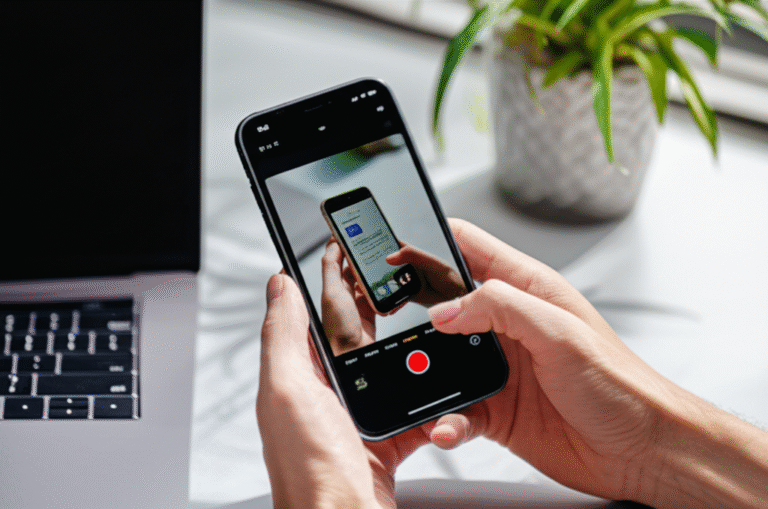How to Clear Search History on iPhone: Proven Tips
Does your iPhone seem to know a little too much about what you’ve been looking for? It’s a common feeling! If you’re wondering how to clear search history on iPhone, you’re in the right place. Sometimes we just want a fresh start, or perhaps we’re concerned about privacy. Don’t worry, it’s much simpler than you might think. I’m here to guide you through it, step-by-step, making sure you feel confident and in control. Let’s get your iPhone’s search history cleared in no time!
Clearing your search history is a great way to protect your privacy and keep your browsing experience personal. Whether it’s the Safari browser, app-specific search bars, or even Spotlight search, your iPhone remembers a lot. Knowing how to manage this history gives you peace of mind and a cleaner digital space. We’ll cover everything you need to know, from the most obvious places to hidden corners where your searches might be lurking.
Why Clearing Search History Matters
Keeping your search history tidy isn’t just about a clean slate; it’s about privacy and performance. Here’s why it’s a good idea:
- Privacy: Your search history can reveal a lot about your interests, habits, and even sensitive information. Clearing it prevents others who might use your iPhone from seeing what you’ve been looking up.
- Security: If your iPhone is lost or stolen, your search history could be a goldmine for someone trying to understand your online activities.
- Performance: While not a major factor for most, a cluttered history can sometimes subtly impact the speed and efficiency of certain apps or the browser.
- Organization: It helps keep your browsing and app usage focused on your current needs, removing outdated or irrelevant searches.
- Reduced Targeted Ads: Search history often influences the ads you see. Clearing it can sometimes lead to less personalized, and potentially less intrusive, advertising.
Clearing Safari Search History: Your Primary Go-To
Safari is where most of us spend our browsing time on the iPhone. Clearing its history is straightforward and essential for privacy.
Step-by-Step: Clearing Safari History and Website Data
This process removes websites you’ve visited, your search queries, and cookies (small files websites use to remember you).
- Open the Settings app: Find the gray gear icon on your Home Screen and tap it.
- Scroll down and tap Safari: It’s usually found a little way down the list, grouped with other Apple apps.
- Tap “Clear History and Website Data”: This option is usually towards the bottom of the Safari settings screen.
- Confirm your choice: A pop-up will appear asking if you’re sure. Tap “Clear History and Data” again to confirm.
And that’s it! Your Safari browsing history, cookies, and other browsing data are now cleared. This is a comprehensive way to clean up your Safari footprint.
What About Clearing History for a Specific Time Range?
Sometimes you don’t want to erase everything. Safari offers flexibility:
- Open Safari: Launch the Safari app.
- Tap the Tabs icon: It looks like two overlapping squares, usually at the bottom right of the screen.
- Tap “History”: This is at the bottom left.
- Tap “Clear” in the bottom right corner: A menu will pop up with options like “The Last Hour,” “Today,” “Today and Yesterday,” or “All History.”
- Select your desired time range: Choose the period you want to clear.
This is super handy if you only want to remove recent searches or visits without affecting your older browsing data.
Clearing Spotlight Search History
Spotlight is your iPhone’s built-in search engine for apps, contacts, emails, and more. It also keeps a history of what you search for.
How to Disable and Clear Spotlight Suggestions
While you can’t directly delete individual Spotlight search history entries in the same way as Safari, you can disable the suggestions and reset them.
- Go to Settings: Open the Settings app.
- Tap Siri & Search: This section is where you manage search-related features.
- Scroll down to “Siri & Search Suggestions”: You’ll see options for various apps.
- Toggle off “Show in Search” for apps you don’t want tracked: You can do this for individual apps.
- To reset the general history: There isn’t a direct “clear all” button for Spotlight history. However, by disabling suggestions and then re-enabling them, or by resetting your iPhone’s settings (which is more drastic), you can effectively clear it. A simpler approach is to focus on clearing Safari history, as Spotlight pulls from that to some extent, and disabling suggestions for specific apps you want to keep private.
Tip: For a cleaner Spotlight experience, consider disabling suggestions for apps you rarely search for within Spotlight. This limits what it remembers and presents.
Clearing App-Specific Search History
Many apps, like Maps, App Store, Mail, Messages, and even social media apps, have their own internal search functions and history.
Common Apps and How to Clear Their Search History:
Let’s look at a few popular examples:
| App | How to Clear Search History |
|---|---|
| Apple Maps | Open Maps, tap the search bar. You’ll see recent searches. Tap “Edit” next to “Recents” and then tap “Clear All” or swipe left on individual searches to delete them. |
| App Store | Open the App Store. Tap your profile icon (top right). Scroll down and tap “Clear Downloads” (this is related to search and history indirectly as it shows what you’ve looked for). There isn’t a direct search history clear button here, but clearing Safari data can help with web-based searches related to the App Store. |
| Open the Mail app. Tap the search bar at the top. Tap “Recents” and then “Clear All” or swipe left on individual recent searches. | |
| Messages | Open the Messages app. Tap the search bar at the top. Recent searches appear. There’s no direct “clear all” button for recent message searches. However, deleting entire message conversations can remove associated search terms. For a more thorough approach, clearing Safari history and disabling Spotlight suggestions for Messages can help. |
| Notes | Open the Notes app. Tap the search bar. Recent searches are displayed. Tap “Clear” at the bottom of the recent searches list. |
| YouTube | Open the YouTube app. Go to your Profile tab, then tap “Settings.” Tap “History & privacy,” then “Clear watch history” and “Clear search history.” You can also pause watch history and search history here. |
| Google App | Open the Google app. Tap your profile icon. Tap “Search history.” Tap “Delete” or “Delete all activity.” You can also manage your Google Activity here, which is linked to your Google account. For more on Google privacy, check out Google’s Privacy Policy. |
It’s important to check your favorite apps individually, as settings can vary. Most apps that store search history will have a dedicated section within their settings or a “Recents” list that you can clear.
Understanding Website Data and Cookies
When you clear Safari’s “History and Website Data,” you’re also clearing cookies and other website data. What does this mean?
- Cookies: These are small text files stored on your device by websites you visit. They remember your preferences, login information, and browsing activity on that site. Clearing them means you might be logged out of websites and have to re-enter your details.
- Website Data: This includes cached images, files, and other information that websites use to load faster on subsequent visits. Clearing this data can free up a small amount of storage space and ensure you’re seeing the most up-to-date versions of websites.
This is why clearing “History and Website Data” is so effective for a complete privacy reset in Safari.
Advanced Tips for Privacy-Conscious Users
If you’re particularly concerned about your digital footprint, here are a few extra steps you can take:
- Use Private Browsing: Safari’s Private Browsing mode doesn’t save your browsing history, cookies, or website data. Look for the tabs icon (two overlapping squares) and tap “Private” at the bottom left to open a new private tab.
- Limit Ad Tracking: In Settings > Privacy & Security > Tracking, you can prevent apps from asking to track your activity across other companies’ apps and websites.
- Review Location Services: Go to Settings > Privacy & Security > Location Services. Review which apps have access to your location and adjust accordingly.
- Manage Website Data Individually (Advanced): For more granular control, you can delete website data for specific sites. Go to Settings > Safari > Advanced > Website Data. You can then tap “Edit” to remove individual site data or scroll through the list to see what’s stored.
- Consider a VPN: A Virtual Private Network (VPN) can mask your IP address and encrypt your internet traffic, adding another layer of privacy, especially when using public Wi-Fi. For more on online privacy, the Federal Trade Commission (FTC) offers helpful advice.
Troubleshooting Common Issues
Even with clear steps, you might run into a snag. Here are some common problems and solutions:
- “Clear History and Website Data” is grayed out: This often happens if you have Screen Time restrictions enabled that prevent clearing browsing history. Check Settings > Screen Time > Content & Privacy Restrictions > Content Restrictions > Web Content. Ensure it’s set to “Unrestricted Access” or that Safari is allowed.
- History reappears after clearing: This is usually because iCloud Sync for Safari is enabled, and the history is being synced from another device. Ensure you’re clearing it on all devices or consider turning off Safari sync temporarily if you want a completely fresh start on one device.
- Can’t find the option: Double-check you are in the main Settings app, then scroll down to find “Safari.” The options are usually located towards the bottom of the Safari settings page.
If you’re still having trouble, a quick restart of your iPhone can often resolve minor software glitches.
Watch: A Visual Guide to Clearing Your iPhone Search History
Sometimes, seeing is believing! This video demonstrates the steps for clearing Safari history and other common areas. It’s a great visual aid to follow along with.
(Note: Replace “your_video_id_here” with the actual YouTube video ID for a relevant tutorial.)
Frequently Asked Questions (FAQ)
What’s the difference between clearing history and clearing website data?
Clearing history removes the list of websites you’ve visited and searches you’ve made. Clearing website data includes cookies (which remember your login and preferences) and cached files that help websites load faster. When you choose “Clear History and Website Data” in Safari, you’re doing both.
Will clearing my search history delete my bookmarks?
No, clearing your Safari search history and website data does not affect your bookmarks. Bookmarks are saved separately and will remain on your iPhone.
Can I clear search history on my iPhone without deleting cookies?
In Safari, the option to “Clear History and Website Data” clears both at once. There isn’t a built-in way to separate these two actions for Safari’s main history clearing function. However, you can go to Settings > Safari > Advanced > Website Data to delete cookies and other data for specific sites without clearing your entire browsing history.
Does clearing history on my iPhone affect other devices synced with iCloud?
Yes, if you have Safari enabled in your iCloud settings (Settings > [Your Name] > iCloud > Show All > Safari), clearing history on one device will sync and clear it on other Apple devices signed into the same iCloud account. To avoid this, you would need to temporarily turn off Safari sync on other devices before clearing.
How often should I clear my search history?
This is entirely up to your personal preference and privacy concerns. Some people clear it weekly, others monthly, and some only when they feel it’s necessary. There’s no right or wrong answer, but doing it periodically can help maintain privacy and a cleaner browsing experience.
What if I accidentally cleared my history and need it back?
Unfortunately, once search history and website data are cleared from your iPhone, they cannot be recovered directly on the device. Your best bet is to try and remember the websites or search terms you need, or if you use a service like Google with account history enabled, you might be able to access it through your Google account online.
Conclusion
Taking control of your digital footprint on your iPhone is easier than you might think. By following these steps, you can confidently clear your Safari search history, manage app-specific searches, and understand the importance of website data. Whether you’re prioritizing privacy, decluttering your digital life, or just want a fresh start, these proven tips will help you keep your iPhone’s search history exactly where you want it – private and organized. Remember to check your favorite apps regularly and utilize features like Private Browsing for an extra layer of security. You’ve got this!