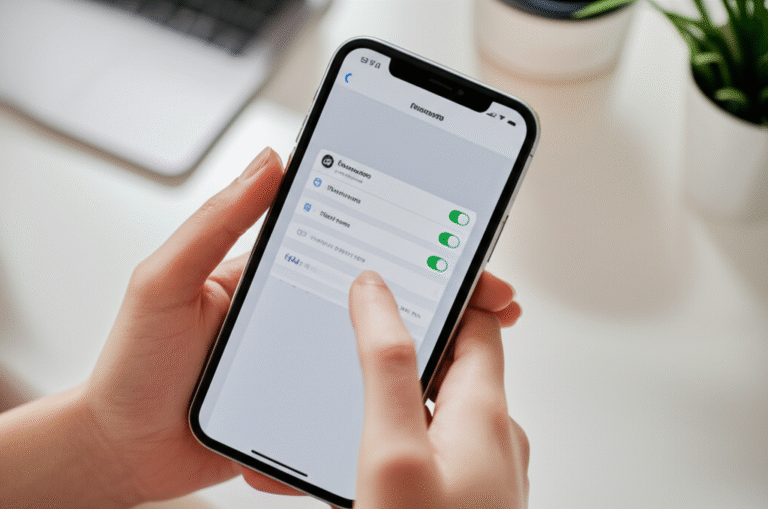Quick Summary:
Easily find your saved passwords on iPhone through Settings. Navigate to “Passwords” to view, edit, or delete them. This guide provides simple, step-by-step instructions to access and manage your stored login details securely and efficiently.
Ever found yourself staring at an iPhone login screen, racking your brain for that forgotten password? You know you’ve saved it somewhere on your phone, but where? It’s a common frustration, especially when you’re in a hurry. The good news is, your iPhone has a built-in password manager that keeps all your login information safe and sound, and it’s surprisingly easy to access. You don’t need to be a tech wizard to find these saved passwords. We’ll walk you through the simple steps to locate, view, and even manage them, giving you back control and saving you precious time. Let’s unlock this handy feature together!
Why Your iPhone Saves Passwords
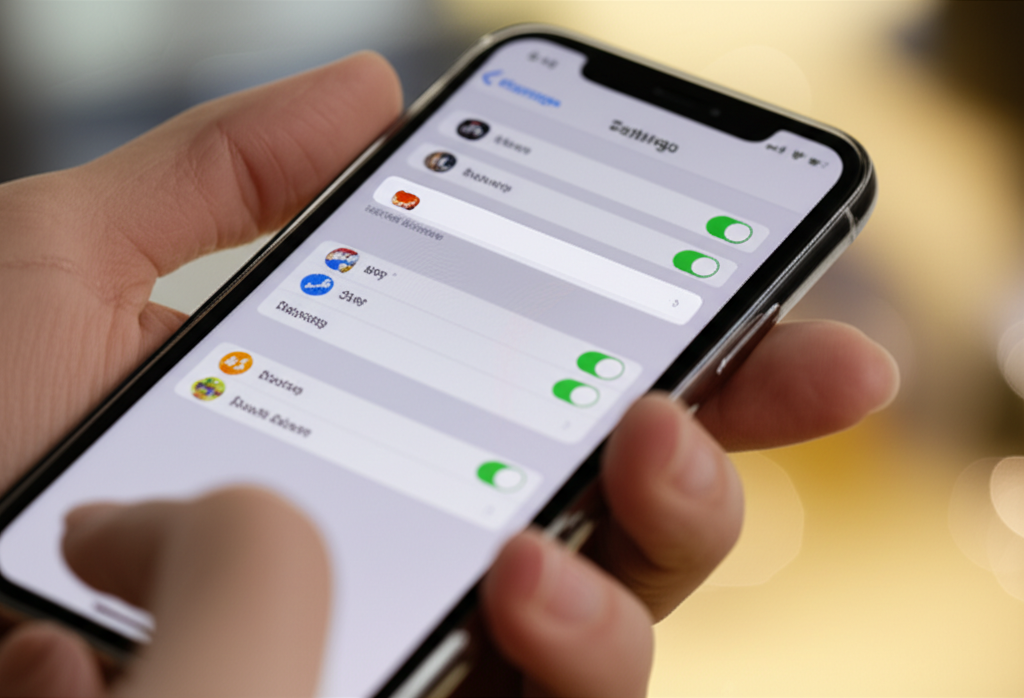
Your iPhone is designed to make your digital life simpler and more secure. One of the ways it does this is by offering to save your passwords when you log into websites and apps. This feature, powered by iCloud Keychain, is a game-changer for a few key reasons:
- Convenience: No more remembering dozens of complex passwords. Your iPhone remembers them for you, automatically filling them in when you visit a site or open an app.
- Security: While it might seem easier to use simple passwords, it’s often less secure. Your iPhone can help you generate and store strong, unique passwords for each of your accounts, significantly reducing the risk of your accounts being compromised.
- Synchronization: If you use iCloud Keychain, your saved passwords are encrypted and synced across all your Apple devices – your iPhone, iPad, Mac, and even Apple Watch. Log in on one device, and the password is automatically available on others.
This automatic saving and filling functionality is a core part of the iPhone experience, aiming to streamline your online interactions while keeping your sensitive data protected. But what happens when you actually need to see one of those saved passwords? That’s where this guide comes in.
Accessing Your Saved Passwords: A Step-by-Step Guide
Finding your saved passwords on your iPhone is straightforward. Apple has organized this information within the Settings app, making it easily accessible. Here’s how to navigate there:
Step 1: Open the Settings App
Locate the grey gear icon on your Home Screen. This is the universal symbol for Settings on your iPhone. Tap it to open the app.
Step 2: Scroll Down and Tap “Passwords”
Once you’re in the Settings app, scroll down the main list of options. You’ll see various categories like Wi-Fi, Bluetooth, General, and Control Center. Keep scrolling until you find an option labeled “Passwords.” It usually has a key icon next to it. Tap on “Passwords.”
Step 3: Authenticate Your Identity
For security reasons, before you can view any saved passwords, your iPhone will ask you to authenticate your identity. This usually involves Face ID, Touch ID, or entering your passcode. Hold your device up to your face for Face ID, place your finger on the Home Button for Touch ID, or type in your passcode. This ensures that only you can access your stored login information.
Step 4: View Your Saved Passwords
After successful authentication, you’ll see a list of all the websites and apps for which you’ve saved login credentials. These are organized alphabetically by default. You can scroll through this list to find the specific account you’re looking for.
Each entry in the list typically shows the website or app name and the username associated with it. Tapping on any entry will reveal more details.
Understanding the Password Details Screen
When you tap on a specific website or app from your saved passwords list, you’ll be taken to its individual details screen. This is where you can find and manage the exact login information.
What You’ll See Here:
- Website/App Name: Clearly displayed at the top.
- Username: The username or email address associated with the account.
- Password: This is usually hidden behind dots for security. To reveal it, you’ll need to authenticate your identity again using Face ID, Touch ID, or your passcode. Once revealed, you can tap and hold the password to copy it.
- Notes: If you’ve added any specific notes to this password entry, they will appear here.
- Verification Codes: If the website or app supports two-factor authentication (2FA) and you’ve set it up through your iPhone, you might see a verification code generated here. This is a handy feature that eliminates the need for a separate authenticator app for some services.
Managing Your Saved Passwords
Beyond just viewing, your iPhone allows you to manage your saved passwords effectively. This is crucial for maintaining good security practices.
Editing a Password
Sometimes, you might need to update a saved password, perhaps after changing it on the website itself. Here’s how:
- Navigate to the password details screen for the account you wish to edit (as described above).
- Tap the “Edit” button, usually located in the top-right corner of the screen.
- You can then modify the Username, Password, or Notes fields.
- Tap “Done” to save your changes.
Deleting a Password
If you no longer use a particular website or app, or if you want to remove old login details for security reasons, you can delete them:
- Go to the password details screen for the account.
- Tap the “Edit” button in the top-right corner.
- At the bottom of the editing screen, you’ll see a “Delete Password” option (often in red). Tap it.
- Confirm that you want to delete the password when prompted.
Tip: It’s good practice to periodically review your saved passwords and delete any you no longer need. This reduces the number of potential entry points for unauthorized access.
Adding a Password Manually
While your iPhone usually prompts you to save passwords automatically, you can also add them manually if needed. This is useful if you forgot to save a password earlier or if you’re adding credentials for an app that wasn’t recognized.
- In the main “Passwords” section of Settings, tap the “+” icon in the top-right corner.
- Enter the Website/App Name, Username, and Password.
- Add any relevant Notes.
- Tap “Done” to save the new entry.
Security Recommendations for Saved Passwords
Your iPhone’s password manager is secure, but good security practices extend beyond just saving passwords. Here are some essential recommendations:
1. Enable Two-Factor Authentication (2FA)
For every account that offers it, enable 2FA. Even if a hacker gets your password, they won’t be able to log in without the second factor (like a code sent to your phone or generated by an app).
Your iPhone can even generate these codes for you within the password entry screen for supported services. Look for the verification code section when you view a password.
2. Use Strong, Unique Passwords
Don’t reuse passwords across different sites. If one site is breached, all your accounts become vulnerable. Your iPhone can help you generate strong, random passwords. When you’re signing up for a new service and your iPhone prompts to save the password, it often suggests a strong one. You can also tap “Other Options” to generate a new strong password.
3. Keep iOS Updated
Apple regularly releases security updates for iOS. These updates patch vulnerabilities and improve the overall security of your device, including its password management features. Always ensure your iPhone is running the latest version of iOS.
To check for updates: Go to Settings > General > Software Update.
4. Review and Clean Up Regularly
As mentioned, periodically go through your saved passwords. Delete any accounts you no longer use. This minimizes your digital footprint and reduces potential risks.
5. Be Wary of Phishing
Even with strong passwords, be cautious of phishing attempts. Never click on suspicious links in emails or texts, and never enter your login credentials on websites you don’t trust.
Password Alerts and Security Recommendations
Your iPhone’s “Password Options” menu offers powerful tools to enhance your security. It actively scans your saved passwords for potential weaknesses and vulnerabilities.
What “Password Options” Checks For:
- Compromised Passwords: These are passwords that may have been exposed in a data breach on a third-party website or service. Your iPhone will flag these, and it’s crucial to change them immediately on the affected website.
- Reused Passwords: This highlights instances where you’ve used the same password for multiple accounts. As discussed, this is a significant security risk.
- Weak Passwords: These are passwords that are easily guessable, such as “123456” or common words.
To access these checks:
- Go to Settings > Passwords.
- Tap on “Password Options” (you’ll need to authenticate).
- Review the “Security Recommendations” section.
For each flagged password, tap on it. Your iPhone will provide a direct link to the relevant website to help you change the password. This proactive security feature is one of the most valuable aspects of your iPhone’s built-in password manager.
Password Autofill: Making Logins Effortless
Once your passwords are saved, the real magic happens with Autofill. Your iPhone can automatically fill in your username and password when you visit a website or open an app where you have stored credentials. This saves you from typing and makes logging in incredibly fast.
How to Enable Password Autofill:
- Go to Settings > Passwords.
- Tap on “Password Options” (authenticate if prompted).
- Ensure that “AutoFill Passwords and Keychain” is toggled ON (green).
When you visit a login page, you’ll see a prompt above your keyboard asking if you want to use your saved password. Tap on it, authenticate if needed, and you’re logged in!
Using Autofill for Different Accounts
If you have multiple usernames for the same website (which is rare but possible), or if you have saved passwords in other password managers (like LastPass or 1Password), you can manage which apps and websites are allowed to autofill.
In the “Password Options” screen, under “Allow Filling From,” you can see which password providers are active. You can also toggle off autofill for specific apps or websites if you prefer to log in manually for any reason.
Password Management Across Devices with iCloud Keychain
The power of your iPhone’s password manager truly shines when paired with iCloud Keychain. This feature ensures that your passwords, credit card information, and Wi-Fi network passwords are encrypted and securely synced across all your Apple devices signed in with the same Apple ID.
How iCloud Keychain Works:
- Seamless Syncing: Save a password on your iPhone, and it instantly appears on your iPad or Mac.
- End-to-End Encryption: Apple uses strong encryption to protect your data. This means only you can access it, and not even Apple can read your sensitive information.
- Cross-Device Autofill: Log in on your Mac, and your iPhone can offer to fill in the credentials, and vice-versa.
Enabling iCloud Keychain:
Ensure iCloud Keychain is enabled on all your devices:
- On iPhone/iPad: Go to Settings > [Your Name] > iCloud > Passwords & Keychain. Make sure “Sync this iPhone” (or “Sync this iPad”) is toggled ON.
- On Mac: Go to System Settings (or System Preferences) > [Your Name] > iCloud. Ensure “Passwords & Keychain” is checked or toggled ON.
With iCloud Keychain active, your login information is always up-to-date and accessible wherever you need it, all while maintaining a high level of security.
Comparing iPhone’s Built-in Manager with Third-Party Apps
While your iPhone’s built-in password manager is excellent, some users might consider third-party password managers. Here’s a quick comparison:
| Feature | iPhone Built-in (iCloud Keychain) | Third-Party Managers (e.g., 1Password, LastPass, Bitwarden) |
|---|---|---|
| Ease of Use | Extremely simple, integrated directly into iOS. | Generally user-friendly, but requires separate app installation and setup. |
| Platform Compatibility | Best for Apple ecosystem (iPhone, iPad, Mac). Limited options for Windows/Android. | Cross-platform compatibility (iOS, Android, Windows, macOS, Linux, web browsers). |
| Password Generation | Generates strong, unique passwords. | Often offers more advanced generation options (e.g., custom length, character types). |
| Security Features | Strong encryption, 2FA integration, security breach alerts. | Advanced encryption, often includes features like secure notes, digital wallets, password sharing, and dark web monitoring. |
| Cost | Free (included with Apple devices). | Often have free tiers with limitations; premium features usually require a subscription. |
| Extra Features | Syncs passwords, credit cards, Wi-Fi passwords. | Can store software licenses, identity documents, and offer more granular sharing controls. |
For most iPhone users, especially those primarily using Apple devices, the built-in manager is more than sufficient. It’s secure, convenient, and free. Third-party apps shine if you need robust cross-platform support or advanced security features not offered by Apple.
Troubleshooting Common Password Issues
Sometimes, things don’t work as smoothly as they should. Here are a few common password-related issues and how to fix them:
Issue: Password Not Autofilling
- Check Autofill Settings: Make sure “AutoFill Passwords and Keychain” is enabled in Settings > Passwords > Password Options.
- Ensure You’re Signed In: Verify that you are signed into iCloud with the correct Apple ID on your device.
- Correct Website/App: Autofill only works for websites and apps where you’ve saved credentials and for which your iPhone recognizes the login page.
- Restart Your iPhone: A simple restart can often resolve temporary glitches.
Issue: Cannot Find a Saved Password
- Check All Devices: If you use iCloud Keychain, ensure the password is saved on the device you’re currently using. Sometimes a sync issue might occur.
- Search Functionality: Within the Passwords section, you can use the search bar at the top to quickly find a specific password by website name or username.
- Correct Apple ID: Make sure you’re logged into the correct Apple ID on your iPhone. Passwords are tied to the Apple ID used when they were saved.
Issue: Forgotten Passcode for Accessing Passwords
If you’ve forgotten your iPhone’s passcode, you won’t be able to access your saved passwords. In this situation, you’ll need to reset your iPhone. This involves erasing all data and settings, and then restoring from a backup. You cannot reset your passcode without erasing the device.
For detailed instructions on how to erase and restore your iPhone, visit Apple Support: If you forgot your iPhone passcode.
FAQ: Your Top iPhone Password Questions Answered
Q1: How do I see the password for a specific website on my iPhone?
A1: Go to Settings > Passwords. Tap the account you want, then authenticate with Face ID, Touch ID, or your passcode. The password will be revealed and you can tap and hold to copy it.
Q2: Can I edit a saved password on my iPhone?
A2: Yes. Navigate to the password details screen, tap “Edit” in the top-right corner, make your changes to the username or password, and tap “Done.”
Q3: What happens if I delete a password from my iPhone?
A3: The password will be removed from your iPhone and all other devices synced via iCloud Keychain. You will need to manually re-enter or reset the password the next time you log into that website or app.
Q4: How does my iPhone generate strong passwords?
A4: When you tap “Suggest Strong Password” or similar options during sign-up, your iPhone creates a random, complex combination of letters, numbers, and symbols that are difficult for others to guess but still manageable for Autofill.
Q5: Is it safe to let my iPhone save my passwords?
A5: Yes, it is generally very safe. Apple uses strong, end-to-end encryption for iCloud Keychain. However, always ensure you have a strong device passcode, enable Two-Factor Authentication for your Apple ID, and keep your iOS updated.
Q6: Can I transfer my saved passwords from my iPhone to an Android phone?
A6: Directly transferring iCloud Keychain passwords to Android is not straightforward. You would typically need to export them from a Mac (if using Safari) or use a third-party password manager that syncs across platforms. For most users, it’s easier to use a dedicated cross-platform password manager.
Q7: My saved password isn’t showing up on my Mac, why?
A7: Ensure iCloud Keychain is enabled on both your iPhone and Mac (Settings > [Your Name] > iCloud > Passwords & Keychain on iPhone; System Settings/Preferences > [Your Name] > iCloud > Passwords & Keychain on Mac). Also, check that both devices are signed into the same Apple ID and have a stable internet connection for syncing.
Conclusion
Finding and managing saved passwords on your iPhone doesn’t have to be a mystery. By following these simple steps, you can easily access, edit, and delete your login credentials directly from the Settings app. Your iPhone’s built-in password manager, especially when combined with iCloud Keychain, offers a secure and incredibly convenient way to handle your online security. Remember to leverage features like Security Recommendations and Password Autofill to make your digital life not only easier but also safer. With a little know-how, you can master your iPhone’s password features and navigate the online world with confidence.