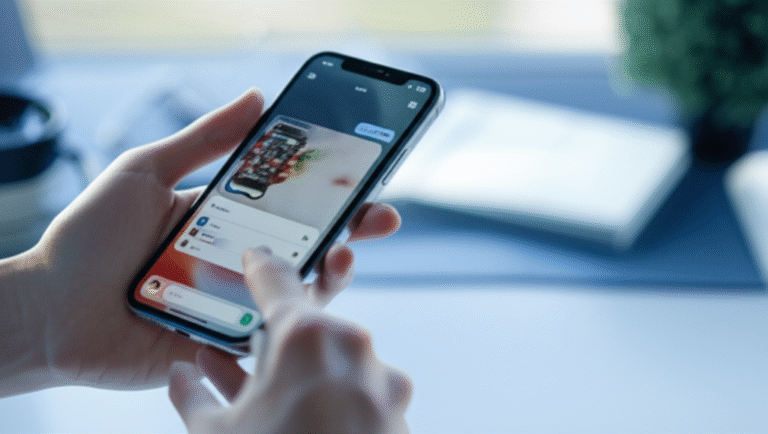Make custom stickers on your iPhone effortlessly using the built-in Photos app and Messages. This guide provides simple, step-by-step instructions to turn your photos into fun, shareable stickers for iMessage and other apps, all without needing special software.
Ever wanted to add your own personal touch to messages? Imagine sending a sticker of your pet, your favorite snack, or even yourself making a funny face! It sounds complicated, right? Many iPhone users think you need fancy apps or a computer to create custom stickers. But what if I told you that your iPhone already has everything you need? It’s true! You can easily turn your photos into stickers directly from your iPhone. This guide will walk you through the simple, genius steps to make your own unique stickers, making your conversations more fun and personal. Get ready to impress your friends with your personalized sticker creations!
Why Make Your Own iPhone Stickers?

Creating your own stickers on your iPhone is a fantastic way to personalize your digital conversations. It’s not just about adding a bit of fun; it’s about expressing yourself in a unique way. Think about it:
- Express Your Personality: Your stickers can reflect your mood, inside jokes with friends, or even your own artistic flair.
- Add a Personal Touch: Instead of generic emojis, send a sticker of your dog’s goofy grin or a picture of your favorite coffee mug.
- Save Time: Once created, your stickers are readily available in your Messages app, making them quick to send during conversations.
- Surprise and Delight: Custom stickers are a unique way to engage with people you’re texting, making conversations more memorable and enjoyable.
- No Extra Cost: You don’t need to buy any special software or apps. Your iPhone does all the heavy lifting!
The Genius Way: Using the Photos App
Apple has made creating stickers incredibly simple, all within the Photos app. You don’t need to be a tech whiz or a graphic designer. This method leverages the “Live Photos” feature and the ability to lift subjects from photos.
Step 1: Find or Take a Photo
First, you need a photo to turn into a sticker. You can use a photo already in your library or take a new one.
- Existing Photos: Open your Photos app and browse through your albums. Look for a photo with a clear subject – this could be a person, a pet, an object, or even a drawing.
- New Photos: Open the Camera app. For the best results, choose a photo with a clear contrast between your subject and the background. A well-lit photo is also ideal.
Step 2: Lift the Subject (The Magic!)
This is where the real magic happens. Your iPhone can intelligently “lift” the subject from the background of a photo, leaving you with just the part you want to turn into a sticker.
- Open the photo you want to use in the Photos app.
- Tap and hold directly on the subject of the photo. You’ll see a slight shimmer effect, and then a menu will pop up.
- Tap “Copy Subject.”
The subject is now copied to your iPhone’s clipboard, ready to be pasted as a sticker!
Step 3: Paste into Messages
Now that you have your subject copied, it’s time to turn it into a sticker within your iMessage conversations.
- Open the Messages app.
- Go to any conversation (you can even text yourself!).
- Tap and hold in the message field where you would normally type.
- Tap “Paste.”
Voilà! Your lifted subject will appear in the message bubble. When you send it, it will animate slightly, acting just like a sticker.
Step 4: Save as a Sticker for Later Use
While pasting directly works, you might want to save these creations as actual stickers for easier access.
- After pasting your subject into a message and sending it, tap and hold on the sent sticker (the message bubble with your subject).
- A menu will appear. Tap “Add to Stickers.”
Now, your custom sticker is saved in your Messages app sticker drawer.
Accessing Your Saved Stickers
To use your saved stickers:
- Open the Messages app.
- Tap the App Store icon (it looks like an ‘A’ made of lines) next to the text field.
- Tap the four dots in the bottom left corner to open the app drawer.
- You’ll see your custom stickers listed there, ready to be tapped and sent!
Making Stickers from Live Photos: A Fun Twist
Live Photos, which capture a few seconds of motion and sound, can also be transformed into animated stickers. This adds an extra layer of dynamism to your creations.
Step 1: Choose Your Live Photo
Select a Live Photo from your library that has a clear subject and a short, engaging moment.
Step 2: Convert to a Loop, Bounce, or Long Exposure
The key to making a Live Photo sticker is to convert it into one of its animated effects.
- Open the Live Photo in the Photos app.
- Swipe up on the photo.
- Under “Effects,” choose “Loop,” “Bounce,” or “Long Exposure.”
- Loop: Plays the Live Photo video forward continuously.
- Bounce: Plays the video forward and then backward.
- Long Exposure: Blurs motion, creating a dreamy effect, often good for water or lights.
- For sticker purposes, “Loop” or “Bounce” are usually the most effective.
Step 3: Lift the Subject (Same as Before)
Once you’ve applied an effect (like Loop or Bounce), you can lift the subject from the converted Live Photo just like you would from a regular photo.
- Open the converted Live Photo (it will now loop or bounce).
- Tap and hold the subject you want to turn into a sticker.
- Tap “Copy Subject.”
Step 4: Paste and Save
Paste the copied animated subject into a message conversation as described in the previous section. When sent, it will play its animation, making for a lively sticker. Remember to “Add to Stickers” for easy reuse.
Alternative Method: Using the Files App for Organization
While the Photos app is the primary tool, you can also use the Files app to keep your sticker-ready images organized, especially if you plan on making many.
Step 1: Save Photos to Files
- Open the photo in the Photos app.
- Tap the Share icon.
- Scroll down and tap “Save to Files.”
- Choose a location within your Files app (e.g., “On My iPhone” > “Stickers”).
Step 2: Access and Lift from Files
- Open the Files app.
- Navigate to the folder where you saved your photos.
- Tap on a photo to open it.
- Tap the three dots (…) in the top right corner.
- Tap “Select.”
- Tap the photo again to select it.
- Tap “Copy” at the bottom.
- Now, go to Messages, tap and hold in the message field, and tap “Paste.”
This method is slightly more involved but can be helpful for managing a larger collection of potential sticker images.
Tips for Creating the Best iPhone Stickers
To ensure your custom stickers look fantastic and are easy to use, keep these tips in mind:
- Clear Backgrounds Help: While your iPhone is smart, photos with simpler backgrounds make it easier for the subject to be isolated accurately.
- Good Lighting is Key: Well-lit photos ensure the subject is clear and distinct. Avoid harsh shadows or blurry images.
- Focus on the Subject: Make sure the main subject is in sharp focus.
- Consider the Size: Small details might get lost when the image is scaled down to a sticker size. Opt for clear, bold subjects.
- Experiment with Effects: Try different Live Photo effects (Loop, Bounce) to see which animated style works best for your sticker.
- Keep it Clean: Avoid photos with distracting elements around the edges of your subject.
- Test Your Stickers: Send your newly created stickers to a friend or yourself to see how they look in a real conversation.
Can I Use My Stickers Outside of iMessage?
This is a great question! The stickers you create using the “Add to Stickers” feature are primarily for iMessage. However, there are ways to use your custom images in other apps.
When you “Copy Subject,” the image is on your iPhone’s clipboard. You can then paste this copied image into:
- Notes App: Create a new note, tap and hold in the note area, and paste. You can then share this note or the image within it.
- Other Messaging Apps: Some apps might allow you to paste images directly into the message field.
- Social Media: You can paste your lifted subject into the caption or comment section of some social media posts, or save the image and upload it separately.
For more seamless sticker integration in other apps, you might need to explore third-party sticker maker apps, but for iMessage, the built-in method is unmatched in its simplicity.
Comparing Sticker Creation Methods
Let’s look at how the built-in iPhone method stacks up against other potential ways to create stickers.
| Feature | Built-in iPhone Method (Photos App) | Third-Party Sticker Maker Apps | Desktop Software (e.g., Photoshop) |
|---|---|---|---|
| Ease of Use (Beginner) | Very Easy | Easy to Moderate | Difficult |
| Cost | Free | Free to Paid (with in-app purchases) | Paid Software Licenses |
| Speed | Very Fast | Fast | Slow (requires transfer) |
| Customization Options | Basic (subject lifting, Live Photo effects) | Advanced (background removal tools, text, effects) | Most Advanced (full editing control) |
| Integration with iMessage | Seamless (direct sticker drawer) | Varies by app (often requires a dedicated iMessage extension) | None (requires manual export/import) |
| Accessibility | Always available on iPhone | Requires App Store download | Requires a computer |
As you can see, for quick, effortless sticker creation directly on your iPhone for iMessage, the built-in method is incredibly hard to beat.
Troubleshooting Common Issues
Even with such a simple process, you might run into a snag. Here are a few common issues and how to fix them:
- Subject Not Lifting: If the “Copy Subject” option doesn’t appear, the photo might not be suitable. Try a photo with better lighting, a clearer subject, or more contrast between the subject and background. Very complex backgrounds can sometimes confuse the iPhone’s AI.
- Sticker Not Saving: Ensure you’re tapping “Add to Stickers” after the sticker has been sent in a message. If it still doesn’t save, try restarting the Messages app or your iPhone.
- Animated Stickers Not Working: Make sure you’ve converted the Live Photo to “Loop” or “Bounce” before lifting the subject. If the animation is choppy, try a shorter Live Photo clip.
- Stickers Appearing Small/Blury: The quality of the original photo directly impacts the sticker quality. Use high-resolution photos for the best results.
For more in-depth troubleshooting, Apple’s support pages are an excellent resource: support.apple.com.
Frequently Asked Questions (FAQ)
How do I make a sticker from a photo on my iPhone?
Open the photo in the Photos app, tap and hold the subject until it lifts, then tap “Copy Subject.” Go to Messages, paste it into a conversation, send it, then tap and hold the sent sticker and select “Add to Stickers.”
Can I make stickers from any photo?
Yes, but the quality of the sticker depends on the photo. Photos with clear subjects, good lighting, and good contrast between the subject and background work best.
Where do my custom stickers go?
Your custom stickers are saved in the iMessage sticker drawer. You can access them by opening Messages, tapping the App Store icon, then the four dots in the bottom left.
Can I edit a sticker after I’ve made it?
Once a sticker is saved to your iMessage sticker drawer, you cannot directly edit it. You would need to recreate it from the original photo.
Do my custom stickers work in other apps?
The stickers saved to your iMessage drawer are specific to iMessage. However, you can paste the lifted subject image into other apps like Notes or some social media platforms directly from your clipboard.
What if the background doesn’t disappear completely?
This can happen with complex backgrounds. Try using photos with simpler, more distinct backgrounds, or ensure your subject is well-lit and clearly separated from its surroundings.
How do I remove a custom sticker I no longer want?
To remove custom stickers, go to the Messages app, tap the App Store icon, then the four dots. Tap “Edit” in the top right corner, then the red minus icon next to the sticker pack you want to remove.
Conclusion
And there you have it! Creating your own personalized stickers on your iPhone is not only possible but also surprisingly simple and incredibly fun. By using the powerful features built right into your Photos and Messages apps, you can transform everyday pictures into unique expressions that liven up any conversation. Whether it’s a silly face, a beloved pet, or a memorable moment, your custom stickers are just a few taps away.
No more relying on generic emojis! You now have the power to inject your personality, humor, and warmth directly into your messages. So go ahead, experiment with your favorite photos, try out the Live Photo effects, and start building your own custom sticker library. Your friends will be asking, “How did you do that?” and you can proudly tell them it was genius, effortless, and all thanks to your iPhone. Happy sticking!