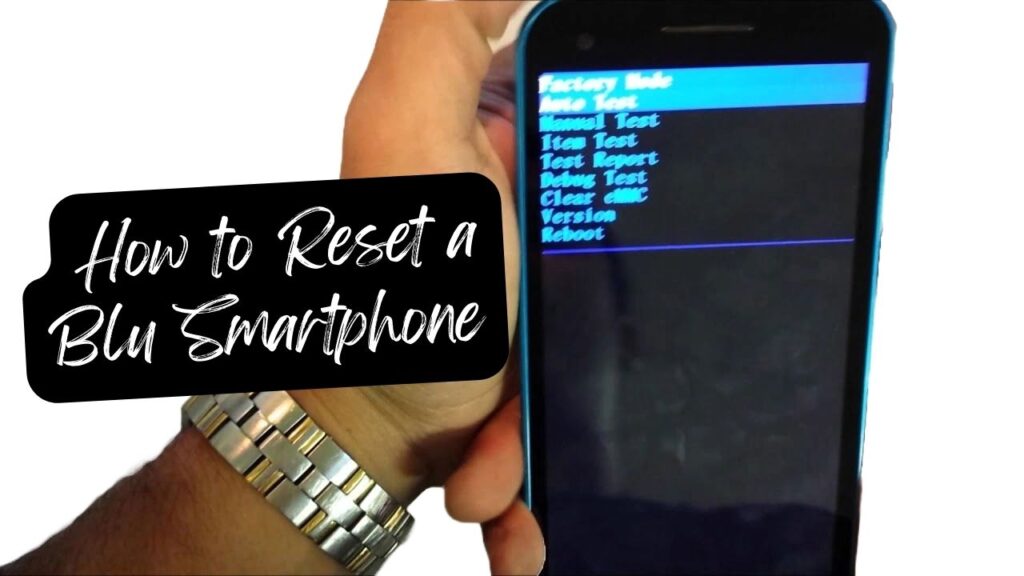How to Reset a Blu Smartphone: Welcome to our detailed guide on how to reset your Blu smartphone. Whether you’re experiencing technical issues, preparing to sell your phone, or simply want to clear your data, you may find yourself in need of a reset. In this article, we’ll cover everything you need to know about resetting a Blu smartphone, including backing up your data, performing a soft reset via the settings menu, and using hardware keys for a hard reset.
Related Post: Smartphone Camera Grip: Elevate Your Photo Game!

Before You Reset: Back Up Your Data
Warning: A factory reset will erase all the data on your device. Before proceeding, ensure you have backed up all important files, photos, and contacts. Here’s how to back up your data:
- Go to Settings on your Blu smartphone.
- Scroll down and select System.
- Tap Backup.
- Make sure the Backup to Google Drive toggle is on.
- Tap Back up now.
Alternatively, you can manually transfer files to your computer or an external storage device.
How to Soft Reset Your Blu Smartphone via Settings Menu
If your Blu smartphone is functioning and you can access the settings menu, a soft reset can be performed easily through the following steps:

- Open the Settings app.
- Scroll to and select System.
- Choose Reset options.
- Select Factory data reset.
- Read the information and confirm your choice by tapping Reset phone.
- If prompted, enter your device’s PIN, password, or pattern.
- Confirm your choice again by selecting Erase everything.
Your device will begin the reset process, which may take a few minutes. Once completed, your Blu smartphone will restart as if it was brand new.
How to Perform a Hard Reset Using Hardware Keys
If your device is unresponsive, or you can’t access the settings, a hard reset using the hardware keys may be necessary. Here’s how:
- Power off your Blu smartphone.
- Press and hold the Volume Up button and the Power button simultaneously.
- Release both buttons when the Blu logo appears.
- Use the Volume buttons to navigate the recovery menu and the Power button to select.
- Navigate to and select ‘Wipe data/factory reset.’
- Select Yes to confirm.
- Once the reset is complete, select ‘Reboot system now.’
Your Blu smartphone will now reboot with factory default settings.
Troubleshooting & Tips
- If your device freezes or becomes unresponsive during a soft reset, try performing a hard reset using the hardware keys.
- Ensure your smartphone is at least 50% charged or connected to a charger before starting the reset process to prevent any interruptions.
- If you’re planning to sell your phone, remember to remove any microSD cards and SIM cards before resetting.
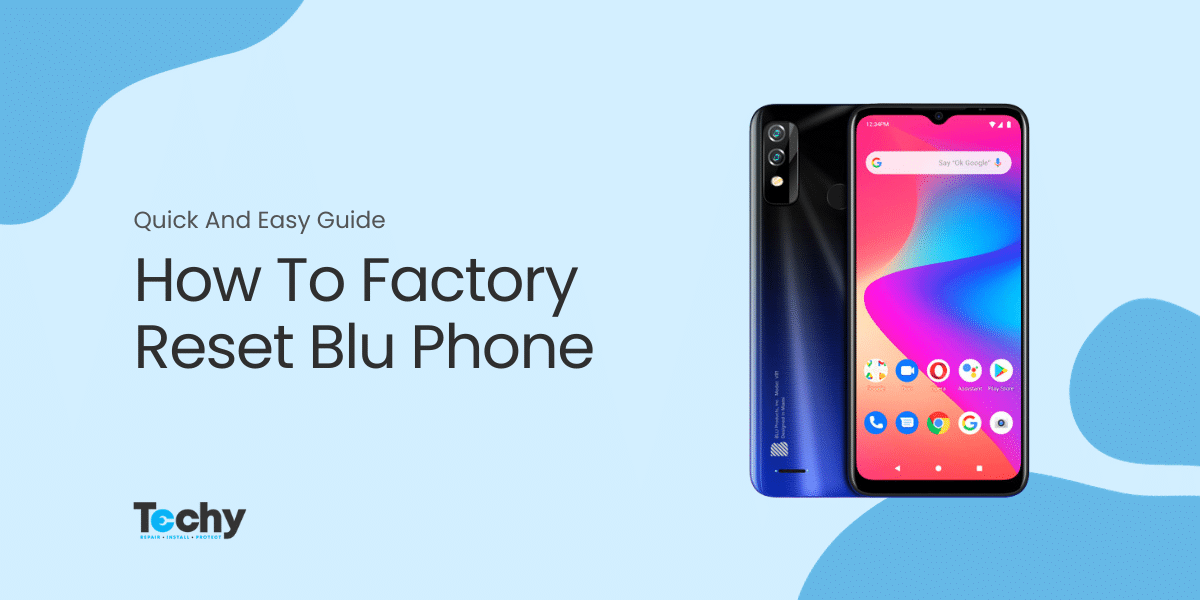
Credit: techycompany.com
Frequently Asked Questions For How To Reset A Blu Smartphone: Quick & Easy Guide
How Do I Perform A Blu Smartphone Factory Reset?
To factory reset your Blu smartphone, navigate to ‘Settings’, select ‘System’, tap ‘Reset options’, and choose ‘Erase all data (factory reset)’.
What Causes Blu Phones To Freeze Or Lag?
Outdated software, too many running apps, or low storage can cause Blu phones to freeze or lag.
Can Resetting A Blu Phone Fix Software Issues?
Yes, a factory reset can resolve many software issues on a Blu phone by restoring default settings and removing glitches.
Is Data Backup Necessary Before Resetting A Blu Smartphone?
Absolutely, backing up data is essential as a factory reset will erase all personal information and downloaded apps.
Conclusion
Resetting your Blu smartphone can help with a multitude of issues or prepare your device for sale. Always remember to back up your data before proceeding with a soft or hard reset. If you encounter issues during the reset process, consider reaching out to Blu’s customer support for assistance.