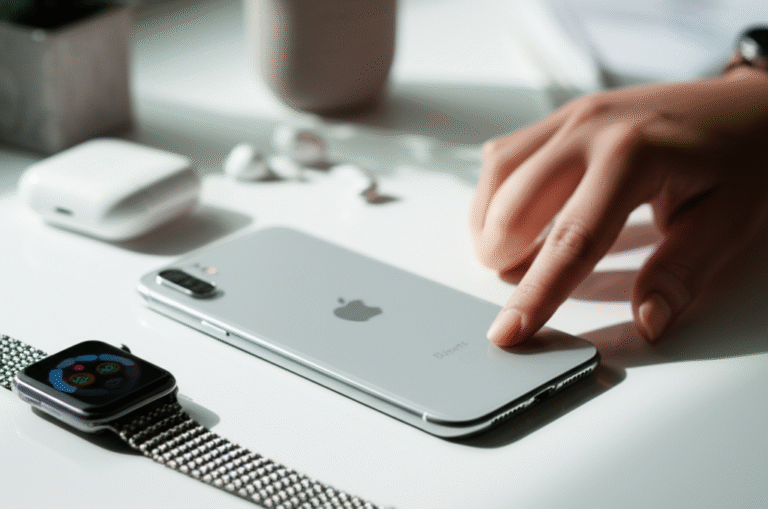Quick Summary: Turning off Find My iPhone is simple! This guide walks you through the exact steps to disable it on your iPhone, iPad, or Mac, ensuring you understand the privacy implications. Learn how to protect your data and manage your device settings with confidence.
Have you ever needed to temporarily disable Find My iPhone? Perhaps you’re selling your device, giving it to a family member, or troubleshooting an issue. It’s a common task, but for many, the thought of navigating iPhone settings can feel a bit daunting. You might worry about accidentally locking yourself out or impacting your device’s security. Don’t worry! It’s easier than you think. This guide will break down exactly how to take off Find My iPhone, step by step, using clear language. We’ll cover everything you need to know to manage this setting confidently, ensuring your device and data remain secure. Let’s get started on mastering this essential iPhone feature!
Understanding Find My iPhone: What It Is and Why You Might Turn It Off

Find My iPhone is a powerful feature built into Apple devices. It’s designed to help you locate, lock, or even erase your iPhone, iPad, Mac, or Apple Watch if it’s lost or stolen. It uses a combination of GPS, Wi-Fi, and cellular data to pinpoint your device’s location on a map. You can access this information through the Find My app on another Apple device or by logging into iCloud.com. It also has a fantastic feature called “Send Last Location,” which sends your device’s location to Apple when the battery is critically low. This is incredibly helpful for recovering lost devices.
However, there are specific situations where you might need to turn off Find My iPhone. The most common reason is when you plan to sell, trade in, or give away your iPhone. Apple requires you to turn off Find My iPhone and erase all content and settings before transferring ownership. This is crucial for protecting your personal data and ensuring the new owner can set up the device without any activation lock issues. Another reason could be for troubleshooting purposes, although Apple generally advises against disabling it unless specifically instructed by support. It’s important to remember that disabling Find My iPhone removes the ability to track your device if it goes missing, so it should only be done when absolutely necessary and with full awareness.
How to Take Off Find My iPhone: A Step-by-Step Guide
Turning off Find My iPhone is a straightforward process. It requires your Apple ID password, which is a security measure to ensure only you can disable this feature. Follow these steps carefully on your iPhone or iPad:
Step 1: Open the Settings App
Locate the grey gear icon on your Home Screen and tap it to open the Settings app. This is your central hub for managing all your iPhone’s features and preferences.
Step 2: Tap on Your Apple ID Name
At the very top of the Settings screen, you’ll see your name and profile picture. Tap on this section. This will take you to your Apple ID account page, where you can manage various iCloud and account settings.
Step 3: Select “Find My”
On your Apple ID page, scroll down until you see an option labeled “Find My.” Tap on it. This section contains all the settings related to locating your devices.
Step 4: Tap “Find My iPhone”
Within the Find My menu, you’ll see “Find My iPhone” at the top. Tap on this option. If you have other Apple devices linked to your account (like an iPad or Apple Watch), you might see them listed here as well.
Step 5: Toggle Off “Find My iPhone”
You will see a toggle switch next to “Find My iPhone.” Tap this switch to turn it off. The switch will turn from green to grey, indicating that the feature is now disabled.
Step 6: Enter Your Apple ID Password
For security reasons, you will be prompted to enter your Apple ID password. This is your Apple ID email address and the password you use to sign into iCloud and the App Store. Type your password carefully and tap “Turn Off.”
Step 7: Confirm Turning Off Find My
You might see a confirmation message asking if you’re sure you want to turn off Find My iPhone. This is your final chance to confirm. Tap “Turn Off” again to finalize the process.
And that’s it! Find My iPhone is now turned off for that specific device. If you are selling or giving away your device, remember that you also need to erase all content and settings. This is a separate step that ensures your personal data is completely removed.
Important Considerations Before Turning Off Find My iPhone
Before you disable Find My iPhone, it’s crucial to understand the implications. This feature is your primary tool for locating a lost or stolen device. Turning it off means you lose this vital safety net. Here are some key points to keep in mind:
- Loss of Tracking Capability: Once Find My iPhone is off, you will no longer be able to see your device’s location on a map, play a sound on it, or put it in Lost Mode.
- Activation Lock: If you are selling or giving away your device, turning off Find My iPhone is a necessary precursor to erasing all content and settings. If you erase the device without turning off Find My iPhone first, it will remain Activation Locked to your Apple ID, making it unusable for the new owner.
- Family Sharing: If you use Family Sharing, disabling Find My iPhone for a device might affect the ability of family members to track that device if it’s shared.
- Backup Your Data: Always ensure you have a recent backup of your iPhone (via iCloud or computer) before erasing it, especially if you’re preparing to sell or give it away. This ensures you don’t lose any important photos, contacts, or data.
It’s generally recommended to keep Find My iPhone enabled at all times for the security of your device and personal information. Only turn it off when you have a specific, well-understood reason, like preparing a device for a new owner.
How to Turn Off Find My iPhone When You No Longer Have the Device
What if you’ve sold your iPhone or it’s lost, and you can’t access it directly to turn off Find My iPhone? Don’t worry, you can remove it from your account remotely using iCloud.com. This is a critical step if you’re selling a device or if it’s truly lost and you want to ensure it’s no longer linked to your Apple ID.
Step 1: Go to iCloud.com
Open a web browser on any computer or tablet and go to www.icloud.com.
Step 2: Sign In with Your Apple ID
Enter your Apple ID email address and password. If you have Two-Factor Authentication enabled, you’ll need to enter the verification code sent to one of your trusted devices or phone numbers.
Step 3: Click on “Find Devices”
Once you’re logged in, you’ll see several icons. Click on the “Find Devices” icon (it looks like a compass or a map). This will open the Find My service for your account.
Step 4: Select Your Device
A list of all devices associated with your Apple ID will appear at the top of the screen. Click on the device you want to remove from your account. If the device is offline, it will say “Offline” next to its name.
Step 5: Click “Remove from Account”
Once you’ve selected the device, a pop-up window will appear with options like “Play Sound,” “Lost Mode,” and “Erase iPhone.” Look for the option that says “Remove from Account.” Click on it. If the device is offline, this option might be available directly after selecting the device. If it’s online, you may need to erase it first, and then it will be removed from your account.
By removing a device from your account, you are effectively disconnecting it from your Apple ID, including disabling Find My iPhone for that specific device. This is the best way to ensure your data remains private if the device is lost or stolen and you cannot physically access it.
How to Turn Off Find My iPhone on Mac
The process for disabling Find My Mac is very similar to the iPhone, focusing on the System Settings (or System Preferences on older macOS versions). Here’s how:
Step 1: Open System Settings/Preferences
Click the Apple menu in the top-left corner of your screen and select “System Settings” (on macOS Ventura and later) or “System Preferences” (on older macOS versions).
Step 3: Click on Your Apple ID
In System Settings, click your name at the top of the sidebar. On older versions, click “Apple ID.”
Step 4: Navigate to iCloud
In System Settings, scroll down and click “iCloud” in the sidebar. On older versions, you might see “iCloud” directly in the main window.
Step 5: Find “Find My Mac”
Within the iCloud settings, you will see a list of apps using iCloud. Find “Find My Mac” and click the options or arrow next to it. If it’s not listed, you might need to click “Show All” first.
Step 6: Turn Off “Find My Mac”
Click the toggle switch next to “Find My Mac” to turn it off. It will change from green to grey.
Step 7: Enter Your Apple ID Password
You will be prompted to enter your Apple ID password to confirm the change. Enter your password and click “Continue” or “Turn Off.”
Remember, just like with an iPhone, turning off Find My Mac means you won’t be able to locate, lock, or erase your Mac if it’s lost or stolen. Ensure this is what you intend to do.
When and Why You Might Need to Erase Your Device
As mentioned, turning off Find My iPhone is often a prerequisite for erasing your device. Erasing your device means returning it to its factory default settings. This effectively wipes all your personal data, settings, and downloaded apps from the device. It’s a crucial step for maintaining your privacy.
Here are the primary scenarios where you would erase your device:
- Selling or Trading In: This is the most common reason. Erasing ensures your personal information doesn’t fall into the wrong hands.
- Giving Away: If you’re gifting your iPhone to a friend or family member, erasing it is essential for them to set it up as their own.
- Troubleshooting Major Issues: In rare cases, if your iPhone is experiencing severe software glitches that can’t be resolved by other means, an erase and restore might be necessary.
- Lost or Stolen Device (Remote Erase): If your device is lost or stolen and you cannot retrieve it, you can remotely erase it via iCloud.com. This protects your data, but it also means you can no longer track the device.
To erase your iPhone, you generally go to Settings > General > Transfer or Reset iPhone > Erase All Content and Settings. If you’re erasing because you’re selling it, ensure Find My iPhone is off first. If you erase with Find My iPhone still on, the device will be activation locked to your Apple ID.
Comparing Find My Settings: iPhone vs. Mac
While the core purpose of Find My is the same across Apple devices – locating, locking, and erasing – there are slight differences in how you access and manage these settings, especially between an iPhone and a Mac. Understanding these nuances can help you manage your devices more effectively.
| Feature | Find My iPhone | Find My Mac |
|---|---|---|
| Primary Access Point | Settings app on the iPhone/iPad | System Settings/Preferences on the Mac |
| Key Settings Location | Settings > [Your Name] > Find My | System Settings > [Your Name] > iCloud > Find My Mac (or System Preferences > iCloud) |
| Device Types Covered | iPhone, iPad, iPod touch, Apple Watch, AirPods, AirTags, and other compatible devices | Mac computers |
| Remote Management | Yes, via iCloud.com or another Apple device’s Find My app | Yes, via iCloud.com or another Apple device’s Find My app |
| “Send Last Location” Option | Yes, usually enabled by default | Yes, typically available as an option |
| Activation Lock Implication | Crucial to disable before selling/giving away to prevent lock-out. | Crucial to disable before selling/giving away to prevent lock-out. |
As you can see, the fundamental steps are consistent: access account settings, find the “Find My” section, select the specific device, and toggle the feature off, requiring your Apple ID password. The main difference lies in the interface you use to access these settings, tailored to the operating system of each device.
Troubleshooting Common Issues When Turning Off Find My iPhone
Sometimes, you might run into a snag when trying to disable Find My iPhone. Here are a few common issues and how to resolve them:
- Forgetting Apple ID Password: This is the most frequent problem. If you can’t remember your password, you’ll need to reset it. Go to iforgot.apple.com and follow the prompts to reset your password. You may need access to a trusted device or phone number to do this.
- Two-Factor Authentication (2FA) Not Working: If you’re not receiving the verification code, ensure your trusted devices are online and signed in to iCloud. Check your iPhone’s Control Center for a “Trust This Computer?” prompt if you’re connecting to a computer. Sometimes, simply restarting your devices can help.
- Find My iPhone is Greyed Out: This usually happens if your device is managed by an organization (like a school or company). In such cases, you might not have permission to disable Find My iPhone. Contact your IT administrator for assistance.
- Device Not Erasing or Removing from Account: If you’re trying to remotely erase or remove a device and it’s not working, ensure the device has a stable internet connection. If it’s offline, you can only erase it once it comes back online. If you’re trying to remove it from your account after it’s been erased, it should eventually disappear.
Remember, patience is key. Sometimes, a simple restart of your iPhone or waiting a few minutes can resolve temporary glitches.
Frequently Asked Questions (FAQ)
What happens if I turn off Find My iPhone?
If you turn off Find My iPhone, you will no longer be able to locate, lock, or remotely erase your device if it’s lost or stolen. You also won’t be able to use features like “Send Last Location.”
Do I need my Apple ID password to turn off Find My iPhone?
Yes, you absolutely need your Apple ID password to turn off Find My iPhone on the device itself. This is a crucial security measure.
Can I turn off Find My iPhone without a password?
No, you cannot turn off Find My iPhone without your Apple ID password. If you’ve forgotten your password, you’ll need to reset it first via iforgot.apple.com.
Is it safe to turn off Find My iPhone?
It is generally not recommended to turn off Find My iPhone unless you have a specific reason, such as selling your device. It significantly reduces your ability to protect your device and data if it is lost or stolen.
If I sell my iPhone, do I need to turn off Find My iPhone?
Yes, you must turn off Find My iPhone and then erase all content and settings before selling or giving away your iPhone. This prevents Activation Lock and protects your personal data.
How do I remove a device from my account if I no longer have it?
You can remove a device from your Apple ID account by logging into iCloud.com, going to “Find Devices,” selecting the device, and clicking “Remove from Account.”
Will turning off Find My iPhone affect other iCloud features?
No, turning off Find My iPhone will not affect other iCloud features like iCloud Drive, Photos, or Contacts, unless those features are somehow dependent on the device’s location services or security state, which is rare.
Conclusion
Mastering features like Find My iPhone is all about understanding why they exist and how to manage them confidently. We’ve covered the essential steps to turn off Find My iPhone on your devices, whether you have it with you or need to manage it remotely. Remember, Find My iPhone is a powerful tool for security and peace of mind. While it’s important to know how to disable it for specific situations like selling or gifting your device, always consider the security implications before turning it off. By following these clear, step-by-step instructions, you’re now equipped to manage this setting efficiently and keep your iPhone experience both safe and enjoyable. Keep exploring, and happy iPhoning!