How to Turn off iPhone 15: To turn off an iPhone 15, press and hold the side button and either volume button until the power-off slider appears, then swipe the slider. Turning off your iPhone 15 can help with troubleshooting, saving battery life, or when you simply need a break from notifications.
The iPhone 15, like its predecessors, is designed with a user-friendly interface, making powering down a straightforward process. This capability is essential for maintaining your device’s longevity and performance. Knowing how to power down your iPhone effectively is as crucial as using its many features.
Whether you’re an experienced user or new to the iOS ecosystem, understanding the basics like turning off your phone ensures a smoother experience with your tech gadget. Quick and efficient, the method to shut down your iPhone 15 blends seamlessly into the sleek operation of Apple’s latest innovation in personal technology.
The Basics Of Shutting Down Your Iphone 15
Is your iPhone 15 in need of a quick power nap? Turning off your device could be the simplest yet crucial step. A soft reset can fix minor bugs and save battery life. Boldly step into the basics of shutting down your iPhone 15 with confidence.
Anatomy Of The Power Off Process
Understanding the ‘power off’ function is essential. It resets your device safely. The iPhone 15 design makes this process seamless. Let’s Uncover the magic behind the screen.
Initial Steps To Power Down
Ready to turn off your iPhone 15? Follow these simple steps:
- Press and hold the right side button.
- Simultaneously press either volume button.
- Wait for the power-off slider to appear.
- Swipe the slider to the right.
- Your iPhone 15 starts to shut down.
Your iPhone 15 will power off completely within seconds. A reset refreshes your device and clears temporary problems. Want to wake it up? Press and hold the side button again.
| Button | Action | Result |
|---|---|---|
| Side button + Volume button | Press and Hold | Power-off slider appears |
| Power-off slider | Swipe Right | iPhone 15 shuts down |
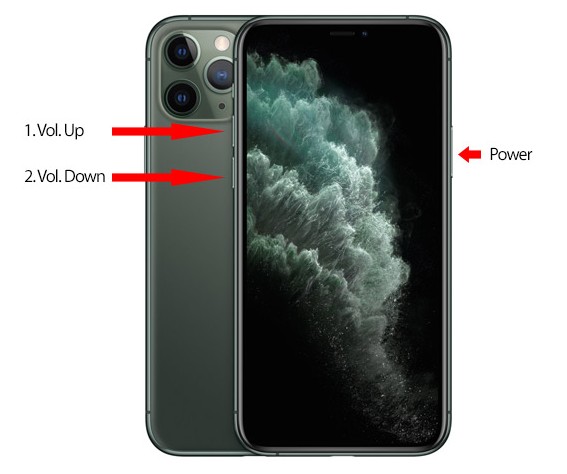
Credit: www.tenorshare.com
Hardware Buttons: Your Go-to Shutdown Method
Shutting down your iPhone 15 is a breeze. All it takes is a simple press of a few buttons. You won’t need to navigate through menus. Understand these steps, and you’ll turn off your phone in seconds. Ready to power down?
Using Side And Volume Buttons
Shutdown involves the side and volume buttons on your iPhone 15. Follow these steps:
- Press and hold the side button.
- Simultaneously, press and hold either volume button.
- Hold for a few seconds until the power off slider appears.
- Swipe the slider, and your iPhone will turn off.
Press And Hold: The Classic Approach
This method is quick and effective. Here’s how to do it:
- Press and hold the side button.
- Ignore the volume buttons this time.
- Hold until the power off slider shows up.
- Slide to power off your device smoothly.
Software Shortcuts: Powering Off From The Screen
Gone are the days of just holding a button to turn off your iPhone 15. The new software shortcuts let you power down with just a few taps on the screen. This can be handy if your side buttons are unresponsive or you prefer a touch-screen method. Let’s dive into the steps.
Accessing the Settings App
Accessing The Settings App
The path to powering off your iPhone 15 starts in the Settings app.
- Locate the Settings icon on your home screen.
- Tap it to open a world of options for your iPhone 15.
The ‘General’ Tab Shutdown
The ‘general’ Tab Shutdown
Within Settings, a specific tab holds the command to power off.
- Scroll to find ‘General’ and select it.
- At the bottom, tap ‘Shut Down’.
Slide to power off appears on the screen. Swipe, and your iPhone 15 will turn off.
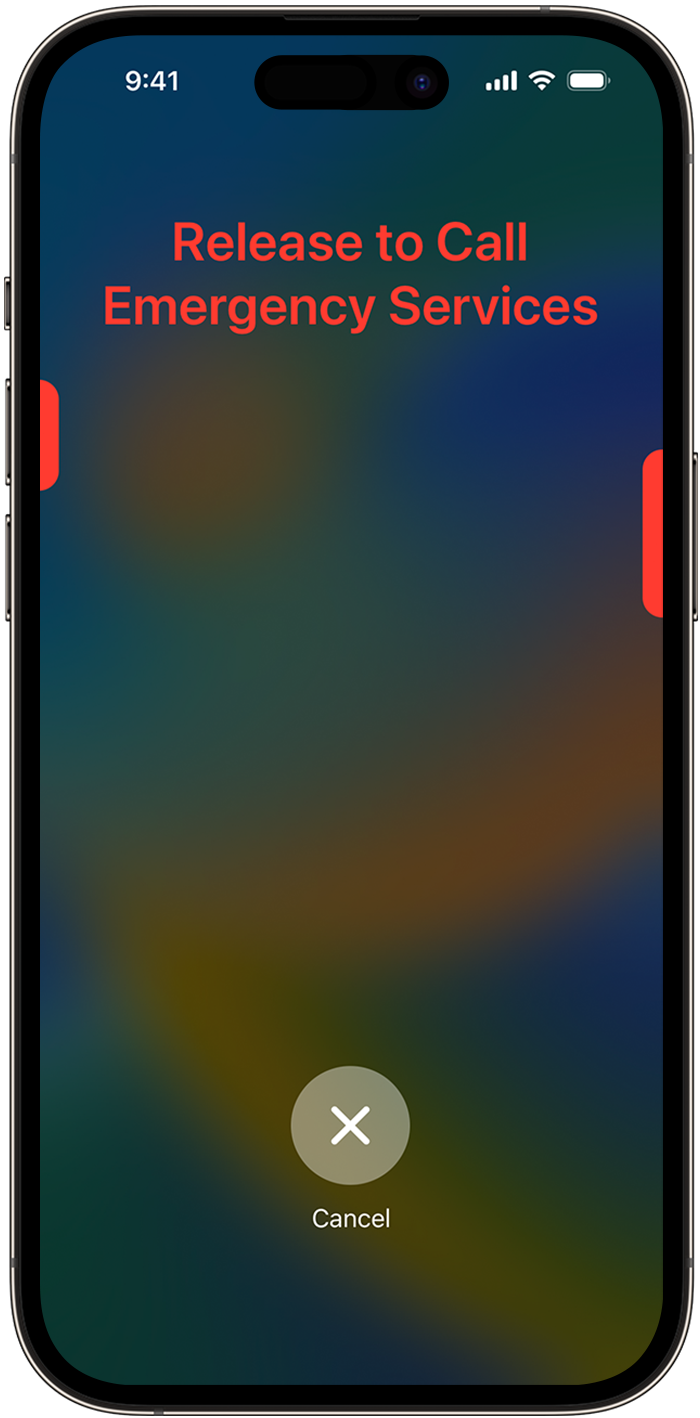
Credit: support.apple.com
Voice Control: Siri To The Rescue
Ever found yourself needing to power down your iPhone 15, but your hands are full? No worries! ‘Voice Control: Siri to the Rescue’ can make it happen. With a simple voice command, Siri becomes your personal assistant, eager to follow your every command. Let’s dive into how you can leverage Siri for hands-free operations.
Activating Siri For Assistance
First things first, you’ll want to enable Siri. Doing this is as easy as pie. Check out the steps:
- Go to ‘Settings’ on your iPhone 15.
- Tap on ‘Siri & Search’.
- Switch on the options for ‘Listen for “Hey Siri”‘ and ‘Press Side Button for Siri’.
Just like that, Siri is at your beck and call!
Voice Commands To Shut Down
Need to turn off your iPhone 15 without lifting a finger? Here’s the magic phrase:
- Activate Siri by saying “Hey Siri” or pressing the side button.
- Once Siri is listening, say the command: “Turn off my iPhone”.
- Siri will confirm your request. Just say “Yes” to proceed.
Your iPhone 15 will power down smoothly, thanks to your voice command!
Scheduled Shut Down: Set It And Forget It
Imagine your iPhone 15 powering down automatically at a set time each night. No more fumbling with buttons before bed. Scheduled shut down does this for you. Set it once and your phone takes care of the rest. Let’s explore how to harness this smart feature.
Using Shortcuts For Automation
The Shortcuts app on your iPhone 15 brings convenience to your fingertips.
- Open Shortcuts.
- Tap “Automation” at the bottom.
- Choose “Create Personal Automation”.
- Select “Time of Day” to schedule.
- Pick your time and set it to repeat daily.
- Search for the “Shut Down” action.
- Add it and tap “Next”.
- Turn off “Ask Before Running” for a seamless experience.
- Hit “Done” to save your automation.
Every night, like magic, your iPhone will shut down.
Creating Custom Shutdown Schedules
Different days need different schedules. Customize your phone’s downtime with ease.
- Repeat the Shortcut creation steps for each day.
- Adjust times for your schedule.
- Add other actions if needed, like a “Do Not Disturb” mode.
- Save each new automation with a unique name.
Your iPhone 15 will now know when to take a break every day.
| Day | Shut Down Time | Repeat |
|---|---|---|
| Monday to Friday | 11:00 PM | Yes |
| Saturday and Sunday | 12:30 AM | Yes |
Custom schedules ensure your phone’s rest aligns with yours.
Troubleshooting Tips: When Things Don’t Go As Planned
Even the latest iPhone 15 might sometimes get moody and refuse to shut down.
But don’t worry. We’ve got you covered with some troubleshooting tips that can bring your phone back to normal.
Addressing Common Shutdown Issues
Before you panic, let’s explore some common reasons your iPhone 15 might not be turning off:
- Screen unresponsiveness: Could be a temporary glitch.
- Software freeze: A bug might cause freezing.
- Physical button issues: The power button might need attention.
Try these quick fixes:
- Clean the power button. Sometimes debris causes issues.
- Restart: A soft reset is often a quick solution.
- Update: Ensure your iOS is up-to-date.
Forced Restart As An Alternative
If a standard shutdown isn’t working, a forced restart might do the trick.
Just follow these steps:
| Step | Action |
|---|---|
| 1 | Press and quickly release the volume up button. |
| 2 | Press and quickly release the volume down button. |
| 3 | Hold the side button until you see the Apple logo. |
This force restart can resolve many underlying issues without affecting your data.
Battery Saving Hacks: Quick Fixes Without Shutting Down
Welcome to our guide on Battery Saving Hacks: Quick Fixes Without Shutting Down. Keeping your iPhone 15 charged throughout a busy day can be a challenge. But don’t worry! You don’t always need to power down to save battery life. This article shares quick adjustments to extend your battery without turning off your phone.
Adjusting Settings To Save Power
Here are simple tweaks in your settings that make a big difference:
- Lower Screen Brightness: Swipe into your Control Center and drag the brightness slider down.
- Enable Auto-Brightness: Go to Settings > Accessibility > Display & Text Size and turn on Auto-Brightness.
- Reduce Auto-Lock Time: Save power by setting your screen to turn off faster. Find this in Settings > Display & Brightness > Auto-Lock.
- Activate Low Power Mode: This option scales down activities in the background. Access it through Settings > Battery > Low Power Mode.
Apps And Features To Disable Temporarily
Limiting certain apps and features can conserve battery. Here’s what to consider disabling:
| App/Feature | Action |
|---|---|
| Background App Refresh | Disable it in Settings > General > Background App Refresh. |
| Location Services | Keep it off when not in use via Settings > Privacy > Location Services. |
| Push Email | Change to Fetch manually in Settings > Mail > Accounts > Fetch New Data. |
| Unnecessary Notifications | Turn them off by going to Settings > Notifications and selecting specific apps. |
Combine these adjustments to help your iPhone 15’s battery last longer between charges. Keep your phone in action when you need it the most.
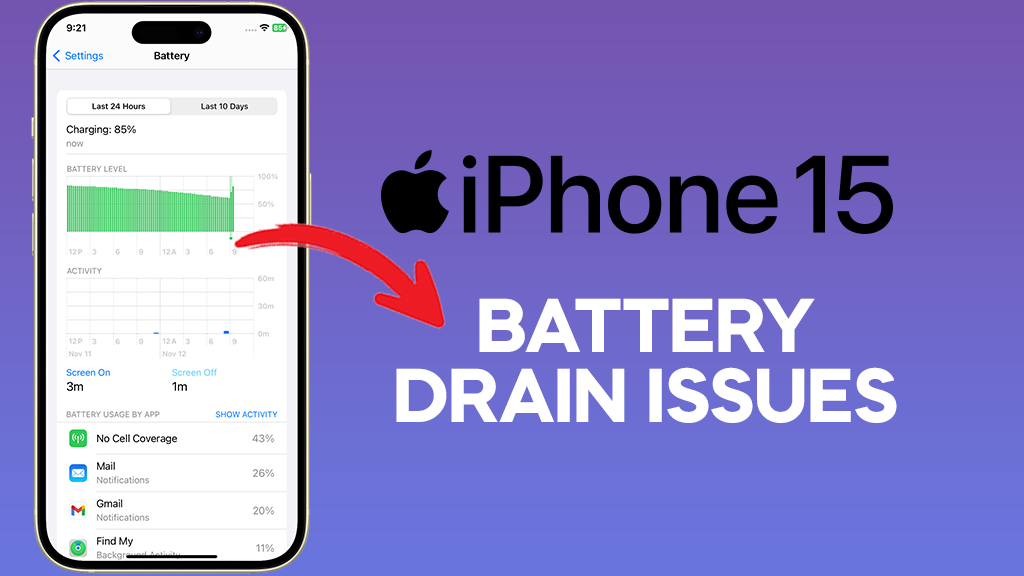
Credit: www.linkedin.com
Maximizing Longevity: Best Practices For Iphone 15 Users
The iPhone 15 is a marvel of technology. To keep it running smoothly for years, follow these best practices. You’ll ensure your device stays in top condition. Last longer and deliver optimal performance. Explore regular power cycles and battery health maintenance.
Regular Power Cycles
Power cycling your iPhone 15 can work wonders. Like a good night’s sleep for humans, your iPhone needs to restart. It keeps the system fresh. It helps to clear temporary files too. A soft reset once a week keeps your phone’s performance sharp. Let’s break it down:
- Hold down the power button.
- Select ‘slide to power off’ on the screen.
- Wait for a minute after your phone shuts down.
- Press the power button again to turn it on.
Maintaining Battery Health
Long battery life is crucial. The iPhone 15 is no exception. Proper charging habits extend battery life. Avoid overcharging. Don’t let the battery drain completely. Here’s what to do:
| Do’s | Don’ts |
|---|---|
| Charge up to 80% | Charge overnight |
| Keep battery above 20% | Drain battery to 0% |
| Use certified chargers | Expose to extreme temperatures |
Remember to check battery health in Settings. Replace the battery if needed. It ensures your iPhone always runs efficiently.
Frequently Asked Questions Of How To Turn Off Iphone 15
How Do I Turn Off My New Iphone 15?
To turn off your iPhone 15, press and hold the side button along with the volume up or down button. Then, slide to power off.
How Can I Manually Turn Off My Iphone?
To manually turn off your iPhone, press and hold the Side button along with the Volume Up or Down button until two sliding buttons appear. Then, slide to power off your device.
How Do I Restart My Iphone 15?
To restart your iPhone 15, press and quickly release the volume up button, then the volume down button. Finally, hold the side button until the Apple logo appears.
How Do I Turn Off My Frozen Iphone 15?
Press and hold the Side button and either Volume button. Release when the power-off slider appears. Swipe to turn off. If unresponsive, force restart by quickly pressing and releasing the Volume Up button, then Volume Down, and hold the Side button until you see the Apple logo.
Conclusion
Wrapping up, turning off your iPhone 15 is straightforward once you learn the steps. Whether it’s for saving battery life or just a quick reset, the process is a breeze. Remember these tips to ensure your device powers down smoothly every time.
Stay tuned for more tech insights and guides.

