Turning off location services on your iPhone is a straightforward process to enhance your privacy. You can disable it entirely in Settings or manage it for individual apps, giving you full control over what information your iPhone shares. This guide provides easy steps to help you manage your location settings effectively.
Does your iPhone feel like it’s always broadcasting your whereabouts? You’re not alone! Many iPhone users wonder how to turn off location services, either for a little extra privacy or just to save battery life. It can seem a bit daunting with all those settings, but don’t worry. I’m Mahima Khan, your friendly iPhone expert, and I’m here to make this super simple for you. We’ll walk through exactly how to control your location settings, step-by-step, so you can feel confident about your iPhone’s privacy. Ready to take charge? Let’s get started!
Why You Might Want to Turn Off Location Services on iPhone
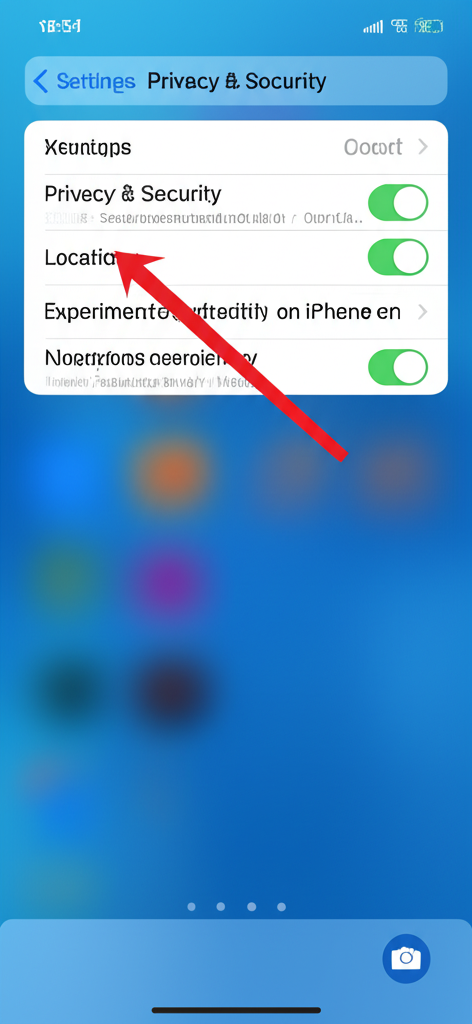
There are several great reasons why you might want to manage your iPhone’s location services. It’s all about giving you more control and peace of mind. Here are some common scenarios:
- Privacy: This is a big one! Many apps ask for your location, and sometimes you might not want them to know where you are. Turning off location services can prevent apps and services from tracking your movements, keeping your personal data more private.
- Battery Life: Constantly using GPS and location services can drain your iPhone’s battery faster. By turning off location services for apps that don’t strictly need it, you can help your iPhone last longer on a single charge.
- Data Usage: While location services themselves don’t use a lot of data, some apps might use your location data to provide location-based services that do consume data.
- Reducing Distractions: For some, knowing their location is constantly being monitored can be a distraction. Disabling it can help you focus on what you’re doing without that background awareness.
- Troubleshooting: Sometimes, if an app is misbehaving or you’re experiencing unexpected behavior, toggling location services can be a simple troubleshooting step.
Understanding Location Services on iPhone
Before we dive into the “how-to,” it’s helpful to understand what “Location Services” actually means on your iPhone. Think of it as a master switch that controls whether your iPhone and its apps can use your geographical position. This information is gathered using a combination of:
- GPS: The Global Positioning System uses satellites to determine your precise location.
- Wi-Fi: Your iPhone can use nearby Wi-Fi networks to estimate your location, especially indoors where GPS signals might be weak.
- Cellular Towers: Your iPhone can also use the cellular network to get a general idea of where you are.
These technologies work together to provide location information to apps like Maps for navigation, Find My iPhone to locate your device, or even apps like weather to show you the forecast for your current area. You have the power to decide which apps get to use this information and when.
How to Turn Off Location Services Entirely on iPhone
If you want to completely disable location tracking on your iPhone, here’s how to do it. This will prevent all apps and system services from accessing your location information. Remember, this means features like Maps navigation, “Find My iPhone,” and location-based reminders won’t work until you turn it back on.
Follow these simple steps:
- Open the Settings app: Look for the gray gear icon on your Home Screen and tap it.
- Scroll down and tap on “Privacy & Security”: This section is where you’ll find all your privacy-related settings.
- Tap on “Location Services”: You’ll see this at the very top of the Privacy & Security screen.
- Toggle the “Location Services” switch OFF: It’s a green slider. Tapping it will turn it gray, indicating that Location Services are now completely off.
Once you do this, you’ll see a confirmation message asking if you’re sure you want to turn off Location Services. Confirm your choice, and you’re all set! Your iPhone will no longer actively use your location for any apps or services.
How to Turn Off Location for Specific Apps on iPhone
Most of the time, you don’t need to turn off location services entirely. Instead, you can manage which apps have access to your location. This is often the best approach, as many apps genuinely need your location to function correctly. You can choose from a few options for each app:
- Never: The app can never access your location information.
- Ask Next Time: The app will ask for your permission the next time it tries to access your location.
- While Using the App: The app can access your location only when it’s open and you are actively using it on screen.
- Always: The app can access your location at any time, even when it’s not open or in use. (Use this option very sparingly!)
Here’s how to set these permissions for individual apps:
- Open the Settings app.
- Tap on “Privacy & Security.”
- Tap on “Location Services.”
- Scroll down to the list of apps: You’ll see a list of all the apps that have requested access to your location.
- Tap on the app you want to manage: For example, tap on “Maps.”
- Choose your preferred location access setting: Select “Never,” “Ask Next Time,” “While Using the App,” or “Always.”
You can repeat this for every app on the list. This granular control allows you to tailor your location privacy to your needs. For instance, you might set Maps to “While Using the App” but set a social media app to “Never.”
Understanding Location Permissions: What the Options Mean
It’s crucial to understand what each location permission option truly means for your privacy and the app’s functionality. Let’s break them down:
“Never”
When you set an app to “Never,” it means the app will not be able to access your location data at all. If the app tries to request your location, it will be denied. This is the strictest setting and is ideal for apps that don’t require location services to operate.
“Ask Next Time”
Choosing “Ask Next Time” is a good middle ground. The app will prompt you for permission every single time it wants to use your location. This is useful if you want to be prompted each instance but don’t want to permanently grant access or deny it. You’ll see a pop-up asking for permission, and you can then choose to allow it for this time only, or deny it.
“While Using the App”
This is a popular and often recommended setting. The app can only access your location when it’s actively open and visible on your screen. If you switch to another app or lock your iPhone, the app will lose access to your location. This is perfect for navigation apps, ride-sharing services, or weather apps that need your location while you’re using them.
“Always”
This is the most permissive setting. The app can access your location at any time, even when it’s running in the background or when your iPhone is locked. This is necessary for some apps, like “Find My” to track your device, or certain apps that provide location-based alerts. However, it can also lead to significant battery drain and raises privacy concerns if not managed carefully. Apple is quite strict about apps using “Always” and will often remind you if an app has been accessing your location in the background.
Managing System Services Location Settings
Beyond individual apps, your iPhone also has “System Services” that use location data. These are essential for core iPhone functions and features. You can also manage these individually. To access these settings:
- Open the Settings app.
- Tap on “Privacy & Security.”
- Tap on “Location Services.”
- Scroll down to the bottom and tap on “System Services.”
Here’s a look at some common System Services and what they do:
| System Service | Description | When to Keep ON | When to Consider OFF |
|---|---|---|---|
| Cell Network Search | Helps improve cellular network accuracy. | Generally recommended to keep ON for better carrier performance. | Turning OFF might slightly impact network performance, but typically doesn’t have a major privacy impact. |
| Compass Calibration | Improves the accuracy of the Compass app. | Useful if you frequently use the Compass app or other apps that rely on its accuracy. | Can be turned OFF if you rarely use the Compass app. |
| Emergency Calls & SOS | Enables location sharing for emergency calls. | Strongly recommended to keep ON for safety. | Do not turn this OFF. It’s a critical safety feature. |
| Find My iPhone | Allows you to locate your iPhone if it’s lost or stolen. | Highly recommended to keep ON for device security. | Turning OFF means you won’t be able to use “Find My” services. |
| HomeKit | Allows HomeKit accessories to use your location. | Useful if you use HomeKit smart home devices that are location-aware. | Can be turned OFF if you don’t use HomeKit or want to disable location-based automation. |
| Location-Based Alerts | Enables alerts based on your location (e.g., reminders when you arrive somewhere). | Useful for setting up location-based reminders. | Turn OFF if you don’t use or want these types of alerts. |
| Location-Based Suggestions | Provides suggestions based on your location in apps like Maps, Safari, etc. | Can be convenient for personalized suggestions. | Turn OFF for increased privacy and fewer personalized prompts. |
| Motion Calibration & Distance | Improves accuracy for fitness tracking and calibrating motion sensors. | Useful for fitness tracking and apps like Health. | Can be turned OFF if you don’t use fitness tracking features. |
| Setting IP Address Location | Helps determine your general location for services that need it (e.g., weather). | Keeps basic location services functioning for general purposes. | Disabling can affect services that rely on general location. |
| Share My Location | Enables sharing your location with friends and family via Find My. | Use if you actively share your location with others. | Turn OFF if you don’t want to share your location. |
| Significant Locations | Your iPhone learns places you visit frequently to provide personalized services (e.g., traffic predictions). | Can offer useful personalized information if you opt-in. | Consider turning OFF for privacy, as it tracks places you frequent. |
| System Customization | Improves Apple services like Maps and Siri based on your location. | Helps personalize your iPhone experience. | Turn OFF for increased privacy. |
| Wi-Fi Networking | Uses Wi-Fi to help determine your location. | Improves location accuracy, especially indoors. | Turning OFF can reduce location accuracy in some scenarios. |
Important Note: It’s generally recommended to keep “Emergency Calls & SOS” and “Find My iPhone” turned ON for your safety and security. For other services, assess if you truly need them or if turning them off aligns better with your privacy preferences.
Managing Precise Location
In addition to choosing whether an app can access your location, you can also control whether it gets your precise location. This is a newer privacy feature designed to give you even more control. If an app doesn’t need your exact whereabouts, you can disable precise location, and it will only receive a more general approximation.
Here’s how to manage Precise Location:
- Open the Settings app.
- Tap on “Privacy & Security.”
- Tap on “Location Services.”
- Tap on the app you want to manage.
- Toggle the “Precise Location” switch OFF: It will turn gray.
When to use this: If an app, like a weather app, just needs to know your general area for a forecast, you can disable precise location. If an app, like a ride-sharing service, needs your exact spot to pick you up, you’ll want to keep precise location ON for that app.
Troubleshooting Location Services Issues
Sometimes, even with location services enabled, you might encounter problems. Here are a few common issues and how to fix them:
1. Apps Not Showing Location
Problem: An app that should use your location isn’t working correctly, or you can’t see your location on its map.
Solution:
- Ensure “Location Services” is turned ON in Settings > Privacy & Security > Location Services.
- Verify that the specific app has permission to use your location (“While Using the App” or “Always”).
- Check if “Precise Location” is enabled for that app if it requires it.
- Restart your iPhone. Sometimes a simple restart can resolve temporary glitches.
- Ensure your iPhone’s date and time are set correctly (Settings > General > Date & Time). Incorrect time can sometimes affect location services.
- Check for iOS updates. Apple often includes bug fixes in software updates. Go to Settings > General > Software Update.
2. Inaccurate Location
Problem: Your iPhone is showing your location incorrectly on maps or in apps.
Solution:
- Improve GPS Signal: Make sure you’re in an area with a clear view of the sky. GPS works best outdoors and away from tall buildings or dense forests.
- Enable Wi-Fi: Even if you’re not connected to a Wi-Fi network, having Wi-Fi enabled can help your iPhone get a more accurate location fix using nearby Wi-Fi signals.
- Calibrate Compass: Go to Settings > Privacy & Security > Location Services > System Services and ensure “Compass Calibration” is ON. You might also need to open the Compass app and follow the on-screen instructions to calibrate it.
- Restart Your iPhone.
3. Location Services Draining Battery Quickly
Problem: Your iPhone battery seems to be draining much faster than usual, and you suspect Location Services are the culprit.
Solution:
- Review App Permissions: Go to Settings > Privacy & Security > Location Services. Look for apps that are set to “Always.” If you don’t need them to track your location constantly, change their permission to “While Using the App” or “Never.”
- Disable “Significant Locations”: Go to Settings > Privacy & Security > Location Services > System Services > Significant Locations. You can turn this OFF if you don’t want your iPhone to keep track of places you visit frequently. You may need to enter your passcode to access this.
- Disable Location-Based Suggestions and System Customization: In the same System Services menu, you can turn these OFF if they aren’t essential for your usage.
- Turn off “Precise Location” for apps that don’t need it.
By carefully managing these settings, you can optimize your battery life while still using location services where you need them.
Frequently Asked Questions (FAQ)
Q1: Can I turn off location for just one app?
A: Absolutely! You can control location access for each app individually. Go to Settings > Privacy & Security > Location Services, tap on the app, and choose your preferred permission level (Never, Ask Next Time, While Using the App, or Always).
Q2: Will turning off location services affect my iPhone’s ability to find it if it’s lost?
A: Yes, it will. If you completely turn off “Location Services” or disable “Find My iPhone” under System Services, you won’t be able to use the “Find My” app or iCloud.com to locate, play a sound on, or remotely erase your iPhone.
Q3: What’s the difference between “While Using the App” and “Always”?
A: “While Using the App” means the app only gets your location when it’s open and active on your screen. “Always” means the app can access your location at any time, even when it’s in the background or your phone is locked. “Always” uses more battery and raises more privacy concerns.
Q4: Does turning off location services save battery life?
A: Yes, it can significantly. Location services, especially GPS, consume power. By limiting which apps can access your location and when, you can extend your iPhone’s battery life.
Q5: What are “Significant Locations”?
A: “Significant Locations” is a system service that learns places you visit frequently to provide personalized information, like traffic predictions or memories in your Photos app. You can manage this in Settings > Privacy & Security > Location Services > System Services > Significant Locations.
Q6: Is it safe to turn off “Precise Location” for an app?
A: Yes, it’s safe and often recommended for privacy. If an app doesn’t need your exact location (e.g., a weather app for your city), turning off “Precise Location” provides it with only a general approximation, which is perfectly fine for its function.
Q7: Do I need to restart my iPhone after changing location settings?
A: While not always strictly necessary, restarting your iPhone after making significant changes to location services can help ensure the new settings are applied correctly and any temporary glitches are resolved.
Conclusion
Taking control of your iPhone’s location services is a powerful way to manage your privacy and optimize your device. Whether you choose to disable it entirely for a period, manage permissions for individual apps, or fine-tune system services, you now have the knowledge to do so with confidence. Remember, the “While Using the App” setting is often the best balance for most applications, ensuring functionality without constant tracking. By regularly reviewing your location settings, you can maintain peace of mind and ensure your iPhone is working exactly how you want it to. Happy controlling!
