How to Turn off SOS on iPhone 13: To turn off SOS on iPhone 13, go to Settings > Emergency SOS and disable the ‘Call with Side Button’ option. Open the Settings app, navigate to the ‘Emergency SOS’ section, and toggle off the ‘Call with Side Button’ feature.
Disabling the Emergency SOS feature on your iPhone 13 ensures that you won’t accidentally call emergency services. For someone who frequently finds themselves unintentionally triggering the SOS alert, this small adjustment can prevent unnecessary worry and keep emergency lines clear for true emergencies.
The iPhone 13’s SOS function is a critical safety feature designed to provide users with a quick way to call for help. However, it’s important to personalize your phone to fit your lifestyle and use patterns, which could include turning this feature off to avoid false alarms. Remember that changing your settings can be done in a few simple steps, ensuring your iPhone 13 behaves exactly as you expect in various situations.
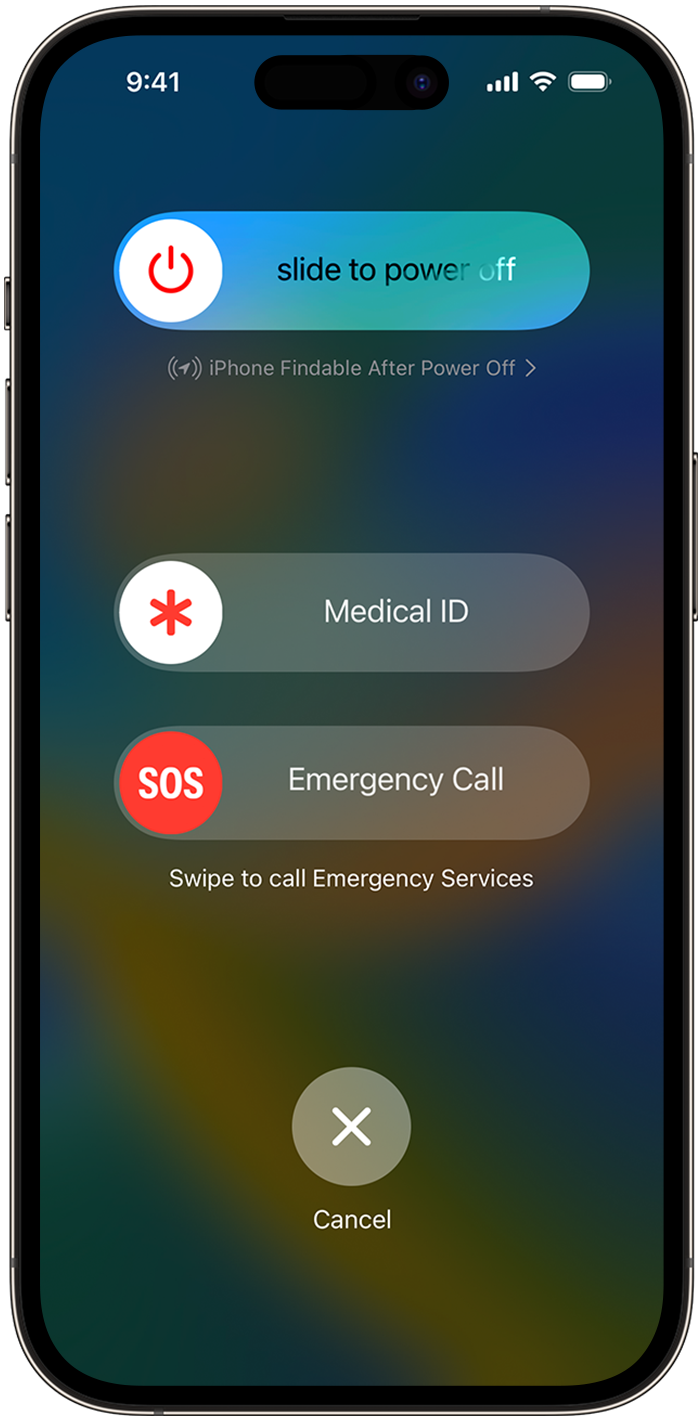
Credit: support.apple.com
Related Post: Spectrum iPhone Deals: Unlock Exclusive Savings Now
Understanding The Emergency Sos Feature On Iphone 13
Disabling the Emergency SOS feature on your iPhone 13 requires just a few simple steps. Navigate to your settings to adjust the auto-call function and manage how the SOS feature responds to button presses.
The Emergency SOS feature on the iPhone 13 is a critical safety tool designed to help users quickly and discreetly call for help in case of an emergency. Knowing how to manage this feature ensures that you can avoid accidental activations and understand when and how it can be a lifeline.
What Is Emergency Sos On Iphone 13?
Emergency SOS on the iPhone 13 is a built-in safety mechanism that can be activated by pressing certain buttons on the device. It serves as a quick way to alert emergency services and contacts when you are in danger or need immediate assistance.
- Quick Call Setup:
This feature allows the phone to automatically call emergency services when the side button and either volume button are pressed and held together for a few seconds.
- Alert System:
Once activated, the iPhone emits a warning sound and starts a countdown before initiating the emergency call. This acts as a buffer, giving you a chance to cancel the call if it was triggered accidentally.
- Emergency Contacts Notification:
Your emergency contacts will receive a message with your current location after Emergency SOS calls have been completed unless you choose to cancel this option.
Managing Emergency Sos Activation
To avoid unintentional distress signals, it’s important to understand how to manage the Emergency SOS activation on your iPhone 13.
Let’s break down the steps for tweaking this vital feature:
- Button Press Customization:
You can tailor how the phone reacts to the button presses, either simplifying the process or requiring a more deliberate action to prevent accidental SOS alerts.
- Auto Call Option:
The Auto Call feature can be toggled on or off. When turned off, it prevents the iPhone from placing an emergency call immediately after the countdown, requiring manual confirmation.
- Disabling Countdown Sound:
For added discretion, you have the option to disable the loud countdown sound that plays during the Emergency SOS alert, an important consideration for situations where you need to silently alert authorities.
Remember, being acquainted with these settings not only prevents false alarms but also prepares you for when you truly need this feature. Keep it up to date, stay informed, and you’ll have peace of mind knowing your iPhone 13 has your back in emergent situations.
When The Emergency Sos Gets Triggered Accidentally
Accidentally triggering your iPhone 13’s Emergency SOS can be startling. To disable this feature, navigate to the Settings app, select ‘Emergency SOS’, and then toggle off ‘Call with Side Button’. This prevents unintentional emergency calls and gives you peace of mind.
Accidentally triggering the Emergency SOS on your iPhone 13 can be a jarring experience—not to mention the potential inconvenience it can cause to emergency services. It’s a powerful feature designed to assist when you’re in real danger, but false alarms can happen.
Here’s what you should do if you find yourself inadvertently sending out an SOS.
Understanding Emergency Sos On Iphone 13
The Emergency SOS is a safety feature on the iPhone 13 that allows users to quickly call for help during urgent situations. A rapid press of the side button can initiate a call to emergency services which, while vital in actual emergencies, may also be set off unintentionally.
Steps To Cancel An Accidental Sos
- Stay calm: If you’ve unintentionally triggered an SOS, remain composed. You have a few seconds to cancel the call before it connects.
- Stop the call: Press the ‘Stop’ button that appears on your screen and confirm by selecting ‘Stop Calling’.
- Familiarize with settings: Take time to review the SOS settings on your iPhone to prevent future mishaps.
Preventing Accidental Sos Activation
To avert further unintended alerts, tweaking your iPhone’s settings can help:
- Adjust SOS Activation Setting: Go to `Settings` –> `Emergency SOS` and disable the ‘Call with Side Button’ option.
- Revisit the Countdown Sound: You can toggle off the countdown sound to avoid drawing unnecessary attention if the SOS feature is triggered accidentally.
After An Accidental Sos
Once an accidental SOS has been cancelled, it’s crucial to:
- Inform your emergency contacts: If they were contacted, reassure them that it was a mistake.
- Practice caution: Be mindful of how you handle your device to prevent future false alarms.
By following these steps, you can ensure the Emergency SOS feature on your iPhone 13 is an asset, not a liability. Stay informed and prepared to make the most of this integral safety function.
How To Temporarily Disable Emergency Sos
Easily manage your iPhone 13’s safety features by learning the steps to deactivate Emergency SOS. Explore the settings to swiftly disable this vital function, ensuring it aligns with your needs and preferences.
Navigating the features of your iPhone 13 can enhance your user experience, especially when it comes to customizing its settings for safety. The Emergency SOS function is designed to be easily accessible, but there may be scenarios where you want to temporarily disable it to prevent accidental calls.
Let’s walk through the steps on how to achieve this.
Turning Off Auto Call In Emergency Sos
To avoid making unintended emergency calls when your iPhone is in your pocket or bag, disabling the Auto Call feature might be a wise move. Here’s what you need to do:
- Open Settings: Start by tapping on the Settings icon from your home screen.
- Access Emergency SOS: Scroll down and find the Emergency SOS option. Tap to enter the Emergency SOS settings.
- Disable Auto Call: Look for the Auto Call feature and toggle the switch to the off position. This action prevents your iPhone 13 from automatically placing a call when the side button is pressed multiple times.
Adjusting The Sos Call Hold Duration
Sometimes, a quick press is all it takes to mistakenly send out an SOS alert. By adjusting the hold duration, you mitigate such risks. The following bullets guide you through the process:
- Return to Settings: Once more, locate and tap the Settings app on your device’s display.
- Revisit Emergency SOS settings: Scroll to the same Emergency SOS option within the settings menu.
- Change Call with Hold Duration: You will see an option for ‘Call with Hold’, which you can modify. Select and set a longer duration, making accidental SOS calls less likely with brief, unintentional presses.
Remember, these features are intended for your safety. It’s important to consider the implications of disabling or altering them and to ensure that you can still access emergency services quickly in a true crisis. By customizing your settings, you can make your iPhone 13 work for you in a way that balances safety and convenience.
Permanently Turning Off Emergency Sos On Iphone 13
Disabling Emergency SOS on an iPhone 13 ensures no accidental calls are made during an emergency. Navigate to your settings to permanently switch off this feature, ensuring peace of mind and control over your device’s safety functions.
Getting to grips with the Emergency SOS feature on your iPhone 13 is crucial. As much as it’s a lifeline in dire situations, there are instances where you might want to disable it. Perhaps it’s triggering SOS calls unintentionally, or you’re setting up the phone for someone who could accidentally activate it.
Whatever your reason, turning off the Emergency SOS on your iPhone 13 is straightforward once you know the steps. Let’s walk you through the process.
Accessing The Settings Menu
To start the process, you’ll need to navigate to your iPhone’s settings. This is where you can tweak your phone’s preferences to suit your needs:
- Unlock iPhone 13: Wake up your device and enter your passcode or use Face ID to gain access.
- Open Settings: Look for the gear icon, typically located on your home screen, and tap it to enter the phone’s settings.
Adjusting The Sos Settings
In the heart of your iPhone’s settings lies the access to Emergency SOS adjustments:
- Scroll to ‘Emergency SOS’: Once you’re in settings, scroll down until you find ‘Emergency SOS’ and select it to see the available options.
- Disable ‘Call with Side Button’: You’ll see an option named ‘Call with Side Button’ – by toggling this off, you prevent emergency calls from being made when you press the side button multiple times.
Deactivating Auto Call
A crucial step in turning off Emergency SOS is disabling the Auto Call feature:
- Find ‘Auto Call’: Under the same ‘Emergency SOS’ section, look for the ‘Auto Call’ feature.
- Toggle off ‘Auto Call’: By switching this off, you remove the feature that automatically dials emergency services when an SOS is initiated.
Remember, turning off Auto Call means you won’t be able to make an emergency call by holding the side button and a volume button simultaneously. You’ll need to dial emergency services manually if the need arises.
Confirming Your Changes
After tweaking your settings, you’ll want to make sure everything is set correctly:
- Recheck the toggles: Take a moment to ensure the ‘Call with Side Button’ and ‘Auto Call’ features are indeed turned off.
- Exit Settings: Once confirmed, press the home button or swipe up (depending on your iPhone model) to exit settings. Your changes will save automatically.
Final Thoughts
There you have it, your guide to turning off Emergency SOS on your iPhone 13. While the SOS feature can indeed be a lifesaver, understanding how to manage it empowers you to use your phone in a way that best suits your lifestyle and needs.
Remember, with these settings disabled, always have an alternative plan in place for emergencies. Stay safe and in control of your iPhone’s capabilities!
Customizing Emergency Sos Settings For Your Needs
Learn to quickly disable SOS on iPhone 13 for a tailored safety experience. Our guide simplifies the process, ensuring your Emergency SOS settings align with your personal preferences.
Ever found yourself accidentally triggering the Emergency SOS feature on your iPhone 13? Fear not, for the power to customize and control this vital function is right at your fingertips. Modifying the Emergency SOS settings on your iPhone can help prevent false alarms and ensure that the feature aligns with your specific needs.
Accessing Emergency Sos On Iphone 13
Before diving into customization, it’s crucial to understand how to access the Emergency SOS settings on your device. You can tailor your iPhone 13’s SOS feature by:
- Opening the Settings app: Tap on the iconic gear symbol to access your iPhone’s configurations.
- Scrolling to ‘Emergency SOS’: Glide down the options and select ‘Emergency SOS’ to view and alter its settings.
Adjusting The Auto Call Feature
The Auto Call function can be a lifeline in a dire situation, but it can also be a source of false emergency calls if not managed properly. Here’s how to tweak it to your preferences
- Activating or deactivating Auto Call: Toggle the switch to enable or disable the feature. Turning it on initiates a countdown that automatically calls emergency services when you press the side button five times.
- Custom countdown sound: Elect whether or not to play a warning sound during your SOS countdown. This can be a robust way to prevent unintentional emergency calls.
Setting Up Emergency Contacts
Your emergency contacts are those who will receive a message when you use the SOS feature. Establishing this group will ensure the right people are informed if you’re ever in peril:
- Navigate to the Health app: Your emergency contacts are stored here under your Medical ID.
- Adding contacts: Choose ‘Edit’ and then ‘Add Emergency Contact’ to select individuals from your contact list.
- A word of notification: Once you’ve set up your emergency contacts, they will get an SMS with your current location when you trigger SOS.
Choosing The ‘call With Side Button’ Option
To avoid accidental SOS triggers, you have the option to simplify or complicate the sequence of button presses required to make an emergency call:
- Toggling the feature: Switch this option on to enable SOS calls by pressing the side button rapidly five times. Conversely, disable it to prevent unwarranted distress signals.
- Consider your typical phone handling: Reflect on how you usually carry your phone and whether you’re likely to make accidental presses.
Customizing your iPhone 13’s Emergency SOS settings involves a balance between ensuring easy access during real emergencies and preventing false alarms. With a bit of tweaking, you can find the perfect setup that offers peace of mind without unintended consequences.
Remember to periodically review and update your settings to maintain their effectiveness, especially after updating iOS or making changes to your Medical ID. Keep practicing with these settings—without actually calling emergency services!—to familiarize yourself and feel secure with your tailored SOS configuration.
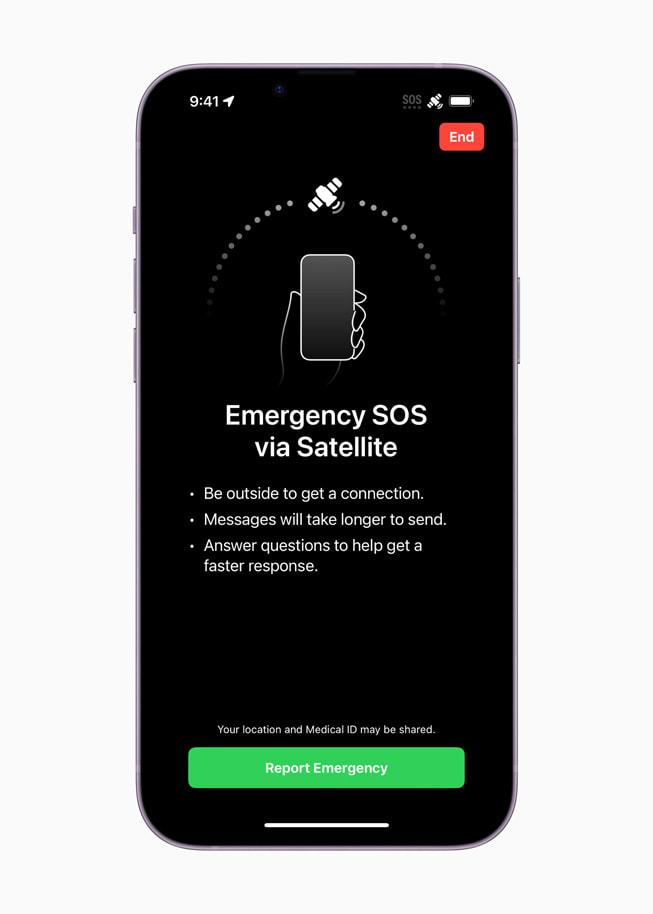
Credit: www.apple.com
Frequently Asked Questions For How To Turn Off Sos On Iphone 13
How Do I Get My Iphone 13 Out Of Sos Mode?
To exit SOS mode on your iPhone 13, quickly press the side button five times again or enter your passcode.
Why Does My Iphone 13 Say Sos In The Corner?
Your iPhone 13 displays ‘SOS’ when it’s in Emergency SOS mode, indicating you can call emergency services without normal cellular service.
How Do I Disable Sos On My Iphone?
Open the Settings app on your iPhone. Tap “Emergency SOS. ” Turn off “Call with Side Button” to disable SOS.
How Do I Get Sos Messages Off My Iphone?
To turn off SOS messages on your iPhone, go to Settings, tap Emergency SOS, and then disable the Auto Call feature.
Final Words
Disabling the SOS feature on your iPhone 13 can be crucial for preventing accidental calls. Following the step-by-step guide provided, you’ll have control over this function in no time. Remember to revisit your settings periodically to ensure your preferences are up-to-date.
Stay safe and in charge of your iPhone’s emergency features!
