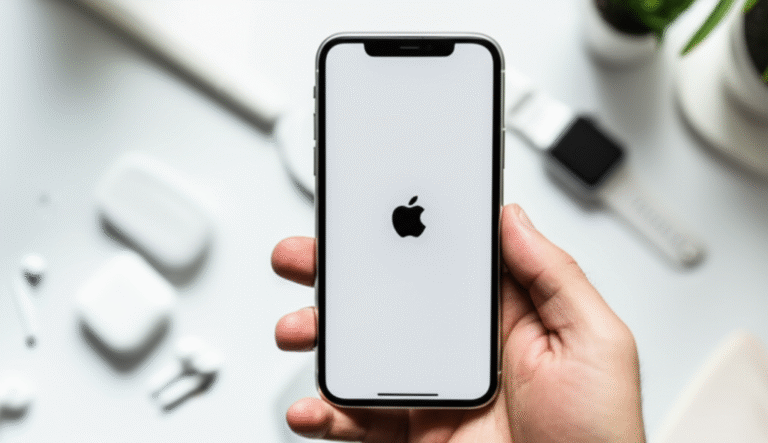Quick Summary: Turning on location services on your iPhone is simple! Go to Settings > Privacy & Security > Location Services. Toggle it ON. You can then customize which apps use your location. This guide makes it easy for anyone to get it done in minutes.
Ever found yourself needing to share your location with a friend, use a map app, or simply see nearby restaurants, but your iPhone says “Location Services are off”? It can be a bit confusing when you’re not sure where to find that setting. Many people think it’s complicated, but I promise it’s one of the easiest things to manage on your iPhone. We’ll walk through it together, step-by-step, so you can confidently control who sees your location and when. By the end of this, you’ll be a pro at managing your iPhone’s location settings, making your apps work smarter for you.
Understanding Location Services on Your iPhone

Location Services is a powerful feature on your iPhone that uses GPS, Bluetooth, and crowdsourced Wi-Fi and cellular tower locations to pinpoint your device’s whereabouts. This technology is what allows your favorite apps to provide you with accurate directions, suggest nearby places, or let your loved ones know where you are. It’s the magic behind many helpful iPhone features, from finding your way home to getting weather updates for your current area.
Think of it like this: without Location Services, your iPhone is essentially flying blind. It doesn’t know if you’re at home, at work, or on vacation. This means apps that rely on your location, like Maps, Find My, or even ride-sharing services, won’t be able to do their job effectively. This can be frustrating when you’re trying to get somewhere new or need to quickly share your location with someone for safety or convenience.
Many users worry about privacy, and that’s a valid concern. Apple has designed Location Services with privacy in mind, giving you granular control over which apps can access your location and when. You can choose to allow location access only while you’re using an app, just once, or not at all. This control is key to feeling secure while still benefiting from location-based features. We’ll cover how to set these permissions to match your comfort level.
So, if you’ve ever been unsure about how to enable or disable Location Services, or how to fine-tune which apps can use your location, you’re in the right place. This guide is designed to be super clear, breaking down every step so you can master this essential iPhone setting. Let’s get started!
Step-by-Step: How to Turn On Location Services on iPhone
Turning on Location Services on your iPhone is a straightforward process. Follow these simple steps to ensure your iPhone can use location data for all its helpful features.
1. Open the Settings App
Locate the grey gear icon on your iPhone’s Home Screen. This is your gateway to all the settings on your device. Tap it to open the Settings app.
![]()
2. Navigate to Privacy & Security
Scroll down the Settings menu until you find an option labeled “Privacy & Security.” It’s usually found a little further down, past general settings like Wi-Fi and Bluetooth.

3. Find Location Services
Once you’re in the “Privacy & Security” section, look for “Location Services.” This is where all the location-related controls reside. Tap on it.

4. Toggle Location Services ON
At the very top of the “Location Services” screen, you’ll see a toggle switch next to “Location Services.” If it’s grey, it’s off. Tap the switch to turn it green, indicating that Location Services are now enabled.

5. Confirm if Prompted
Sometimes, when you turn on Location Services for the first time or after it’s been off for a while, your iPhone might ask you to confirm. A pop-up will appear asking, “Turn On Location Services?” Tap “Turn On” to proceed.

Congratulations! You have successfully turned on Location Services for your iPhone. Now, your iPhone can use GPS, Wi-Fi, and cellular networks to determine your location.
Customizing App Permissions for Location Services
Now that Location Services are on, you have the power to decide which apps can access your location and when. This is crucial for managing your privacy and battery life. You’ll see a list of apps that have requested access to your location. For each app, you can select one of the following options:
- Never: The app can never access your location.
- Ask Next Time Or When I Share: The app will ask for permission the next time it needs your location.
- While Using the App: The app can access your location only when it’s open and actively being used on your screen.
- Always: The app can access your location even when it’s not open or actively in use. (Use this option sparingly and for apps you trust completely, like Find My).
Here’s how to adjust these permissions for each app:
1. Select an App from the List
Scroll down the “Location Services” screen to find the app you want to manage. Tap on the app’s name.
2. Choose Your Preferred Permission Level
You’ll see the options listed above. Tap the one that best suits your needs for that specific app. For example, for the Maps app, “While Using the App” is usually sufficient. For a weather app that provides local forecasts, “Always” might be helpful if you want it to update automatically in the background, but you can also choose “While Using the App” if you only need it when you open it.
3. Consider Precise Location
For many apps, you’ll also see a “Precise Location” toggle. If this is turned ON, the app will get your exact location. If it’s OFF, the app will only get an approximate location. This is great for apps that don’t need your exact whereabouts, like a local news app that just needs to know your general area. Turning off precise location can help improve battery life and privacy for those apps.

4. Review System Services
At the bottom of the Location Services screen, you’ll find “System Services.” These are essential iPhone functions that use your location, such as Emergency Calls & SOS, Find My iPhone, and location-based Apple Ads. Most of these should remain ON for your safety and the proper functioning of your device. You can review each one and decide if you want to keep it enabled.
You can learn more about how Apple uses location information and your data on their official privacy page: Apple Privacy: Location Services.
Why Turn On Location Services? Benefits and Uses
Enabling Location Services unlocks a world of convenience and functionality on your iPhone. Here are some of the key benefits and common uses:
| Benefit/Use | Description | Why Location Services is Needed |
|---|---|---|
| Navigation and Maps | Get turn-by-turn directions, find nearby points of interest, and see real-time traffic updates. | Requires your current location to calculate routes and guide you. |
| Find My iPhone | Locate a lost or stolen iPhone, play a sound on it, or even erase it remotely. | Needs your iPhone’s location to be trackable. This is a critical safety feature. You can read more about it on Apple’s support site: Find My: How to Prepare for a Lost Device. |
| Sharing Your Location | Share your live or current location with friends and family via Messages or the Find My app. | Needs to know where you are to transmit that information to others. |
| Weather Apps | Receive accurate weather forecasts based on your current location. | Determines your location to provide relevant weather data for your area. |
| Location-Based Reminders | Set reminders that trigger when you arrive at or leave a specific place (e.g., “Remind me to buy milk when I leave work”). | Monitors your location to trigger reminders at the right time and place. |
| Ride-Sharing Services | Apps like Uber and Lyft use your location to find drivers and navigate to your destination. | Essential for matching riders with drivers and providing accurate pickup and drop-off points. |
| Photography Geotagging | Automatically tag your photos with the location where they were taken. | Records the geographical coordinates when a photo is captured. |
| Emergency Services | When you make an emergency call, your location can be automatically sent to emergency responders. | Crucial for dispatching help to your exact location quickly. This is managed under System Services and is vital for your safety. |
It’s clear that Location Services is fundamental for many of the convenient and safety features we rely on daily. By understanding and managing these settings, you can enjoy the benefits while maintaining control over your privacy.
Troubleshooting Common Location Services Issues
Sometimes, even with Location Services turned on, you might encounter problems. Here are some common issues and how to resolve them:
1. GPS Not Working Accurately
Cause: Weak GPS signal, interference, or incorrect settings.
Solution:
- Ensure Location Services is turned on (as we’ve already covered!).
- Check that “Precise Location” is enabled for the app having issues.
- Make sure you have a clear view of the sky, especially when using GPS-heavy apps like Maps. Obstructions like tall buildings or dense forests can interfere with GPS signals.
- Restart your iPhone. Sometimes a simple restart can resolve temporary glitches.
- Reset Location & Privacy settings. This will reset all your location and privacy settings back to default, including app permissions. Go to Settings > General > Transfer or Reset iPhone > Reset > Reset Location & Privacy.
2. Apps Not Asking for Location Permission
Cause: The app’s permission might have been set to “Never” or you missed the initial prompt.
Solution:
- Go to Settings > Privacy & Security > Location Services.
- Find the app in the list.
- Tap on the app and change its permission to “Ask Next Time Or When I Share” or “While Using the App.”
- Try closing and reopening the app, or restarting your iPhone.
3. Battery Draining Quickly
Cause: Apps constantly using your location, especially in the background.
Solution:
- Review which apps have “Always” permission and consider changing them to “While Using the App” if possible.
- Turn off “Precise Location” for apps that don’t need your exact whereabouts.
- Disable Location Services entirely if you don’t need it for a period.
- Check the battery usage by app in Settings > Battery to identify which apps are consuming the most power.
4. “Location Services” is Greyed Out
Cause: This usually indicates a restriction is in place, often set by a parent or administrator via Screen Time or a Mobile Device Management (MDM) profile.
Solution:
- If you manage your own device, check Settings > Screen Time > Content & Privacy Restrictions > Location Services. Ensure it’s not set to “Don’t Allow.”
- If you are using a device managed by an organization or school, you may need to contact your IT administrator.
By understanding these common issues, you can keep your Location Services running smoothly and efficiently.
Location Services vs. Privacy: Finding the Balance
It’s natural to wonder about the privacy implications of enabling Location Services. Apple has made significant efforts to give users control, but it’s still important to be mindful of how you grant permissions.
Here’s a breakdown of how to manage your privacy:
- Understand Permissions: As discussed, “Never,” “Ask Next Time,” “While Using the App,” and “Always” offer different levels of access. Choose the most restrictive option that still allows the app to function as you need it to.
- Precise Location: This setting is a key privacy tool. For apps that don’t need your exact coordinates – like a news app or a simple game – disabling “Precise Location” is a smart move. This provides the app with a general area, protecting your specific whereabouts.
- Review Regularly: Make it a habit to periodically review your Location Services settings. Apps you’ve installed or updated might have changed their location access needs, or your own preferences might have evolved.
- System Services: Be cautious when changing settings under “System Services.” While you can disable some for privacy (like location-based Apple Ads), essential services like “Emergency Calls & SOS” and “Find My iPhone” should generally remain enabled for your safety.
Here’s a quick comparison of permission levels and their privacy impact:
| Permission Level | Privacy Impact | Best For |
|---|---|---|
| Never | Highest privacy. No location data shared. | Apps that do not require location access at all. |
| Ask Next Time Or When I Share | High privacy. You control access each time. | Apps you use infrequently or for which you want to grant temporary access. |
| While Using the App | Moderate privacy. Location accessed only when the app is active on screen. | Navigation apps, ride-sharing, weather apps you check manually. |
| Always | Lowest privacy. Location accessed in the background. | Find My, apps that provide continuous background services (e.g., certain health trackers, but use with caution). |
By being deliberate with your choices, you can leverage the power of Location Services without compromising your privacy. Remember, your iPhone is your device, and you are in control of your data.
iPhone Location Services: Frequently Asked Questions (FAQ)
Why is Location Services important for my iPhone?
Location Services enables essential features like navigation, finding lost devices, sharing your location with loved ones, and providing location-specific information from apps like weather and ride-sharing services. It makes your iPhone much more useful and helps ensure your safety.
Can I turn off Location Services completely?
Yes, you can turn off Location Services entirely by going to Settings > Privacy & Security > Location Services and toggling the switch off. However, this will disable all location-based features and apps that rely on your GPS.
How do I know if an app is using my location?
When an app is using your location, a status bar icon will appear. It looks like a small arrow. If the arrow is filled in, it means the app is actively using your location. If it’s an outline, it means the app has recently used your location.
Is it safe to give apps “Always” access to my location?
You should be cautious. “Always” access means the app can use your location even when it’s not open or actively being used. Only grant “Always” access to apps you deeply trust and that genuinely require background location tracking, such as Find My. For most other apps, “While Using the App” is a safer and more battery-efficient choice.
What are System Services and should I disable them?
System Services are iPhone features that use location data to perform specific tasks, like Emergency Calls & SOS, Find My iPhone, and location-based suggestions. It’s generally recommended to keep most System Services enabled for safety and functionality. You can review them in Settings > Privacy & Security > Location Services > System Services and disable those you don’t need, but proceed with caution.
How does turning off “Precise Location” affect apps?
If “Precise Location” is turned off for an app, it will receive an approximate location rather than your exact coordinates. This is useful for apps that only need to know your general area, like a local news app or a weather service, and helps enhance your privacy and battery life.
What should I do if my iPhone’s location is inaccurate?
First, ensure Location Services is on and that the app has the correct permission (“While Using” or “Always”) and “Precise Location” enabled. Also, check that your iPhone has a clear view of the sky for better GPS reception. Restarting your iPhone or resetting Location & Privacy settings (Settings > General > Transfer or Reset iPhone > Reset > Reset Location & Privacy) can also help resolve accuracy issues.
Conclusion
Mastering your iPhone’s Location Services is a vital step in making your device work efficiently and safely for you. We’ve covered how to easily turn on Location Services, customize app permissions to protect your privacy, understand the many benefits these services provide, and troubleshoot common issues. Remember, you have complete control over who sees your location and when. By regularly reviewing your settings and choosing permissions wisely, you can confidently use all the amazing location-aware features your iPhone has to offer.
Don’t hesitate to explore your settings and make them work for you. If you ever feel unsure about an app’s access, it’s always best to err on the side of caution and select a more restrictive setting. Your iPhone is a powerful tool, and understanding features like Location Services ensures you’re using it to its full potential, safely and smartly. Keep exploring, and happy iPhone-ing!