System Data iPhone Storage represents non-removeable resources used by the iOS. This includes files and resources essential for apps and system functions.
Understanding iPhone storage can be pivotal for seamless device operation, particularly when you notice your available space dwindling. System Data comprises both cached files and persistent data, which may not always be clear to users managing their storage. Navigating your iPhone’s storage settings reveals the space occupied by System Data, which can sometimes consume significant gigabytes.
An optimized iPhone ensures you have enough space for your favorite apps, photos, and media. This is why keeping an eye on System Data is crucial for maintaining your device’s performance and ensuring you can update your apps and iOS without hitches. Regular maintenance, such as offloading unused apps and clearing cache, can help minimize the footprint of System Data.
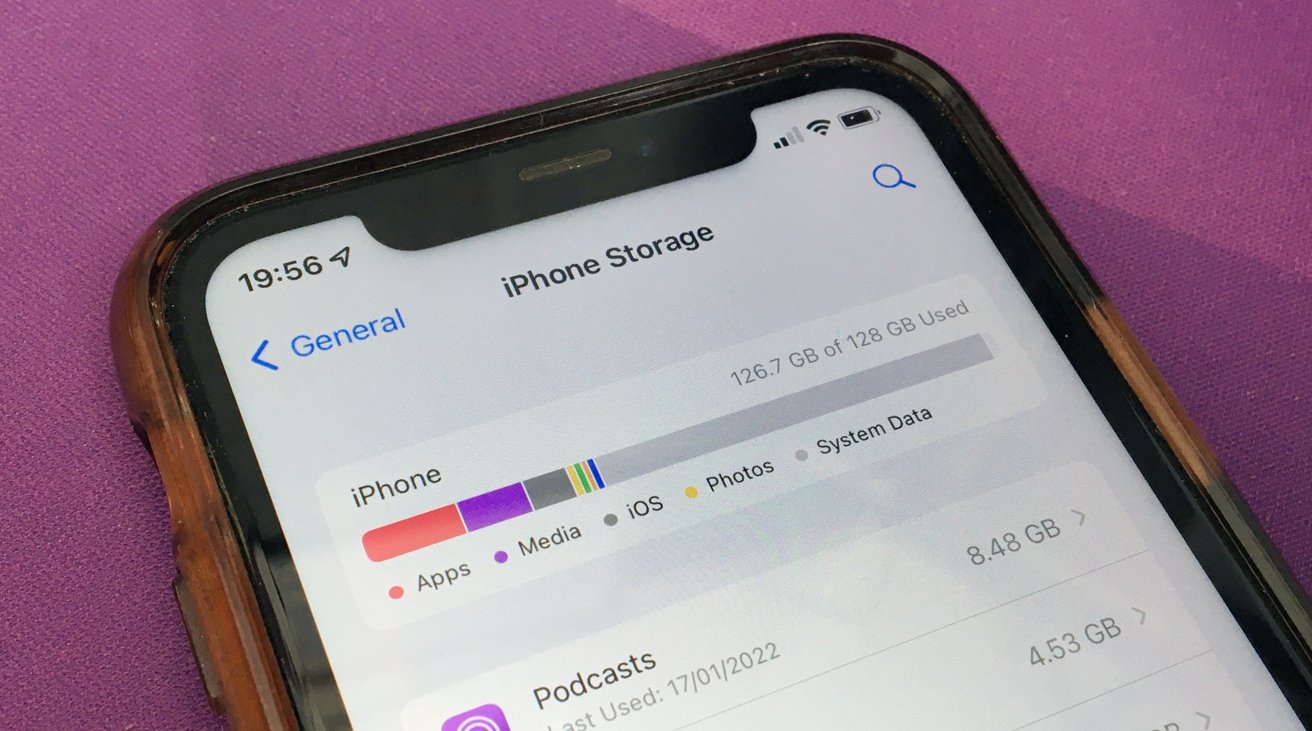
Credit: appleinsider.com
What Is System Data Storage On Iphone?
System Data storage on an iPhone encompasses essential components like the operating system and system resources. It also includes cached files and system logs that ensure smooth device functionality.
Navigating the labyrinth of iPhone storage can be a bewildering experience, and the “System Data” category often appears as the mysterious occupant consuming significant storage space. Unraveling its purpose and functions can help clear the fog for iPhone users aiming to manage their device’s storage efficiently.
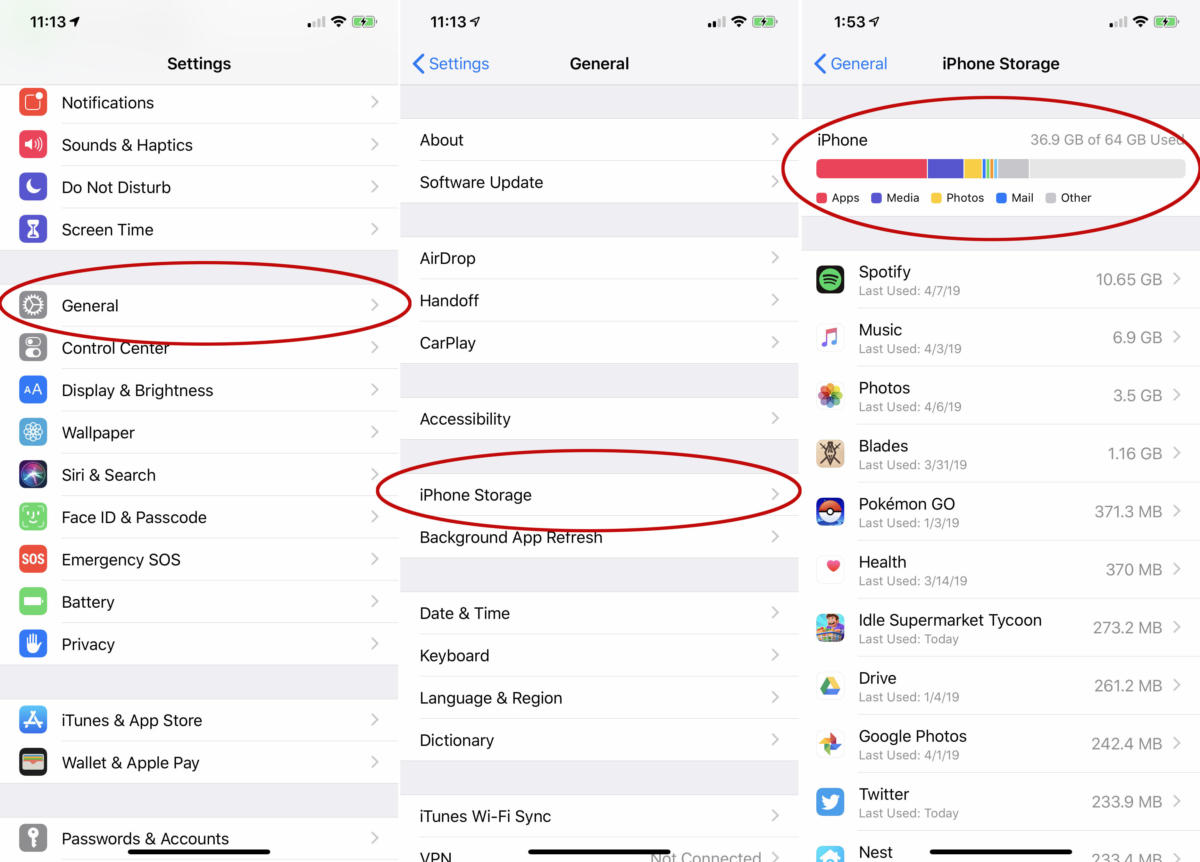
Credit: idgesg.net
Understanding System Data Storage On Iphone
“System Data” on an iPhone refers to the files and resources necessary for the operating system to function properly. Unlike your photos, apps, or music, this category isn’t about the content you’ve purposely downloaded or created. It encompasses everything from system files and caches to logs and updates.
This storage space is like a backstage area, handling the behind-the-scenes action to keep your iPhone running smoothly.
Components Of System Data Storage
To better grasp what occupies the System Data storage on your iPhone, consider the following components:
- System files: These are the core files required for iOS to operate. They include essential services, configurations, and support for the basic functions on your device.
- Caches and temporary files: Your iPhone stores temporary data that apps or processes use to function efficiently. Caches can accumulate over time, sometimes requiring manual clearing to free up space.
- Update files: When you download an iOS update, it gets stored in this section until installation. Post-update, these files should ideally be removed, but sometimes remnants persist, occupying precious storage space.
- Logs and diagnostics: The system generates logs for performance tracking and diagnostics which help troubleshoot issues but also take up space.
Managing System Data On Your Iphone
It can be tricky navigating the management of System Data as it doesn’t offer a straightforward “delete” option. Nevertheless, there are ways to potentially reduce the space it occupies:
- Regular updates: Frequently updating your iOS can help minimize the storage footprint as updates often include optimizations and the removal of unnecessary files from previous versions.
- Clearing caches: Some apps offer the option to clear their cache directly within the app settings, which can reduce the system data load.
Remember, a portion of System Data is vital for your phone’s operation, and iOS will automatically manage it to some extent. However, keeping an eye on unusually large storage spike within this category might indicate the need for action, such as restoring your iPhone from a backup.
What If System Data Storage Seems Excessive?
When you’ve noted that the System Data storage seems excessively high, here are steps you could take:
- Restart your iPhone: Sometimes, the simplest action of turning your phone off and on again can clear temporary files and reduce System Data storage.
- Check for updates: An outdated OS can lead to bloated System Data; ensuring you’re on the latest version could address this issue.
By understanding and managing the System Data on your iPhone, you can ensure your device operates optimally, all the while keeping a check on storage space for the content that truly matters to you.
Common Causes Of Large System Data Size
High-resolution media and prolific app usage can quickly inflate iPhone system data storage. Cached files and remnants of deleted apps often linger unnoticed, contributing to bloated system data.
Understanding the reasons why iPhone storage can sometimes be dominated by ‘System Data’ is akin to solving a digital puzzle. Unpacking the causes can save you from frustration and free up precious gigabytes for what matters most on your device.
So, let’s explore the common culprits behind the swelling size of System Data.
Cache Files And Temporary Data:
Before delving into the influence of cache files and temporary data, imagine your iPhone as a bustling office. Now, here’s what these elements do:
:max_bytes(150000):strip_icc():format(webp)/001_clear-iphone-cache-4178428-da3a2d2d291b4688b386b1ab8f59cf10.jpg)
Credit: lifewire.com
- Cache files: These are like the sticky notes and memos that your iPhone uses to remember what it’s been doing. They make processes quicker but can pile up over time, much like a cluttered desk.
- Temporary data: Think of these as the rough drafts and photocopies for projects your phone is currently working on. They’re essential for the moment but not meant to be stored long-term.
Ios Updates And Backups:
Updates and backups are like the renovation projects and safety deposits for your iPhone’s software. Here’s their influence on System Data:
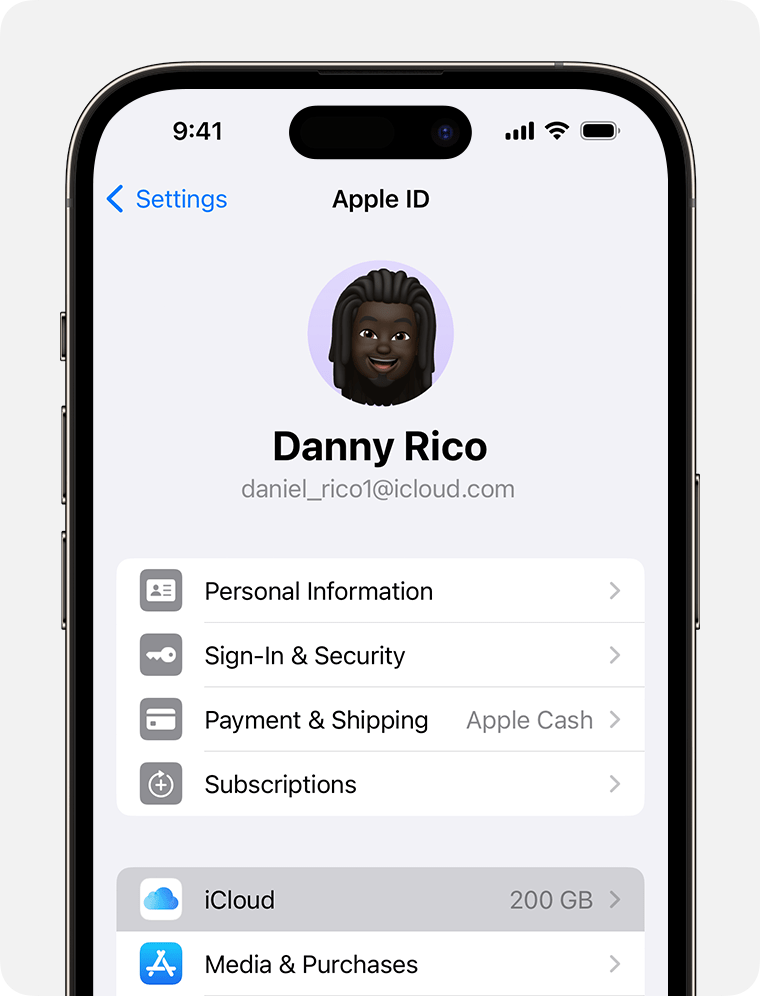
Credit: apple.com
- IOS updates: This is akin to upgrading the equipment in that busy office. Each new version of iOS can add layers to the System Data through additional features and necessary files to keep your device current.
- Backups: They act as a failsafe, storing copies of important files. While useful, they can create extra copies of almost everything the system deems important, inadvertently inflating the System Data.
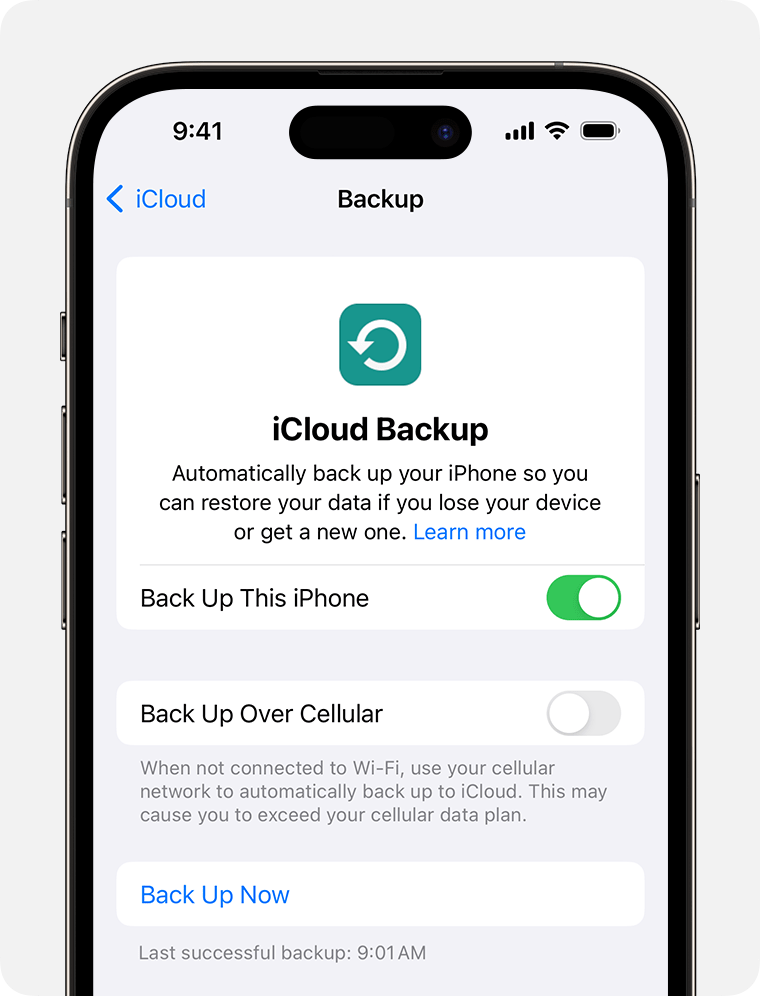
Credit: apple.com
App Data And Logs:
Scouring through app data and logs can be illustrative of how these components accumulate and add to the size of System Data:
- App data: Active apps are constantly generating information and records, much like employees creating reports and analysis. Over time, these documents build up and unless managed, consume a large part of the “office” space in your device.
- Logs: Logs are the histories of operations, meetings, and transactions that your iPhone keeps for troubleshooting. While helpful for diagnosing issues, if they aren’t cleared out regularly, they’ll take up unnecessary space.
System Services And Resources:
When you peek under the hood, system services and resources are hard at work ensuring your iPhone runs smoothly:
- System services: These are the essential running operations that maintain the OS, akin to the electricity and water supply of an office building. They use storage space for essential functionalities but can sometimes get out of hand if not properly managed.
- Resources: These include the tools and libraries that apps require to function. Imagine a communal tool shed: if not organized well, it can quickly become overloaded, similarly crowding your System Data with redundant or obsolete items.
Grasping these causes equips you with the know-how to tackle the mysterious growth of the ‘System Data’ on your iPhone. Periodically reviewing and cleaning these areas can substantially improve the efficiency of your device’s storage. Say goodbye to storage woes and hello to a leaner, more efficient iPhone experience!
How To Check Your Iphone’s System Data Storage
Discovering your iPhone’s system data storage is straightforward. Navigate to Settings, select General, then iPhone Storage to view a breakdown. This section reveals the space occupied by system data, helping manage your device’s storage efficiently.
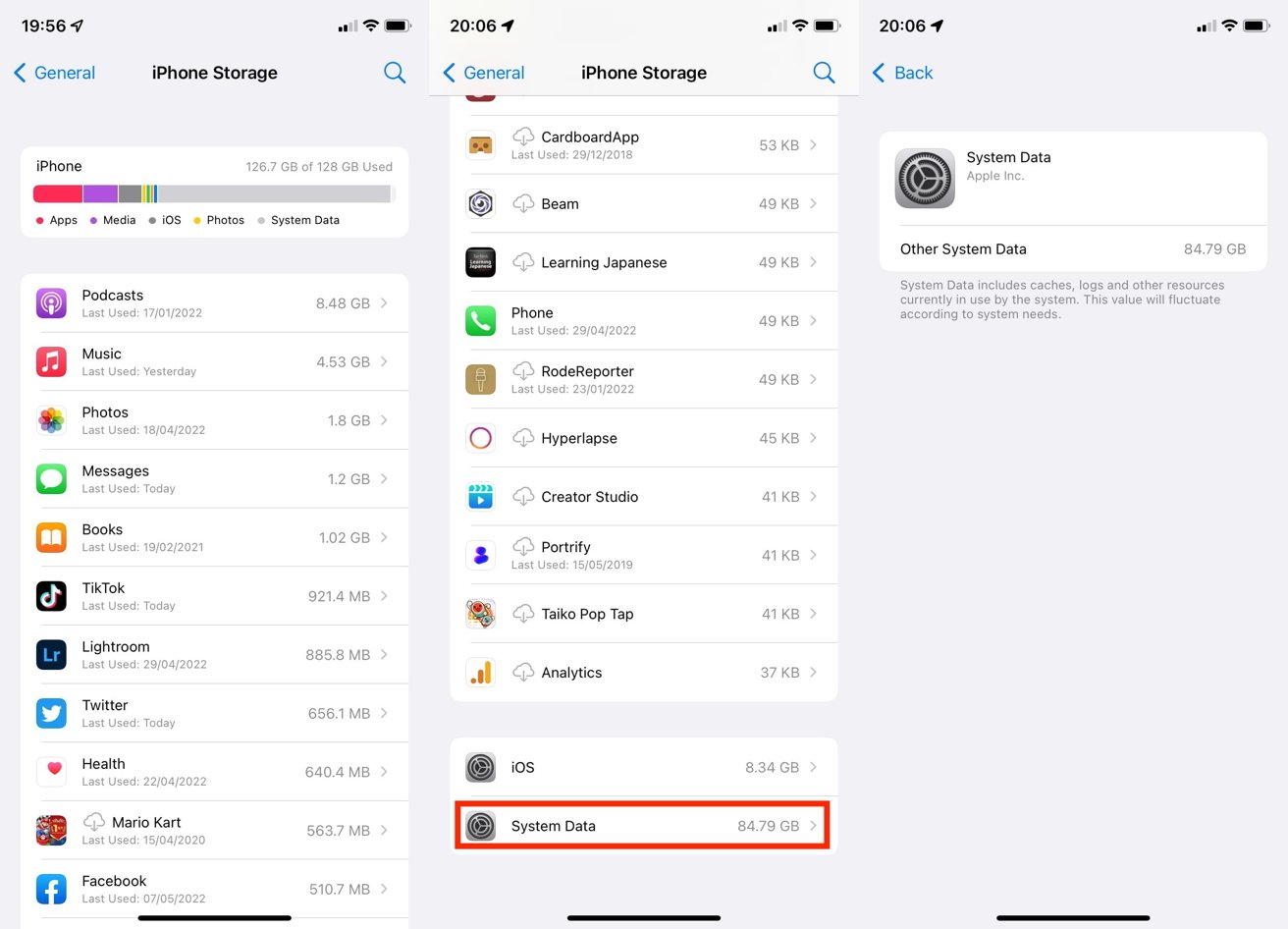
Credit: appleinsider.com
Have you ever found yourself curious about how much space the mysterious ‘System Data’ is occupying on your iPhone? As we depend more and more on our smartphones, keeping an eye on storage becomes increasingly important. Let’s delve into how you can check what slice of your digital pie is taken up by your iPhone’s system data.
Understanding Iphone Storage Categories
Before digging through your iPhone’s storage, it’s essential to get a grasp of how iOS categorizes data. Unlike a desktop computer, where files are neatly organized in folders, iPhone storage is split into various types of data, like apps, photos, media, and the elusive ‘System Data’.
This last category comprises the operating system itself, along with system resources, caches, and more.
Steps To Check Your Iphone’s System Data Storage
To see what’s going on with your iPhone’s storage, you just need to follow a few steps. Here’s what you need to do:
- Navigate to Settings: The journey to uncovering your System Data begins in your iPhone’s Settings app.
- Go to General: Tap on ‘General’ to access a more detailed menu of options concerning your iPhone’s overall functioning.
- Open iPhone Storage: Within the General section, find and select ‘iPhone Storage’. Here, you will see a bar graph detailing how your storage is distributed.
- Review the System Data: The graph and list will show you how much space ‘System Data’ is consuming. It can fluctuate over time due to system activities like caches and temporary files.
Tips To Manage Your Iphone’s System Data
Can you reduce the System Data taking up room on your iPhone? While you can’t directly delete System Data, you can manage it indirectly. Consider the following suggestions:
- Restart Your iPhone: Sometimes, the simplest fixes are the most effective. A restart can clear temporary files contributing to the System Data.
- Update iOS: Ensuring you have the latest version of iOS can sometimes reduce the amount of space required for the System Data.
- Factory Reset: As a last resort, backing up your data and performing a factory reset can clear out all the clutter, including excess System Data.
When System Data Storage Seems Inordinately Large
On occasion, your iPhone might show an abnormally high amount of space allocated to System Data. This can be a perplexing issue, but often there’s a logical explanation.
- Media Files within Messages: Unbeknownst to many, saved media in messages can inflate System Data. Remove old conversations or extraneous media files to free up space.
- Offload Unused Apps: IOS has a feature to offload unused apps while keeping the documents and data. This can save space without losing information.
- Clear Safari Cache: The Safari browser cache can be another stealthy data hog. Emptying the cache from time to time can help reduce System Data.
Exploring your iPhone’s storage, particularly the System Data, doesn’t have to be a mystery wrapped in an enigma. By following these insights, you can keep tabs on your device’s storage situation, prevent potential problems, and ensure that your iPhone keeps running smoothly.
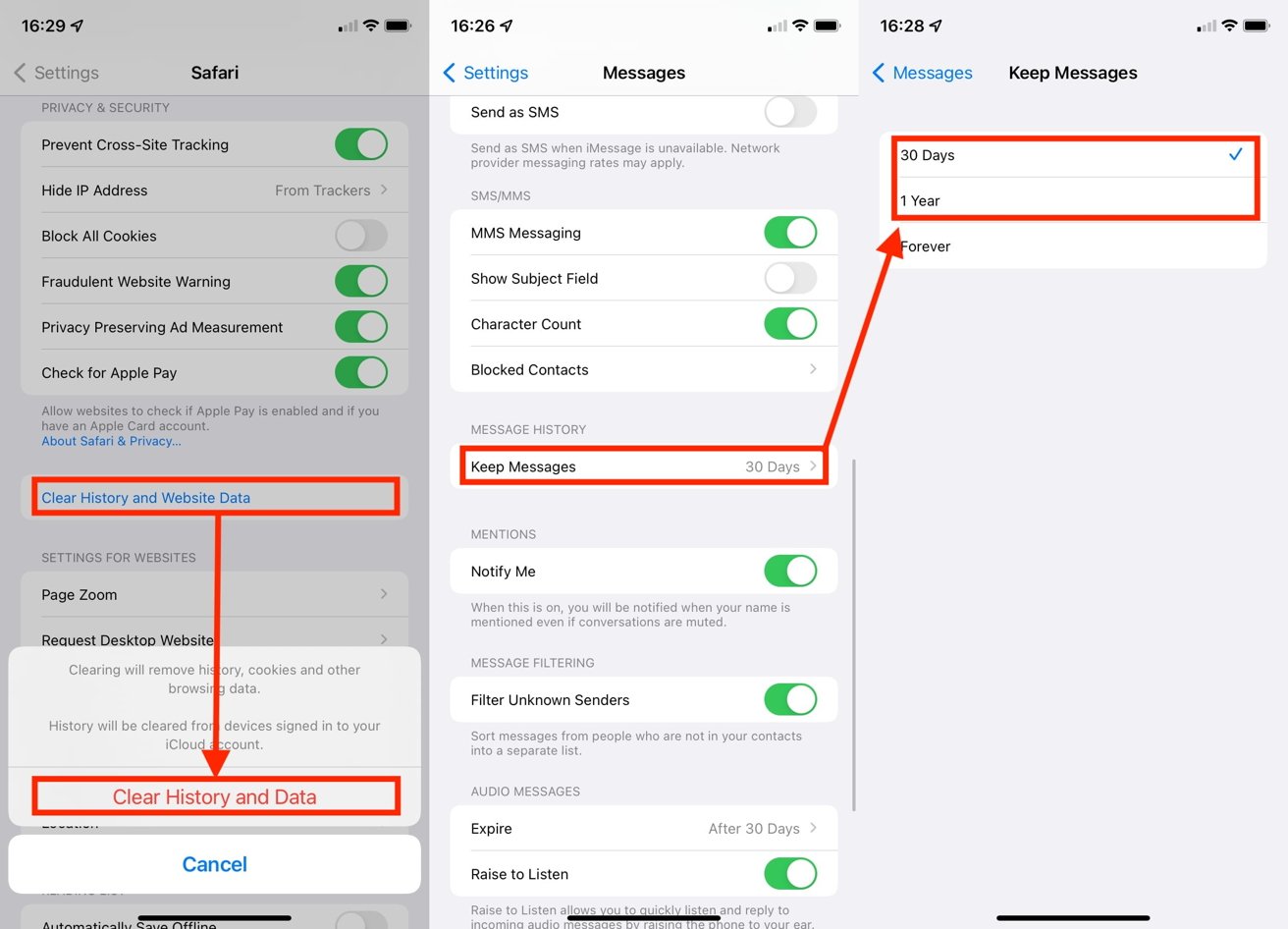
Credit: appleinsider.com
Remember, regular check-ups and maintenance can go a long way in managing your digital space efficiently!
Tips To Reduce System Data Size On Iphone
Trimming your iPhone’s system data storage is straightforward. Begin by regularly clearing your Safari cache and offloading unused apps. These simple actions can free up significant space, ensuring your device runs smoothly.
Clear Safari’s Cache To Free Up Space
Every so often, your iPhone’s Safari browser accumulates a hefty cache that can take up unnecessary space. Clearing this might significantly alleviate the system data bloat. Dive into your Safari settings and purge the cache to keep your browser lean and efficient.
:max_bytes(150000):strip_icc():format(webp)/001_clear-iphone-cache-4178428-da3a2d2d291b4688b386b1ab8f59cf10.jpg)
Credit: lifewire.com
Offload Unused Apps
- Offload apps: Your iPhone has a useful feature that automatically removes apps you don’t frequently use, without deleting the documents and data associated with them. This can save a significant amount of space.
- Reinstall when needed: Should you require the offloaded app down the line, it’s readily available for download, complete with your data intact.
Review And Delete Old Messages
Your text message threads can be enormous data hogs, especially if they’re chock-full of images and videos. Sift through your messages and clear out those ancient conversations. Furthermore, tweak your message settings to automatically erase older messages. This keeps your cache of texts from spiraling out of control.
Disable Photo Stream
- Chop down on duplication: Photo Stream can populate your iPhone with duplicate photos, unnecessarily bulking up your system data.
- Streamline your photos: By switching off Photo Stream, you keep only the shots you deliberately take or download, keeping your photo storage streamlined and system data leaner.
Limit App Data Storage
A colossal chunk of your iPhone’s system data can be consumed by app data. Scrutinize the apps you’ve installed to determine which ones are data gluttons. Limit what they save or how they sync to prevent them from devouring your system data.
Reset And Restore
- Last resort: If the previous steps don’t shrink your iPhone’s system data, consider a factory reset as an ultimate measure.
- Backup before you reset: Make sure you back up essential information before initiating this process to safeguard your data.
Keep Ios Updated
Continually running on the most current version of iOS ensures optimal performance and storage management. Developers often address unseen storage issues in these updates, so keep an eye out for any new release and install it promptly to maintain a trim system data footprint.
Remember, diligently managing your iPhone’s storage not only boosts performance but can prolong the device’s lifespan. With a few adjustments and regular checks, you can easily keep those borderline bulky system data files in check.
When To Be Concerned About Large System Data Storage
Concerns about your iPhone’s system data storage arise as it swells unexpectedly, potentially hindering device performance. Proactive monitoring ensures timely management before storage issues impact functionality.
Keeping your iPhone running smoothly often entails managing its storage effectively. Have you ever navigated to your iPhone’s storage settings and been taken aback by the ‘System Data’ consuming more space than you’d expect? It’s not entirely uncommon for this category to house gigabytes of data that aren’t clearly defined, leaving you puzzled and potentially concerned.
Let’s dive into instances that might warrant a closer look at burgeoning ‘System Data’.
What Qualifies As Excessive System Data?
‘Excessive’ can be subjective, but regarding iPhone storage, it typically signifies the System Data overpowering other categories and eating into space that could be used for your personal content.
- Beyond the Ordinary: If System Data consumes significantly more space than your apps and media combined, it could signal unnecessary clutter.
- Compared to History: Reflect on the previous storage space System Data has occupied. A sudden and substantial increase is often a red flag.
- Device Performance: Should you notice your device slowing down, it may be due to System Data hogging resources.
Regular Surveillance Is Key
Regularly monitoring your iPhone’s data can prevent you from falling prey to storage issues later on. Understanding how much space is normal for System Data prevents panic and aids in maintaining device performance.
- Monthly Checks: Set periodic reminders to examine System Data storage, tracking any steady climbs over time.
- Post-Update Review: After installing an iOS update, it’s a good practice to review storage. Updates can sometimes inflate System Data temporarily.
- Balance Between Versions: Sometimes, an older iPhone model may allocate more storage to System Data relative to newer models, due to differences in system requirements.
Streamlining System Data Storage
When you determine that System Data is occupying more space than it should, here’s how you turn the tide:
- Clearing Cache and Temporary Files: Safari browsing data and app caches can balloon System Data. Regularly clear these to reclaim space.
- Offloading Unused Apps: This feature will remove apps you don’t use often but keep the data for when you reinstall them.
- Backup and Restore: As a last resort, backing up your data and restoring your iPhone can clean up errant files hogging space.
Staying vigilant about your iPhone’s System Data storage is about striking the right balance. You want your device to retain essential system files without sacrificing too much storage for personal use. Remember, sometimes a larger-than-expected ‘System Data’ can be benign, but keeping an eye out ensures your iPhone operates at peak performance.
Establishing a regular cadence for checks and knowing when to take action allows you to stay ahead of the curve.
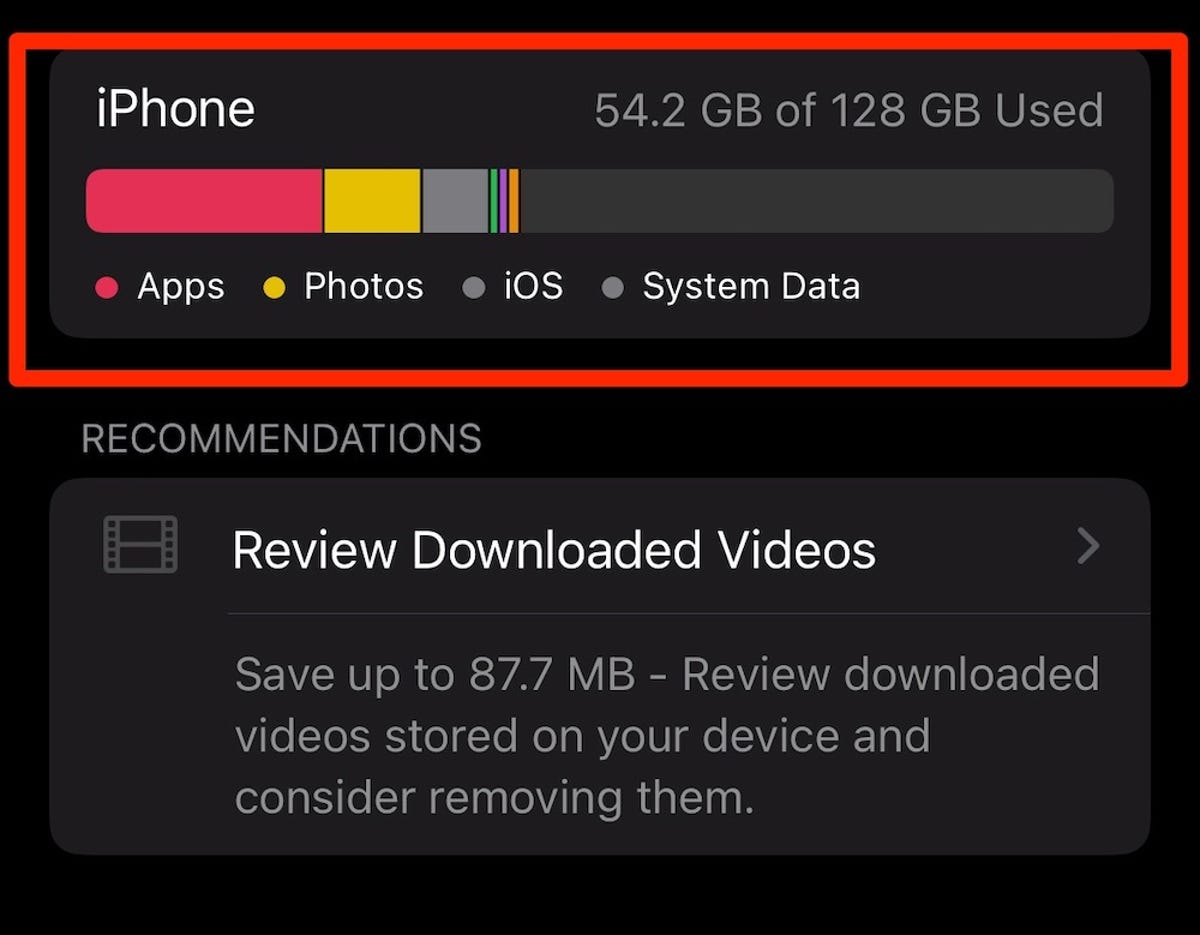
Credit: www.cnet.com
Frequently Asked Questions On System Data Iphone Storage
How Do I Get Rid Of System Data On My Iphone?
To clear system data on an iPhone, navigate to Settings, select General, go to iPhone Storage, and review recommendations for optimizing storage. Delete unnecessary data like old message attachments. Offload unused apps without deleting data by enabling Offload Unused Apps.
Why Is My Iphone System Data So High?
Your iPhone’s system data is high due to cached files, system logs, and other temporary data. Regularly updating iOS and managing storage can help reduce it.
What Is System Data In My Iphones Storage?
System data on an iPhone refers to files the operating system uses to operate smoothly, including system services, caches, logs, and other resources not directly accessible to users.
How Do I Clear Storage On My Iphone?
To clear storage on your iPhone, go to Settings, select General, tap iPhone Storage, and manually delete apps or data. Alternatively, use the “Offload Unused Apps” feature to save space automatically.
Final Words
Understanding your iPhone’s system data storage is empowering. It keeps your device sleek and fast. Regular clean-ups and knowing which files to manage make a difference. Embrace these tips to maximize your phone’s performance. Keep your digital life clutter-free and enjoy a more efficient iPhone experience.

