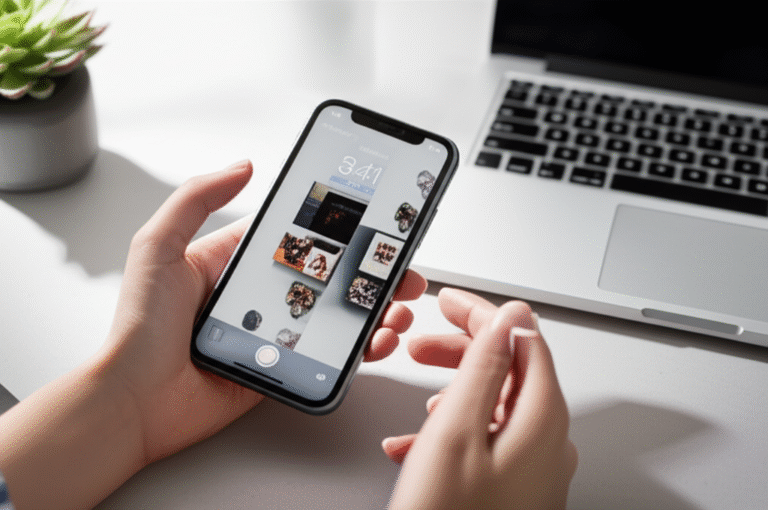Quick Summary: Easily import photos from your iPhone to your Mac using Photos app, Image Capture, or iCloud Photos. This guide offers simple, step-by-step instructions for each method, ensuring your precious memories are safely transferred and organized on your Mac.
Ever feel that growing collection of photos on your iPhone is a little… trapped? You take amazing pictures, but getting them onto your Mac can sometimes feel like a puzzle. Don’t worry, it’s a common situation, and I’m here to make it super simple for you! We’ll go through the easiest ways to move those cherished memories from your iPhone to your Mac, so you can enjoy them on a bigger screen, organize them, and keep them safe. Ready to unlock your photo library? Let’s dive in!
Why Importing Photos is Important

Keeping your iPhone photos on your Mac isn’t just about having more space on your phone. It’s about safeguarding your memories, making them easier to access, and enjoying them to the fullest. Think about it: your iPhone might get lost, stolen, or simply run out of storage. Having your photos backed up and organized on your Mac provides peace of mind and ensures those special moments are never lost.
Plus, editing photos on a larger Mac screen is so much more enjoyable! You can zoom in on details, use more powerful editing tools, and create stunning albums. It’s all about making your photos work for you, and importing them is the first, easiest step.
Method 1: Using the Photos App (The Easiest Way!)
Apple’s built-in Photos app is designed to make this process as seamless as possible. It’s the go-to for most users and works wonderfully for importing photos directly from your iPhone. This method is fantastic because it also helps you organize your photos as they come in.
Step-by-Step Guide:
-
Connect Your iPhone to Your Mac:
Grab a USB cable that works with both your iPhone and your Mac. Plug one end into your iPhone and the other into a USB port on your Mac. You might need to unlock your iPhone.
Important: If this is the first time you’re connecting your iPhone to this Mac, you’ll see a “Trust This Computer?” alert on your iPhone. Tap “Trust” and enter your iPhone passcode to allow the Mac to access your data.
-
Open the Photos App:
Look for the Photos app icon on your Mac (it looks like a colorful flower). You can find it in your Dock, Applications folder, or by using Spotlight Search (Cmd + Spacebar and type “Photos”).
-
Select Your iPhone:
Once Photos opens, you should see your iPhone listed in the sidebar under “Devices.” Click on it. If your iPhone is full of photos, it might take a moment for them to appear.
-
Import Photos:
You’ll now see all the photos and videos currently on your iPhone. At the top right of the window, you’ll see an “Import All New Photos” button. This is the quickest way to get everything that’s not already on your Mac.
Want to pick and choose? No problem! You can also select specific photos or videos by clicking on them. Once you’ve made your selections, click the “Import Selected” button, which will appear next to “Import All New Photos.”
-
Choose Import Options (Optional but Recommended):
Before you click “Import,” look for the “Import to:” dropdown menu. Here, you can choose which album on your Mac you want the new photos to go into. You can also select whether to delete photos from your iPhone after they’ve been imported. Be cautious with this option – make sure you’re happy they’re on your Mac first!
-
Wait for the Import to Finish:
The time it takes will depend on how many photos you have and the speed of your connection. You’ll see a progress bar. Once it’s done, your photos will be in the Photos app on your Mac!
-
Disconnect Your iPhone:
Once the import is complete, you can safely unplug your iPhone from your Mac.
Tips for Using the Photos App:
- Organize as You Go: Create albums in the Photos app before you import to keep your new photos neatly sorted.
- Check for Duplicates: The Photos app is pretty good at not importing duplicates if you’ve already imported them.
- Sync with iCloud: If you use iCloud Photos, importing this way can help sync everything across your devices. We’ll talk more about iCloud later!
Method 2: Using Image Capture (For More Control)
Image Capture is another excellent built-in Mac application, and it gives you a bit more flexibility. It’s perfect if you want to import photos to a specific folder on your Mac, rather than directly into the Photos app library. This can be useful if you prefer using a different photo management application or just want your photos in a simple folder structure.
Step-by-Step Guide:
-
Connect Your iPhone to Your Mac:
Use your USB cable to connect your iPhone to your Mac. Again, unlock your iPhone and tap “Trust” if prompted.
-
Open Image Capture:
You can find Image Capture in your Applications folder, or use Spotlight Search (Cmd + Spacebar) and type “Image Capture.”
-
Select Your iPhone:
In the Image Capture window, your iPhone will appear under the “Devices” section on the left. Click on your iPhone’s name.
-
Choose Where to Save Photos:
At the bottom of the Image Capture window, you’ll see a “Download to:” field. Click the “Other…” button to choose a specific folder on your Mac where you want to save your photos. You can create a new folder if needed.
-
Select Photos to Import:
By default, all photos and videos will be selected. You can click and drag to select a range of photos, or hold down the Command key (⌘) to select multiple individual photos. To select all, you can use Cmd + A.
-
Import:
Once you’ve selected the photos you want, click the “Download” button. If you want to delete the photos from your iPhone after importing, check the box that says “Delete after download.” Use this option with care!
-
Wait and Disconnect:
Image Capture will now download your selected photos to the folder you chose. Once finished, you can safely unplug your iPhone.
When to Use Image Capture:
- You prefer to save photos directly into folders on your Mac’s hard drive or an external drive.
- You don’t want to use the Apple Photos app library.
- You need to import photos from other devices like digital cameras.
Method 3: Using iCloud Photos (Wireless & Automatic)
If you want the most seamless, wireless experience, iCloud Photos is your best friend. When you enable iCloud Photos, your photos and videos are automatically uploaded from your iPhone to iCloud, and then downloaded to your Mac (and any other devices signed in with the same Apple ID).
This means you don’t need to connect your iPhone with a cable at all! However, it does require an iCloud storage plan, as the free 5GB might not be enough for a large photo library.
How to Set Up iCloud Photos:
On Your iPhone:
- Go to Settings: Tap the “Settings” app icon.
- Tap Your Name: At the very top, tap your Apple ID name.
- Select iCloud: Tap on “iCloud.”
- Tap Photos: Under “Apps Using iCloud,” find and tap “Photos.”
- Turn on iCloud Photos: Toggle the switch for “iCloud Photos” to the ON position (it should turn green).
On Your Mac:
- Open the Photos App: Launch the Photos application.
- Go to Photos Preferences: From the menu bar at the top of your screen, click “Photos” and then select “Settings” (or “Preferences” on older macOS versions).
- Select the iCloud Tab: Click on the “iCloud” tab.
- Enable iCloud Photos: Check the box next to “iCloud Photos.”
-
Choose Download Options: You’ll see two options:
- Download Originals to this Mac: This keeps full-resolution copies of all your photos and videos on your Mac. This uses more storage space on your Mac.
- Optimize Mac Storage: This saves space on your Mac by keeping smaller, optimized versions of photos and videos on your Mac and full-resolution originals in iCloud. When you want to view or edit a full-resolution photo, it will download it automatically.
For most users, “Optimize Mac Storage” is a good balance, but if you have plenty of space and want instant access to all full-resolution files, choose “Download Originals.”
What to Expect with iCloud Photos:
- Automatic Syncing: New photos taken on your iPhone will appear on your Mac automatically after a short while, provided both devices are connected to Wi-Fi and signed into the same Apple ID.
- Storage Considerations: Keep an eye on your iCloud storage. If you’re close to running out, you might need to upgrade your plan or manage your photos. Apple offers plans starting from $0.99/month for 50GB.
- Consistency: Any edits you make on your iPhone will reflect on your Mac, and vice-versa.
Comparing the Methods
To help you decide which method is best for you, here’s a quick comparison:
| Feature | Photos App (Wired) | Image Capture (Wired) | iCloud Photos (Wireless) |
|---|---|---|---|
| Ease of Use | Very Easy (Beginner-friendly) | Easy (Slightly more manual control) | Extremely Easy (Set and forget) |
| Connection Type | USB Cable | USB Cable | Wi-Fi / Internet |
| Organization | Within Photos App Library (Albums, Events) | User-defined Folders on Mac | Automatic sync across devices, organized in Photos App on Mac |
| Speed | Fast for bulk imports. | Fast for bulk imports. | Depends on internet speed and number of photos. Can be slower for initial sync. |
| Storage Management | Photos library can grow large on Mac. | Manual management of folders. | Requires iCloud storage plan; offers “Optimize Storage.” |
| Best For | Users who want simple, integrated photo management. | Users who prefer manual folder organization or non-Photos app workflows. | Users seeking automatic, wireless synchronization across all Apple devices. |
Troubleshooting Common Issues
Sometimes, technology doesn’t cooperate perfectly. If you run into a snag, don’t get discouraged! Here are a few common issues and how to fix them:
iPhone Not Appearing in Photos App or Image Capture:
- Check the Cable: Ensure your USB cable is working correctly and is securely plugged into both your iPhone and Mac. Try a different cable if possible.
- Trust This Computer: Make sure you tapped “Trust” on your iPhone when prompted. If you accidentally tapped “Don’t Trust,” you’ll need to reset your Location & Privacy settings on your iPhone. Go to Settings > General > Transfer or Reset iPhone > Reset > Reset Location & Privacy. Then, reconnect your iPhone to your Mac.
- Restart Devices: Sometimes, a simple restart of both your iPhone and your Mac can resolve connection issues.
- Update Software: Ensure your iPhone is running the latest iOS version and your Mac has the latest macOS update. Go to Settings > General > Software Update on your iPhone, and System Settings > General > Software Update on your Mac.
Photos Not Importing or Getting Stuck:
- Import in Batches: If you have thousands of photos, try importing a smaller selection first.
- Check Storage: Make sure you have enough free space on your Mac for the photos you’re importing.
- Close Other Apps: Close unnecessary applications on your Mac that might be consuming resources.
- Restart the Process: Disconnect your iPhone, close the Photos app or Image Capture, and then reconnect and try again.
iCloud Photos Not Syncing:
- Check Internet Connection: Ensure both your iPhone and Mac have a stable Wi-Fi connection.
- Same Apple ID: Verify that both devices are signed in with the exact same Apple ID.
- Sufficient iCloud Storage: Check your iCloud storage in Settings on your iPhone (or System Settings on Mac). If it’s full, you’ll need to free up space or upgrade your plan.
- Allow Time: Initial syncs, especially with large libraries, can take a significant amount of time. Leave your devices connected to power and Wi-Fi overnight.
- Check iCloud Settings: Double-check that “iCloud Photos” is enabled on both devices as described in Method 3.
FAQ Section
Here are answers to some common questions beginners have about importing iPhone photos to Mac:
- Q1: Do I need to pay for anything to import photos?
-
No, the Photos app and Image Capture are free, built-in Mac applications. You only need to consider paying if you plan to use iCloud Photos and need more than the free 5GB of iCloud storage.
- Q2: Can I import photos without a USB cable?
-
Yes! iCloud Photos is the best way to import photos wirelessly. If you don’t use iCloud, AirDrop is another quick option for transferring a few photos at a time between devices on the same Wi-Fi network.
- Q3: Will importing delete photos from my iPhone?
-
By default, no. Importing photos using the Photos app or Image Capture does not automatically delete them from your iPhone. You usually have to choose an option like “Delete after import” or manually delete them later. iCloud Photos syncs them, so they remain on both devices unless you manually delete them from one location (and have Optimize Storage turned off).
- Q4: What happens to my photos if my Mac runs out of storage?
-
If you import photos directly into the Photos app library and your Mac’s storage fills up, the Photos app might start to struggle. If you use “Optimize Mac Storage” with iCloud Photos, your Mac will automatically manage space by keeping smaller versions. For wired imports, you’ll need to ensure you have enough space or consider using an external hard drive.
- Q5: How long does it take to import photos?
-
It varies greatly! A few photos might take seconds. Hundreds or thousands of photos can take anywhere from a few minutes to over an hour, depending on file size, the connection method (USB vs. Wi-Fi), and the speed of your Mac and internet.
- Q6: Can I import videos too?
-
Absolutely! All the methods described (Photos app, Image Capture, iCloud Photos) support importing both photos and videos.
Tips for Managing Your Photo Library on Mac
Once your photos are on your Mac, you’ll want to keep them organized. Here are a few tips:
- Use Albums: The Photos app allows you to create albums for different events, people, or themes. This is much better than just scrolling through one massive library.
- Keywords and Descriptions: You can add keywords and descriptions to your photos within the Photos app to make them searchable later.
- Regular Imports: Make importing a regular habit. Don’t wait until your iPhone is almost full. Importing weekly or bi-weekly keeps things manageable.
- External Storage: If you have a very large photo library, consider storing your Photos library or your imported folders on an external hard drive to save space on your Mac’s internal drive. You can tell the Photos app to use an external drive for its library.
- Backups: Remember that importing to your Mac is one step, but backing up your Mac is crucial! Use Time Machine or another backup solution to ensure your entire Mac, including your photos, is safe.
Conclusion
See? Importing photos from your iPhone to your Mac doesn’t have to be a complicated task. Whether you prefer the straightforward approach of the Photos app, the granular control of Image Capture, or the effortless magic of iCloud Photos, there’s a method that perfectly suits your needs. By following these simple steps, you can ensure your precious memories are safely transferred, beautifully organized, and readily accessible on your Mac.
Now you can enjoy your photos on the big screen, edit them with ease, and rest assured knowing they’re backed up. Happy importing!